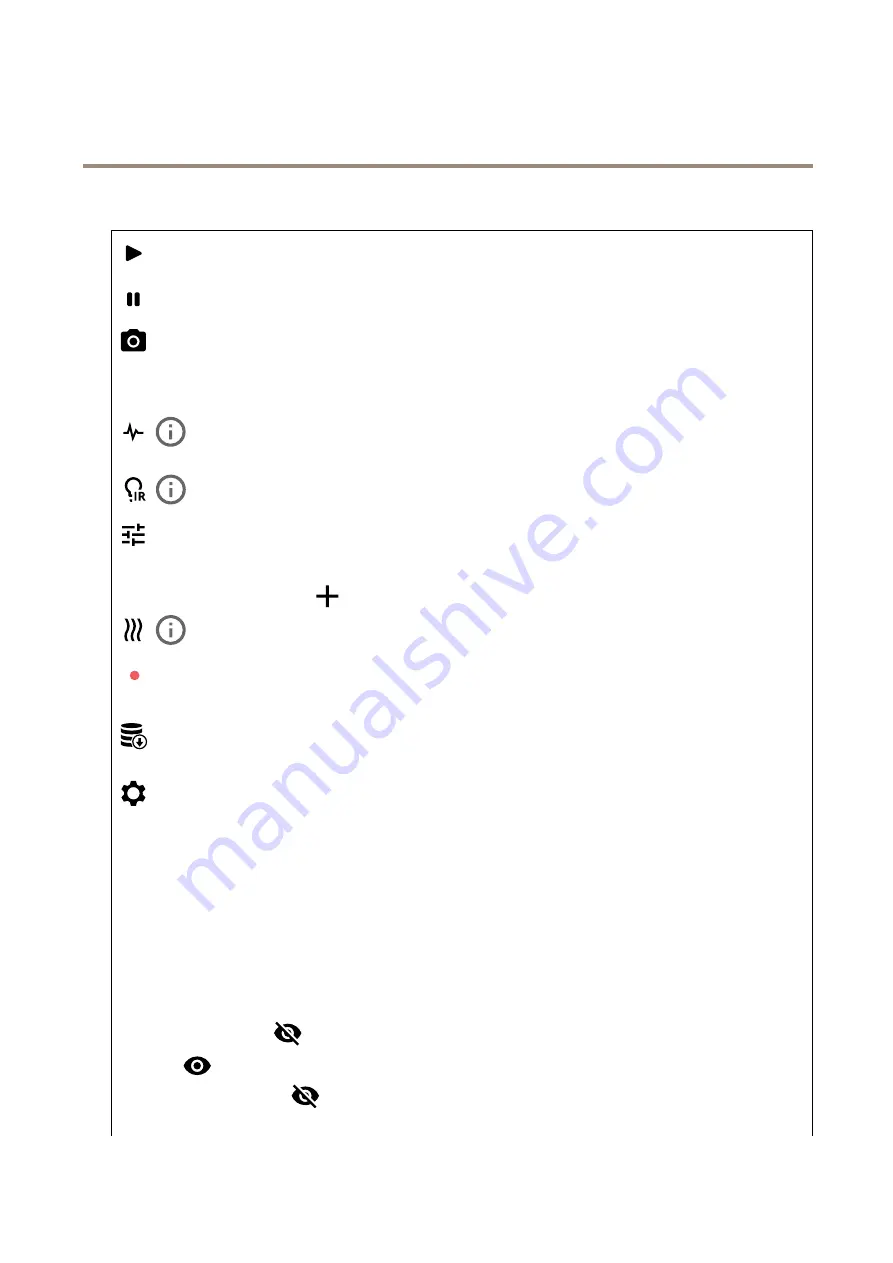
AXIS Q3538–SLVE Dome Camera
The device interface
Video
Click to play the live video stream.
Click to freeze the live video stream.
Click to take a snapshot of the live video stream. The file is saved in the ‘Downloads’ folder on your computer. The image
file name is [snapshot_YYYY_MM_DD_HH_MM_SS.jpg]. The size of the snapshot depends on the compression that is applied
from the specific web-browser engine where the snapshot is received, therefore, the snapshot size may vary from the actual
compression setting that is configured in the device.
Click to show I/O output ports. Use the switch to open or close the circuit of a port, for example to test external
devices.
Click to manually turn on or turn off the IR illumination.
Click to access onscreen controls:
•
Predefined controls
: Turn on to use the available onscreen controls.
•
Custom controls
: Click
Add custom control
to add an onscreen control.
Click to manually turn on the heater for a selected period of time.
Click to start a continuous recording of the live video stream. Click again to stop the recording. If a recording is ongoing, it
will resume automatically after a reboot.
Click to show the storage that is configured for the device. To configure the storage you need to be logged in as an
administrator.
Click to access more settings:
•
Video format
: Select the encoding format to use in the live view. If you select a format with video compression, it
results in a higher CPU and memory usage.
•
Client stream information
: Turn on to show dynamic information about the video stream used by the browser that
shows the live video stream. The bitrate information differs from the information shown in a text overlay, because of
different information sources. The bitrate in the client stream information is the bitrate of the last second, and it
comes from the encoding driver of the device. The bitrate in the overlay is the average bitrate of the last 5 seconds,
and it comes from the browser. Both values cover only the raw video stream and not the additional bandwidth
generated when it’s transported over the network through UDP/TCP/HTTP.
•
Adaptive stream
: Turn on to adapt the image resolution to the viewing client’s actual display resolution, to increase
the user experience and help prevent a possible overload of the client’s hardware. The adaptive stream is only
applied when you view the live video stream in the web interface in a browser. When adaptive stream is turned on,
the maximum frame rate is 30 fps. If you take a snapshot while adaptive stream is turned on, it will use the image
resolution selected by the adaptive stream.
•
Level grid
: Click
to show the level grid. The grid helps you decide if the image is horizontally aligned. Click
to hide it.
•
Pixel counter
: Click
to show the pixel counter. Drag and resize the box to contain your area of interest. You can
also define the pixel size of the box in the
Width
and
Height
fields.
14





























