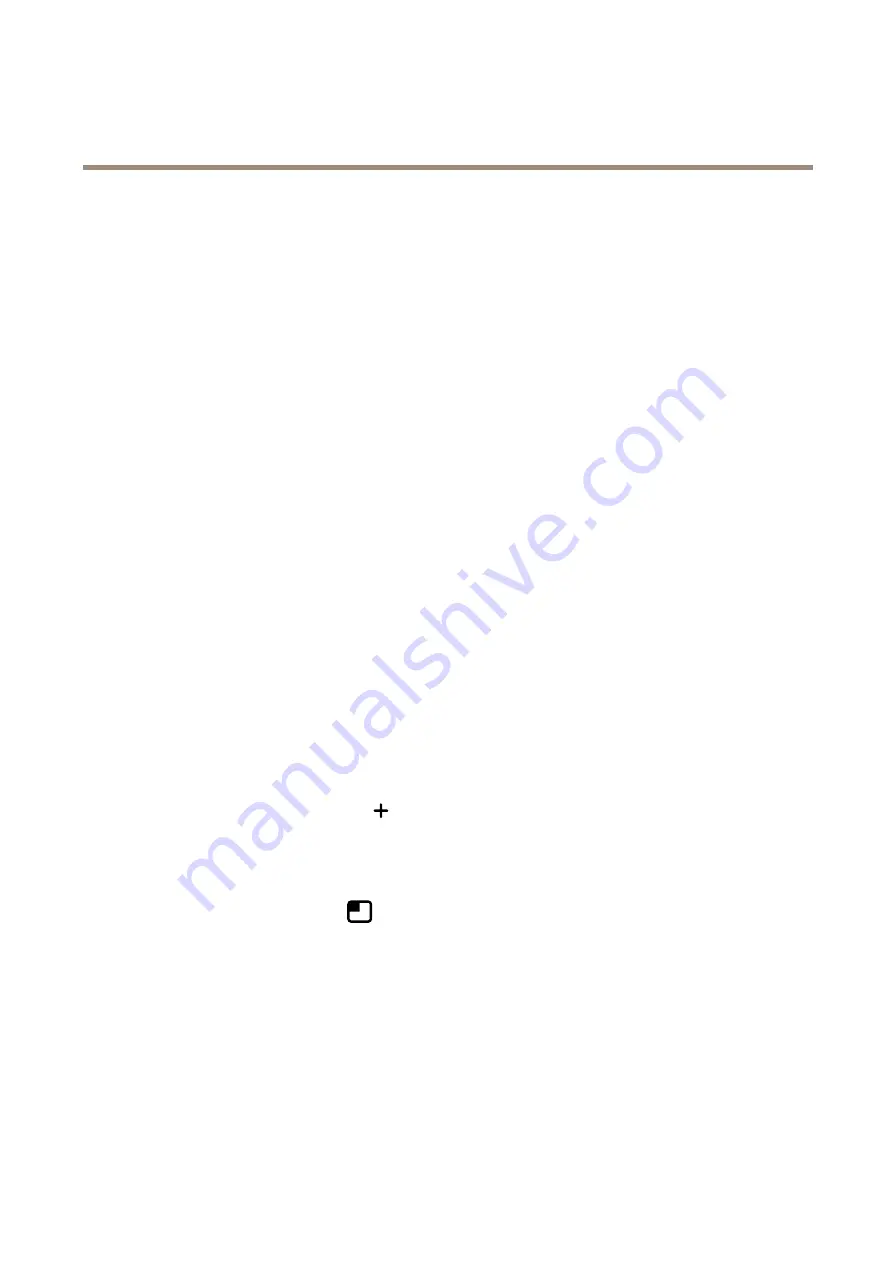
AXIS Q3538–SLVE Dome Camera
Configure your device
1. Go to
Apps > AXIS Object Analytics
.
2. Start the application if it is not already running.
3. Make sure you have set up the application according to your needs.
Create a rule:
1. Go to
System > Events
and add a rule.
2. Type a name for the rule.
3. In the list of conditions, under
Application
, select
Object Analytics
.
4. In the list of actions, under
Recordings
, select
Record video while the rule is active
.
5. In the list of storage options, select
SD_DISK
.
6. Select a camera and a stream profile.
7. Set the prebuffer time to 5 seconds.
8. Set the postbuffer time to 1 minute.
9. Click
Save
.
Show a text overlay in the video stream when the device detects an object
This example explains how to display the text “Motion detected” when the device detects an object.
Make sure that AXIS Object Analytics is running:
1. Go to
Apps > AXIS Object Analytics
.
2. Start the application if it is not already running.
3. Make sure you have set up the application according to your needs.
Add the overlay text:
1. Go to
Video > Overlays
.
2. Under
Overlays
, select
Text
and click
.
3. Enter
#D
in the text field.
4. Choose text size and appearance.
5. To position the text overlay, click
and select an option.
Create a rule:
1. Go to
System > Events
and add a rule.
2. Type a name for the rule.
3. In the list of conditions, under
Application
, select
Object Analytics
.
4. In the list of actions, under
Overlay text
, select
Use overlay text
.
5. Select a video channel.
6. In
Text
, type “Motion detected”.
10











































