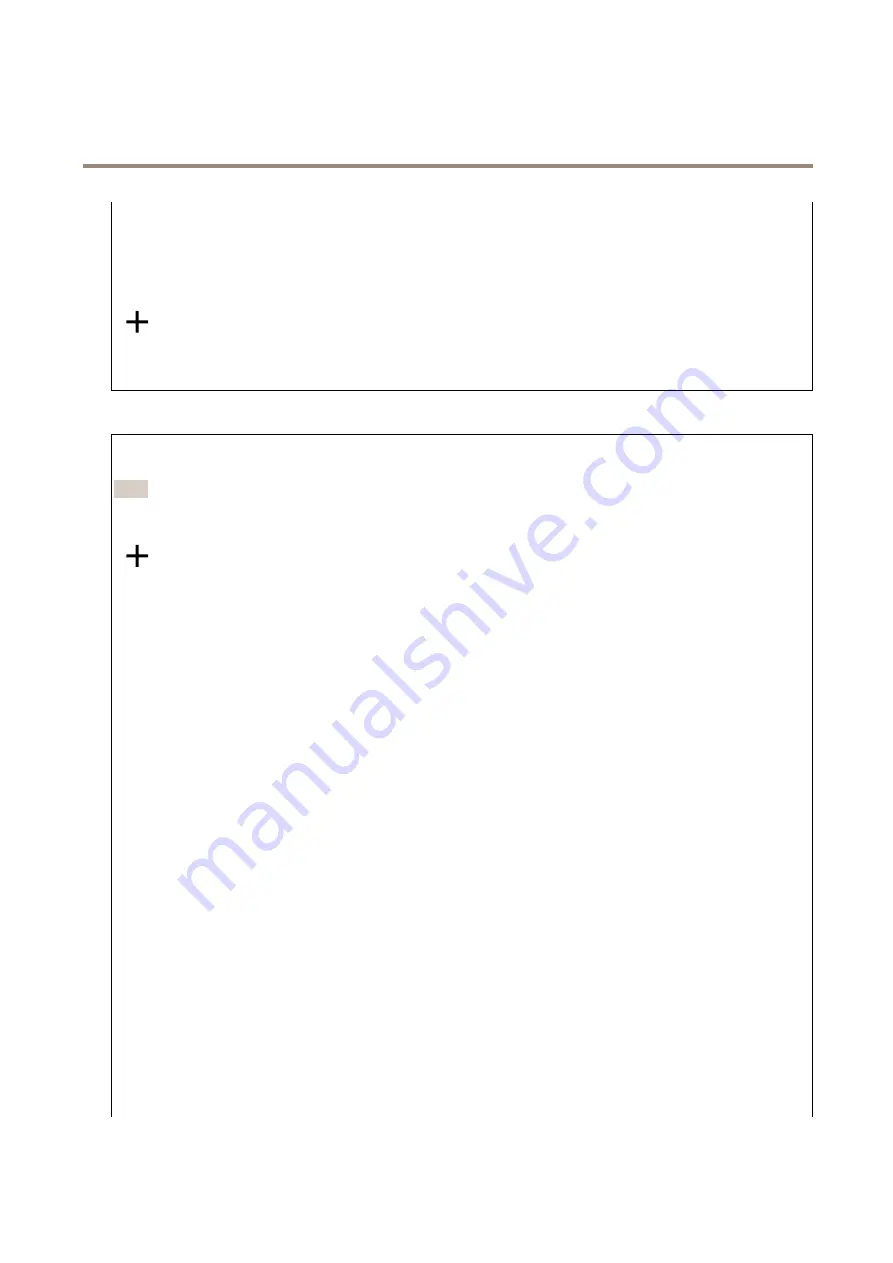
AXIS Q3538–SLVE Dome Camera
The device interface
Use this condition as a trigger
: Select to make this first condition function only as a starting trigger. It means that once the rule
is activated it remains active for as long as all the other conditions are met, no matter the state of the first condition. If you don’t
select this option, the rule will simply be active whenever all the conditions are met.
Invert this condition
: Select if you want the condition to be the opposite of your selection.
Add a condition
: Click to add an additional condition.
Action
: Select an action from the list and enter its required information. For information about specific actions, see
Get started with rules for events
Recipients
You can set up your device to notify recipients about events or send files. The list shows all the recipients currently configured in
the product, along with information about their configuration.
Note
You can create up to 20 recipients.
Add a recipient
: Click to add a recipient.
Name
: Enter a name for the recipient.
Type
: Select from the list:
•
FTP
-
Host
: Enter the server's IP address or hostname. If you enter a hostname, make sure that a DNS server is
specified under
System > Network > IPv4 and IPv6
.
-
Port
: Enter the port number used by the FTP server. The default is 21.
-
Folder
: Enter the path to the directory where you want to store files. If this directory doesn’t already exist
on the FTP server, you will get an error message when uploading files.
-
Username
: Enter the username for the login.
-
Password
: Enter the password for the login.
-
Use temporary file name
: Select to upload files with temporary, automatically generated filenames. The
files get renamed to the desired names when the upload completes. If the upload is aborted/interrupted,
you don’t get any corrupt files. However, you probably still get the temporary files. This way you know that
all files that have the desired name, are correct.
-
Use passive FTP
: Under normal circumstances the product simply requests the target FTP server to open the
data connection. The device actively initiates both the FTP control and data connections to the target server.
This is normally needed if there is a firewall between the device and the target FTP server.
•
HTTP
-
URL
: Enter the network address to the HTTP server and the script that will handle the request. For example:
http://192.168.254.10/cgi-bin/notify.cgi.
-
Username
: Enter the username for the login.
-
Password
: Enter the password for the login.
-
Proxy
: Turn on and enter the required information if a proxy server must be passed to connect to the HTTP
server.
•
HTTPS
-
URL
: Enter the network address to the HTTPS server and the script that will handle the request. For example:
https://192.168.254.10/cgi-bin/notify.cgi.
-
Validate server certificate
: Select to validate the certificate that was created by HTTPS server.
-
Username
: Enter the username for the login.
-
Password
: Enter the password for the login.
-
Proxy
: Turn on and enter the required information if a proxy server must be passed to connect to the HTTPS
server.
•
Network storage
33
















































