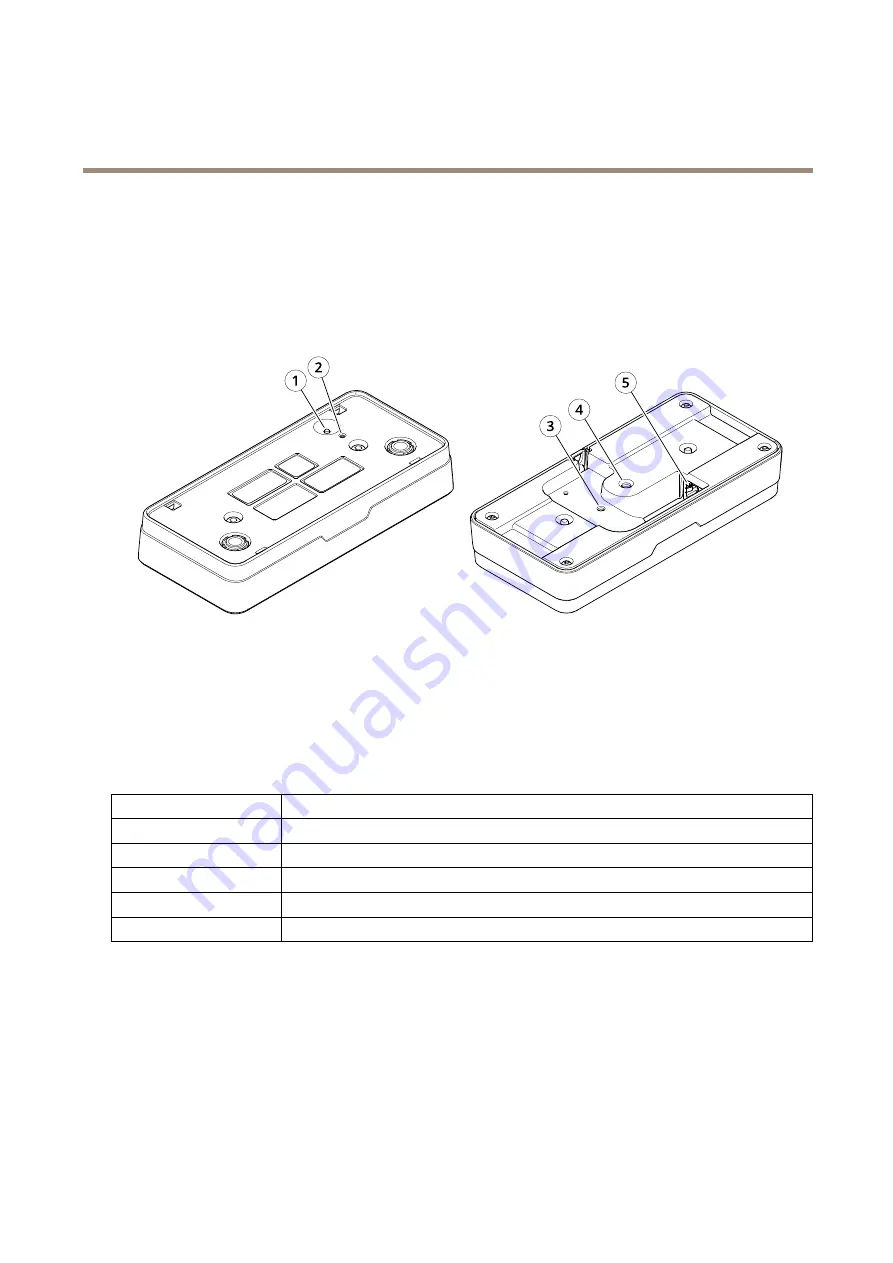
AXIS P8815-2 3D People Counter
Specifications
Specifications
To find the latest version of the product’s datasheet, go to the product page at
and locate
Support & Documentation
.
Product overview
1
Control button
2
Status LED
3
Fastening point for safety wire, M4
4
Fastening point for camera stand, 1/4”–20 UNC
5
Network connector
LED indicators
Status LED
Indication
Unlit
Connection and normal operation.
Green
Shows steady green for 10 seconds for normal operation after startup completed.
Amber
Steady during startup. Flashes during firmware upgrade or reset to factory default.
Amber/Red
Flashes amber/red if network connection is unavailable or lost.
Red
Firmware upgrade failure.
Buttons
Control button
The control button is used for:
•
Resetting the product to factory default settings. See
Reset to factory default settings on page 18
21
Содержание 01786-001
Страница 1: ...AXIS P8815 2 3D People Counter User Manual...



































