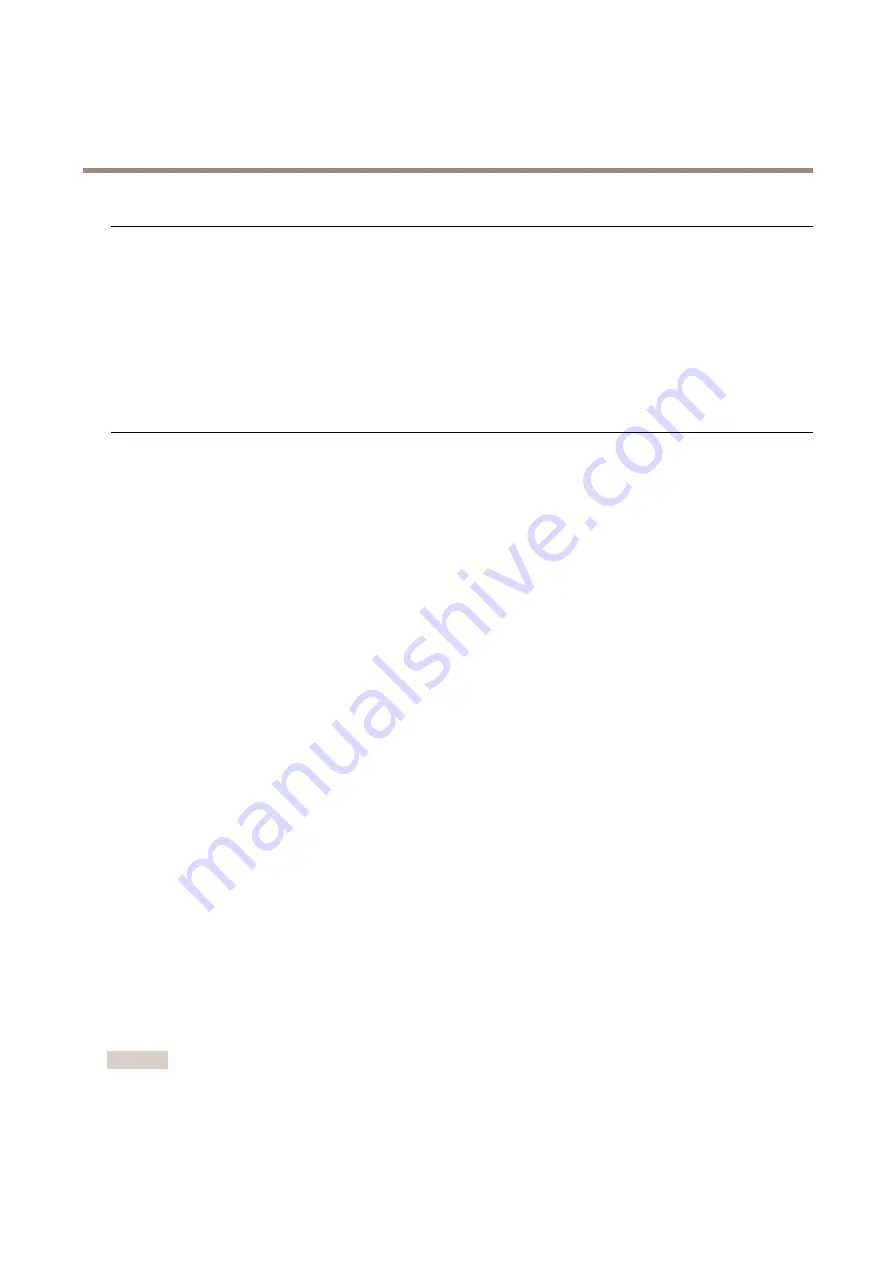
AXIS P8815-2 3D People Counter
Troubleshooting
The device cannot be accessed from a browser
Cannot log in
When HTTPS is enabled, ensure that the correct protocol (HTTP or HTTPS) is used when attempting
to log in. You may need to manually type
http
or
https
in the browser’s address field.
If the password for the user root is lost, the device must be reset to the factory default settings.
See
Reset to factory default settings on page 18
The IP address has been
changed by DHCP
IP addresses obtained from a DHCP server are dynamic and may change. If the IP address has been
changed, use AXIS IP Utility or AXIS Device Manager to locate the device on the network. Identify
the device using its model or serial number, or by the DNS name (if the name has been configured).
If required, a static IP address can be assigned manually. For instructions, go to
Problems with streaming
Multicast H.264 only
accessible by local clients
Check if your router supports multicasting, or if the router settings between the client and the
device need to be configured. The TTL (Time To Live) value may need to be increased.
No multicast H.264
displayed in the client
Check with your network administrator that the multicast addresses used by the Axis device
are valid for your network.
Check with your network administrator to see if there is a firewall preventing viewing.
Poor rendering of H.264
images
Ensure that your graphics card is using the latest driver. The latest drivers can usually be
downloaded from the manufacturer’s website.
Color saturation is different
in H.264 and Motion JPEG
Modify the settings for your graphics adapter. Go to the adapter’s documentation for more
information.
Lower frame rate than
expected
• See
Performance considerations on page 19
• Reduce the number of applications running on the client computer.
• Limit the number of simultaneous viewers.
• Check with the network administrator that there is enough bandwidth available.
• Lower the image resolution.
• The maximum frames per second is dependent on the utility frequency (60/50 Hz)
of the Axis device.
Restart the application
If the counting is inaccurate or the web interface unusually slow, you can try restarting the running services or restart the device.
To restart the device, go to
Device Settings > Device view > System > Maintenance
and click
Restart
.
Generate a log report
If you have any trouble with your device you can generate a log report.
1. Go to
Device settings > Device view > System > Maintenance > Logs
2. Click
View the system log
.
3. The log report opens in a new tab in the browser.
Reset to factory default settings
Important
Reset to factory default should be used with caution. A reset to factory default resets all settings, including the IP address,
to the factory default values. It also deletes all counting data from the device.
18
Содержание 01786-001
Страница 1: ...AXIS P8815 2 3D People Counter User Manual...




















