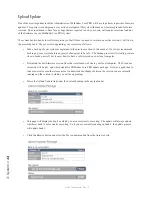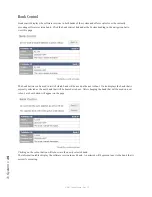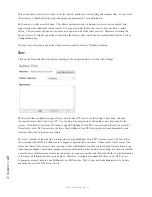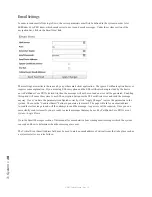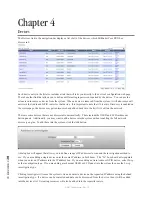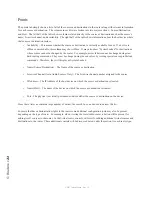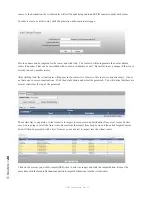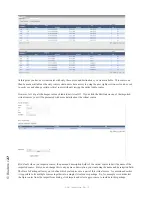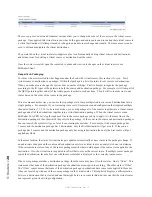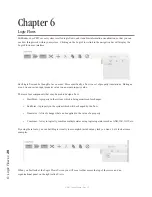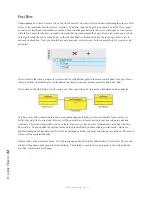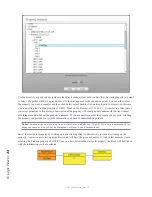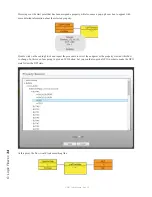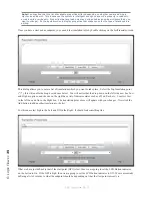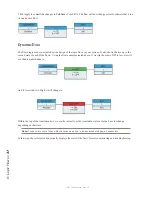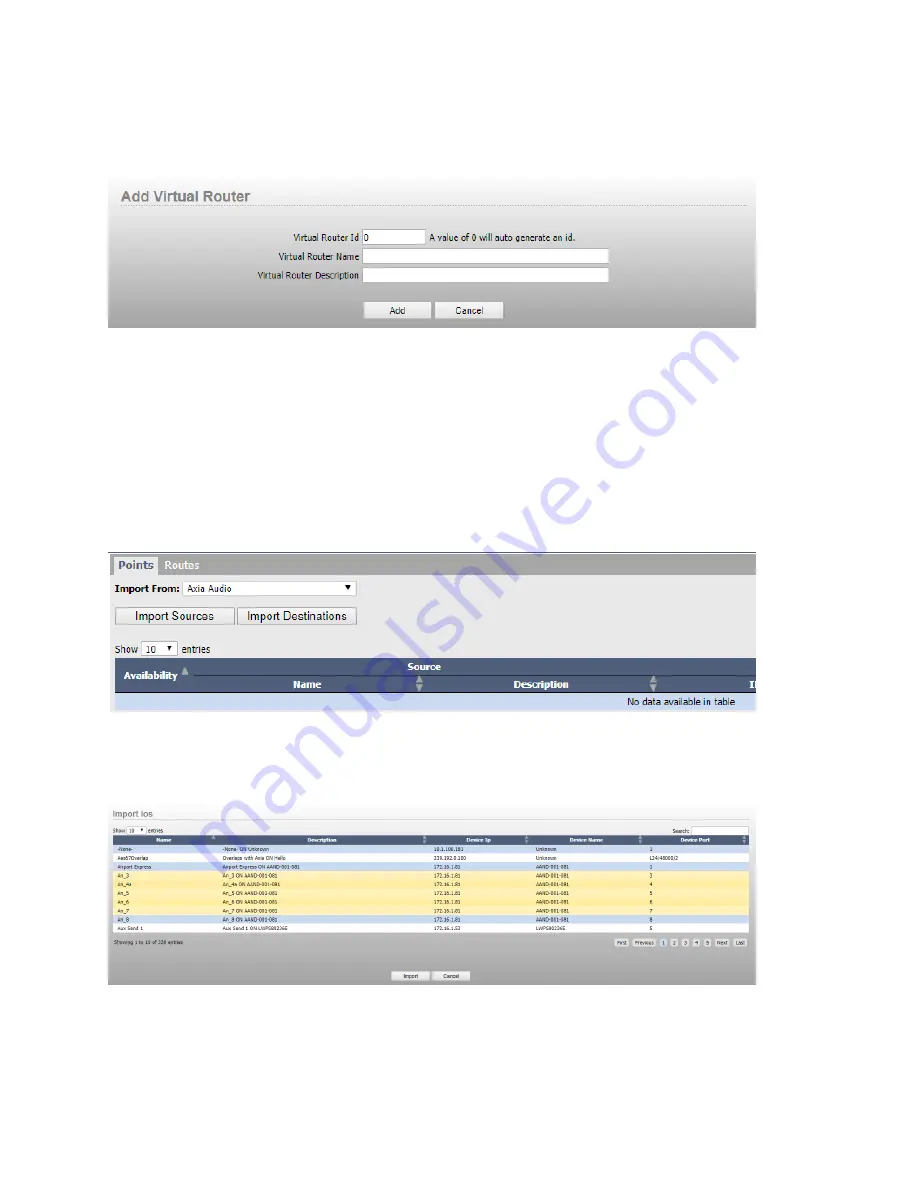
5: R
ou
te
rs
• 26
© 2017 Telos Alliance - Rev 1.2
source to the destination, the virtual router will tell the underlying audio and GPIO routers to make both routes.
In order to create a virtual router, click the plus icon on the main routers page.
Provide a name and description for the router and click Add. The router id will autogenerate the next available
router id number. That can be overridden with your own id number as well. Be careful to use a unique id that is not
already in use by another router.
After clicking Add, the virtual router will appear in the routers list. However, this router is currently empty. It does
not have any sources or destinations. Click the details button and select the points tab. You will notice that there are
several controls at the top of the points tab.
The easiest way to populate a virtual router is to import some sources and destinations from a real router. In this
case we are going to select the Axia Audio Router from the import from drop down and then click Import Sources.
You will then be presented with a list of sources you can select to import into the virtual router.
Click on the sources you wish to import (Shift-click to select as range) and click the import button. Repeat the
procedure with the Import Destinations button to import destinations into the virtual router.