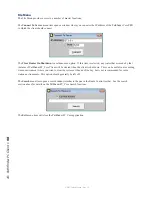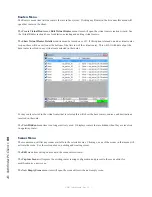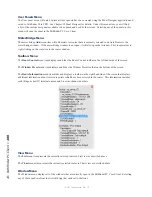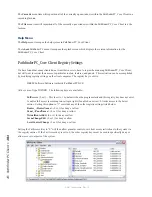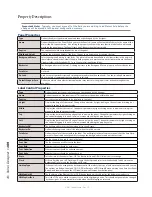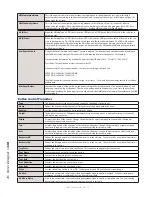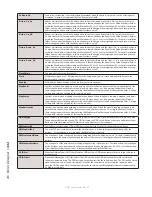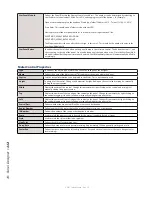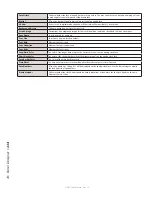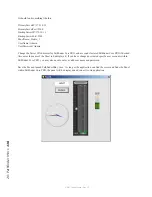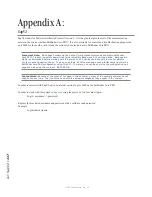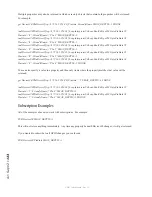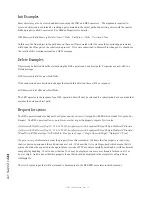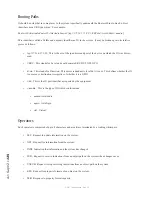19
: P
an
el D
es
ig
ne
r •
1
11
© 2017 Telos Alliance - Rev 1.2
OnMouseUp
Used to run customized scripts and scripting commands when the button is released. See the scripting docu-
mentation for details of commands that can be used in this field.
Picture_Up_On
Defines a picture to be used in the button when the button is up and the State is On. In order for pictures to
be used they must be located either in the network share defined by the Panel Form’s Default Graphics Path or
within the PanelGraphics folder within each PathfinderPC_Core Client’s or PathfinderPC_Core Mini’s installation
folder. You can view the changes to these properties in the designer by assigning a picture and then pressing
and releasing the button with the state property either on or off.
Picture_Up_Off
Defines a picture to be used in the button when the button is up and the State is Off. In order for pictures to
be used they must be located either in the network share defined by the Panel Form’s Default Graphics Path or
within the PanelGraphics folder within each PathfinderPC_Core Client’s or PathfinderPC_Core Mini’s installation
folder. You can view the changes to these properties in the designer by assigning a picture and then pressing
and releasing the button with the state property either on or off.
Picture_Down_On
Defines a picture to be used in the button when the button is down and the State is On. In order for pictures to
be used they must be located either in the network share defined by the Panel Form’s Default Graphics Path or
within the PanelGraphics folder within each PathfinderPC_Core Client’s or PathfinderPC_Core Mini’s installation
folder. You can view the changes to these properties in the designer by assigning a picture and then pressing
and releasing the button with the state property either on or off.
Picture_Down_Off
Defines a picture to be used in the button when the button is down and the State is Off. In order for pictures to
be used they must be located either in the network share defined by the Panel Form’s Default Graphics Path or
within the PanelGraphics folder within each PathfinderPC_Core Client’s or PathfinderPC_Core Mini’s installation
folder. You can view the changes to these properties in the designer by assigning a picture and then pressing
and releasing the button with the state property either on or off.
FlashPicture
This property is not currently enabled.
Flash
Will turn flashing on or off. Flashing will cause the background color to switch back and forth between the
BackgroundOn color and the BackgroundOff color.
Enabled
Will make the button enabled or disabled for actual use in the panel.
MapRouter
Specifies a router when mapping a route point to a button. When the panel is running, a mapped route point
will turn the button on when the route exists and off when it does not. And pressing the button will send a
route change request to the equipment using the MapRouter, MapSource, and MapDestination fields. All three
of these fields must be entered for this to work properly.
MapSource
Specifies a source when mapping a route point to a button. When the panel is running, a mapped route point
will turn the button on when the route exists and off when it does not. And pressing the button will send a
route change request to the equipment using the MapRouter, MapSource, and MapDestination fields. All three
of these fields must be entered for this to work properly.
MapDestination
Specifies a destination when mapping a route point to a button. When the panel is running, a mapped route
point will turn the button on when the route exists and off when it does not. Pressing the button will send a
route change request to the equipment using the MapRouter, MapSource, and MapDestination fields. All three
of these fields must be entered for this to work properly.
HwMapType
If the control is to be mapped to a hardware control, this selects the type of hardware control to which to map.
The options are Button, Label, and GPIO. GPIO will map to a GPIO circuit, Button will map to an Axia User Panel
Button, and label will map to the LCD label strip on an Element User button panel.
HWMapHostIP
The IP address of the Element CPU or GPIO device that hosts the control for the hardware map device
HWMapHostPort
This is the TCP port to which connects to the Hardware device. It should not generally be changed by the
designer. It is automatically selected when the HWMapType is selected.
HWMapInternalName
This is the name of the software object that is being mapped to the hardware object. This field is automatically
set according to the name of the Panel and the name of the control. It should generally not be changed by the
designer.
HWMapAxiaSysName
This is the name of the hardware object being mapped to the software object. This cannot be directly changed
by the designer, but is created based on the remaining two drop down properties (For GPIO – Port Number and
Circuit Number, For Button and Label – UserPanel Module and UserPanel Button).
GPIO Port
When the HWMapType is GPIO, this selects the GPIO port on a GPIO device that will be used in the software to
hardware map.
GPIO Circuit
When the HWMapType is GPIO this selects the GPIO circuit on the GPIO port above that will be used in the
software to hardware map. This GPIO port and circuit then acts like the software button. The GPO will be closed
when the button state is On and closing the GPI will do the same function as pressing the software button.
Once the GPIO Port and GPIO Circuit properties are both entered, the HWMapAxiaSysName will automatically
be filled in accordingly