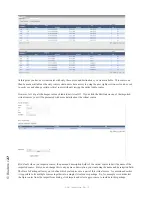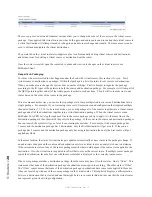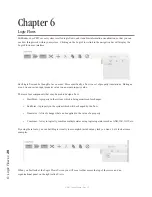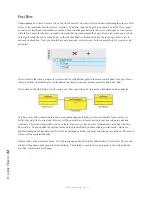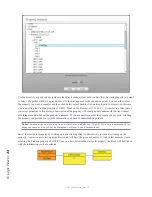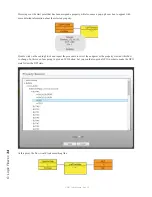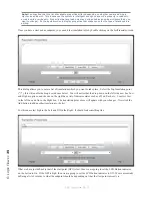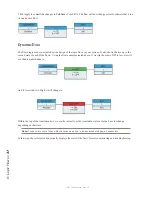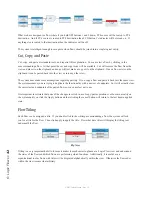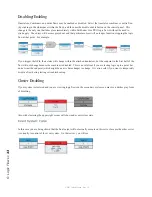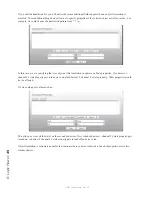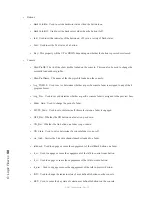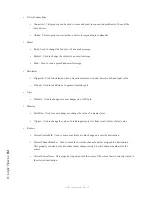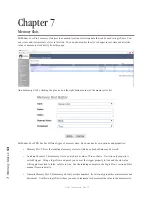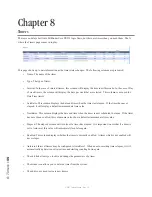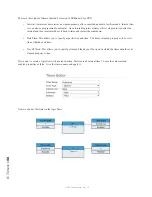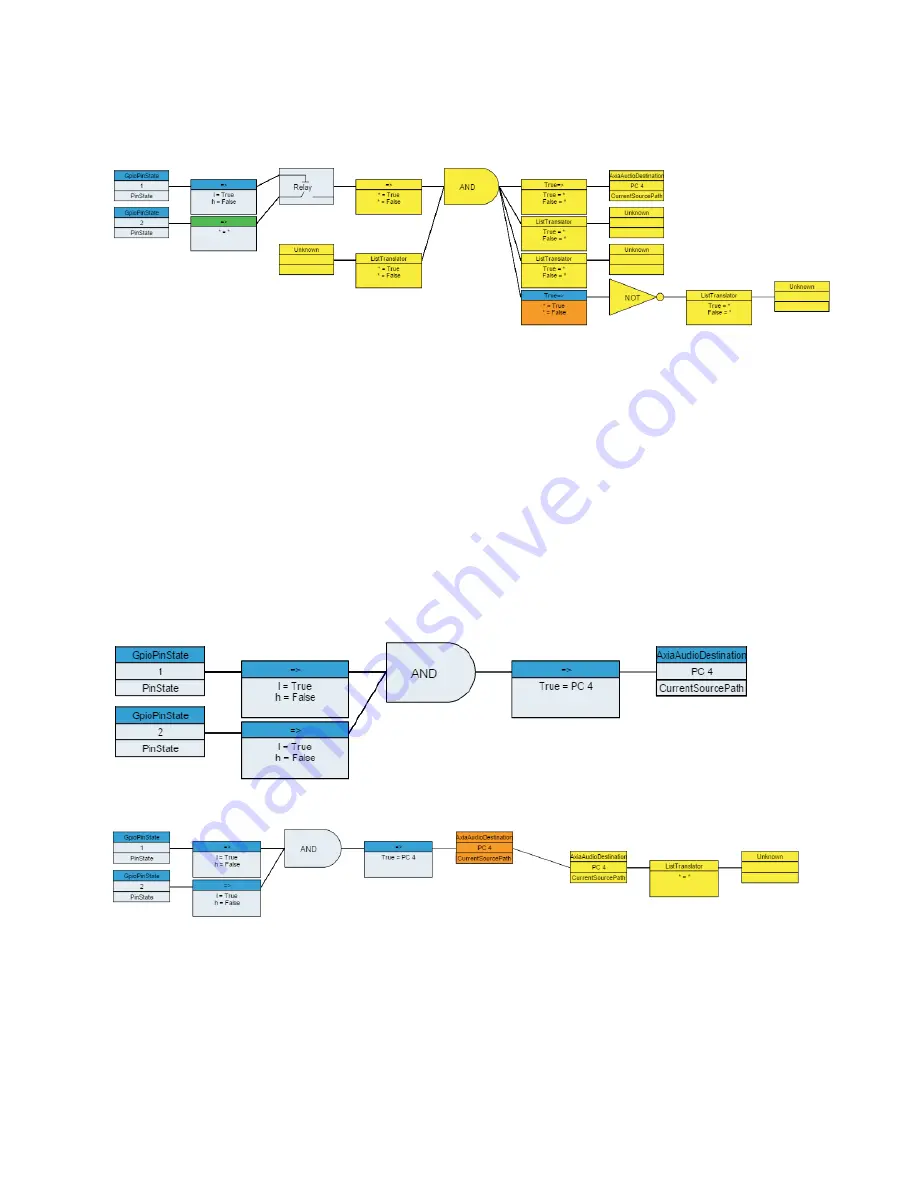
6: L
og
ic F
lo
w
s •
41
© 2017 Telos Alliance - Rev 1.2
Going Crazy
By adding combiners and translators you can make any individual flow as deep as you need it to be.
This example is not created to do anything specific, it is just shown to illustrate that you can theoretically continue to
add translations and combinations as needed to get the particular logical job done. Translators and combiners must
alternate. You cannot have a combiner next to a combiner or a translator next to a translator, but the user interface
helps with that by only enabling the controls you can use depending on which logic block you currently have
selected.
Extending Flows
If you select the endpoint of a flow, you will notice that the right translator control in the control panel is available
(not disabled). This is what is referred to as extending a flow. You can create a second flow whose start point is the
same as the endpoint of the previous flow.
If we go back to this example flow:
Click on the endpoint and then click on the right translator control, you will get:
In this case the second flow is joined to the first because the start and end properties are the same. Likewise, if we
had added a second flow using the + button and then set the start point to the PC4 destination’s CurrentSourcePath,
after we applied the change, the system would detect that the flows should be joined and join them. In this example
we could now set the indicator of a button at the endpoint of the second flow: