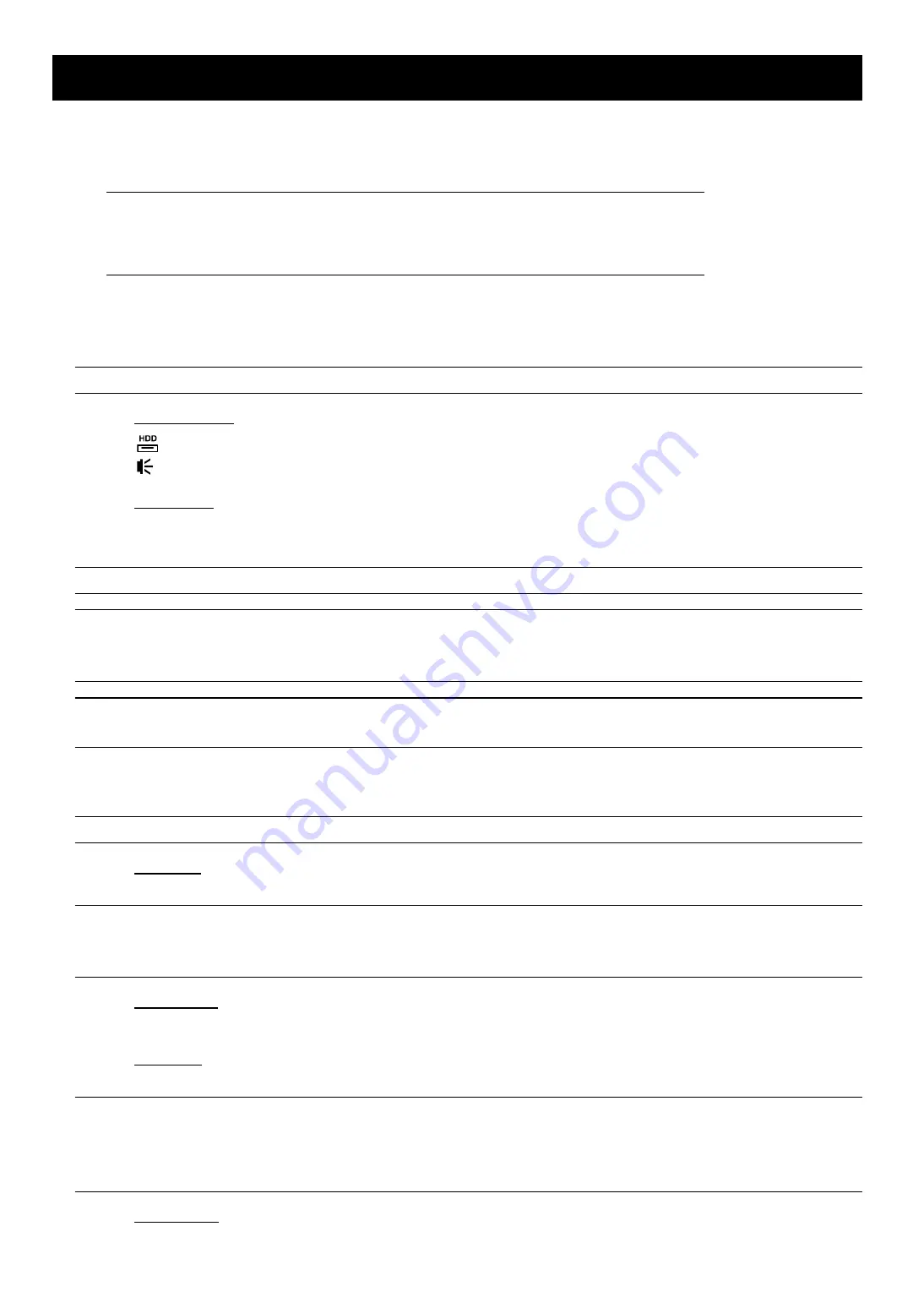
HARDWARE OVERVIEW
1
1. HARDWARE OVERVIEW
1.1 Package Content
Standard Package
Recorder
HDD screws
Adapter & power cord
Quick Start
Optional Accessories
USB Mouse
IR Remote Controller
1.2 Front Panel
Note:
The functions on the front panel may vary, depending on the mode you have.
1) LED Indicators
The hard disk is reading or recording.
An alarm is triggered.
2) USB port(s)
There might be one or two USB ports on the front panel for connecting your USB mouse for mouse control
and / or your USB flash drive for video backup.
Note:
It’s not allowed to have two USB mice or two USB flash drives connected to one recorder.
Note:
For models which have one USB port on the front panel and two USB ports on the rear panel, the
upper USB port on the rear panel will be disabled when the USB port on the front panel is used,
and vice versa.
Note:
For the compatible list of USB flash drives, please refer to “APPENDIX 3 COMPATIBLE USB FLASH
DRIVE LIST” at page 62.
1.3 Rear Panel
Note:
The functions on the rear panel may vary, depending on the mode you have.
1) VIDEO
IN
Connect to the video connector of a camera.
Note:
The DVR will automatically detect the video system of the camera, please make sure that the
cameras are properly connected to the recorder and power-supplied before the recorder is
turned on.
2) VIDEO
OUT
Connect to a CRT monitor for main or spot monitor output.
3) AUDIO
IN
Connect to the audio connector of a camera if the camera supports audio recording.
Note:
To make a video backup with audio, make sure the camera which supports the audio function is
connected to the video-in channel and audio-in channel. For example, the audio data from audio
CH1 will be recorded with the video data from video CH1.
For 16CH models, the audio CH1 ~ CH2 are corresponding to video CH1 ~ CH2 respectively.
4) AUDIO
OUT
Connect to a speaker for audio transmission.







































