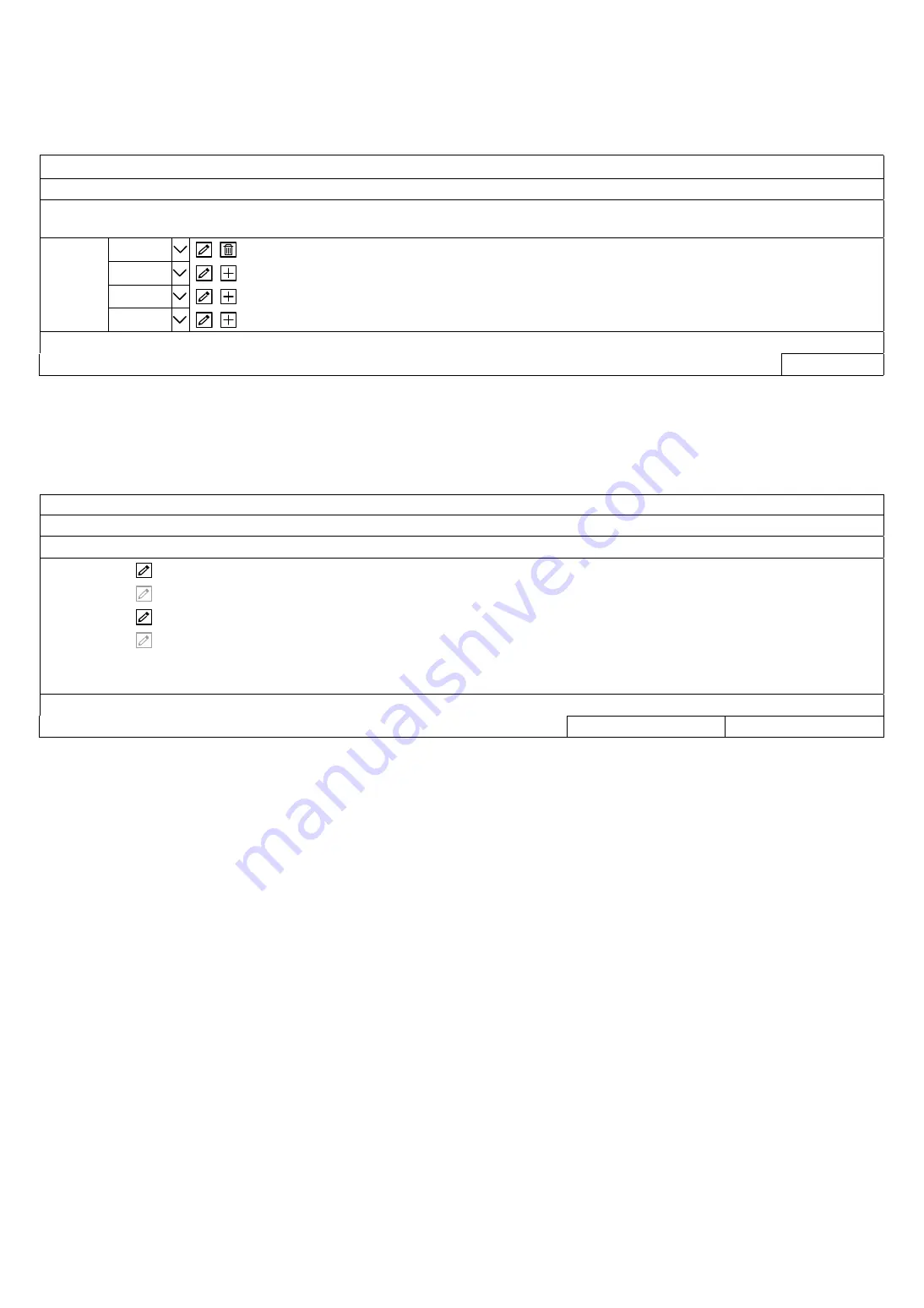
CONNECTION
6
Step3: Power on the camera.
Step4: On the recorder’s live view, choose
MENU
CAMERA
CONNECTION
to go to the setting
page. For the channel to which you want to connect the IP camera, change the interface from
COAXIAL
to
IPCAM
.
CONNECTION
CHANNEL
TITLE
INTERFACE EDIT
ENABLE URI PORT
DEVICE
TYPE
VENDOR MODEL STREAM
PROTOCOL
METHOD PATH1 PATH2
CH1 IPCAM
192.168.1.11 88 IPCAM AVTECH RTP-Unicast TCP
CH2 IPCAM
CH3 COAXIAL
CH4 COAXIAL
IP
SEARCH
Step5: Choose
IP SEARCH
to go to the
IP SEARCH
page directly and start searching the connected IP
cameras.
You’ll see the list of every connected IP camera with its connection status to this device and MAC
address. Click
to assign the camera to the channel automatically and choose
ADD
to complete.
IP SEARCH
ASSIGN
EDIT
DEVICE TYPE
IP
NETMASK
GATEWAY
PRIMARY DNS
PORT
MAC
VENDOR
CH2
IPCAM 192.168.1.12
255.255.255.0
192.168.1.1 8.8.8.8 88
00:0E:53:31:06:E5
AVTECH
IPCAM 192.168.1.12
255.255.255.0
0.0.0.0 8.8.8.8 88
00:0E:53:31:06:E5
ONVIF
IPCAM 192.168.1.13
255.255.255.0
192.168.1.1 8.8.8.8 88
00:0E:53:31:15:D1
AVTECH
IPCAM 192.168.1.13
255.255.255.0
0.0.0.0 8.8.8.8 88
00:0E:53:31:15:D1
ONVIF
REFRESH ADD


























