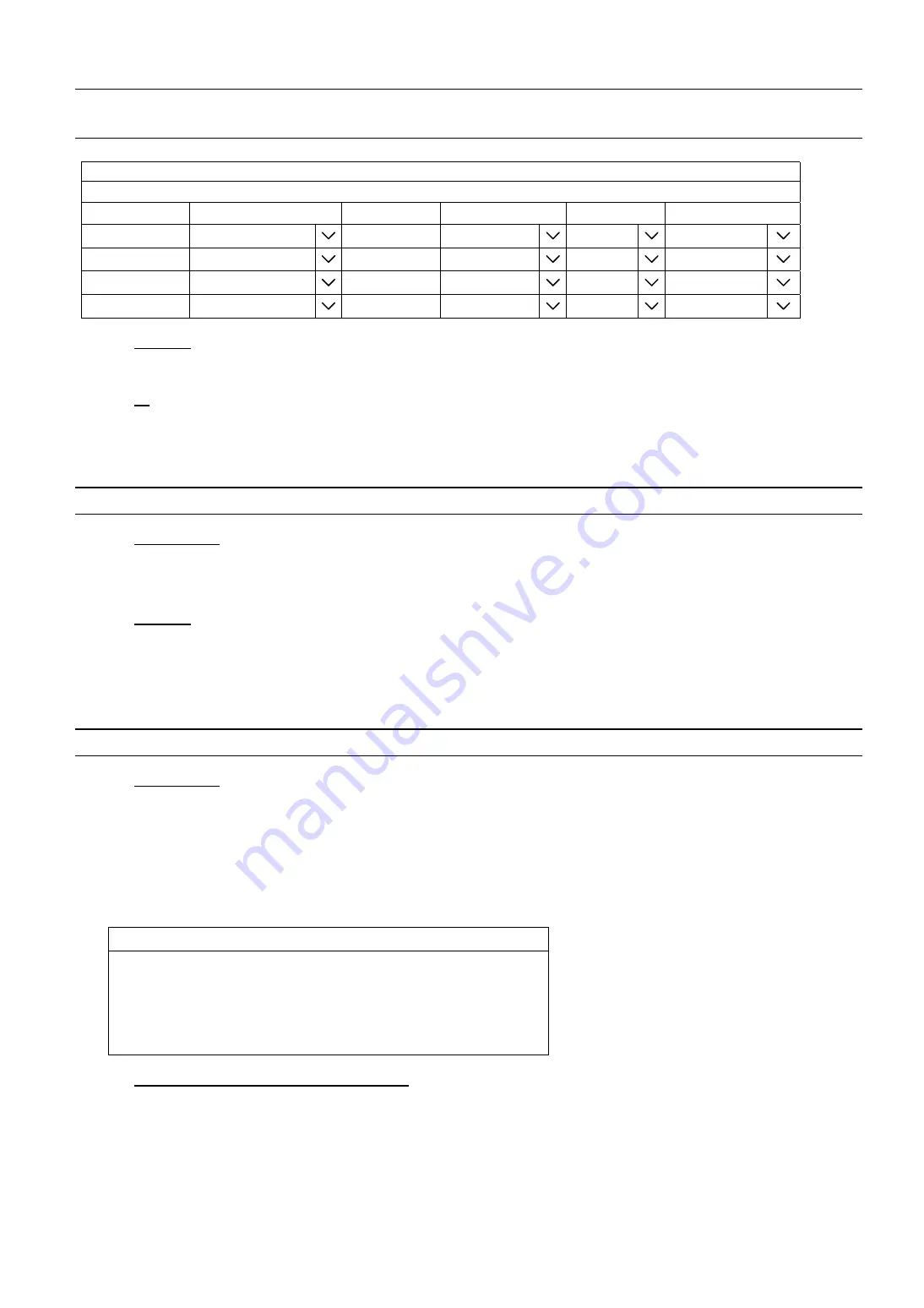
MAIN MENU
48
6.11.5 DEVICES
Note:
This function is used when the recorder supports RS485 connection and you want to connect
other brand’s speed dome camera.
DEVICES
CHANNEL TITLE
DEVICE
ID
PROTOCOL
RATE
INTERFACE
CH1 PTZ
1 P-P
2400
RS-485
CH2 CAMERA
2 NORMAL
4800
COAXIAL
CH3 CAMERA
0 NORMAL
2400
COAXIAL
CH4 CAMERA
0 NORMAL
2400
COAXIAL
1) DEVICE
For connecting other brand’s speed dome camera, select
PTZ
.
2) ID
Click the current value to set the ID number (0 ~ 255) for the connected camera if necessary.
Make sure the ID setting of the camera is the same as the setting here, or the recorder will not be able to
control the device.
Note:
To know the default ID of the speed dome camera, please refer to its user manual.
3) PROTOCOL
Select
NORMAL
(our protocol),
P-D
(PELCO-D),
P-P
(PELCO-P),
S-T
(SAMSUNG-T) or
S-E
(SAMSUNG-E) protocol.
4) DEVICE
Select the baud rate for the connected speed dome camera (
2400
/
4800
/
9600
/
19200
/
38400
/
57600
/
115200
).
Make sure the baud rate setting of the camera is the same as the setting here, or the recorder will not be able
to control the device.
Note:
To know the default baud rate of the speed dome camera, please refer to its user manual.
5) INTERFACE
Select
RS485
if the connected speed dome camera uses RS485 wires to transmit control signals.
6.12 MAINTAIN
6.12.1 SYSTEM
SYSTEM
BACKUP CONFIG
SUBMIT
RESTORE CONFIG
SUBMIT
RESET DEFAULT
SUBMIT
DEVICE TITLE
dvr_1
ENABLE AUTO PLUG AND PLAY
ON
BIND MAC ADDRESS
OFF
1) BACKUP CONFIG / RESTORE CONFIG
To save the DVR current configurations for later use, such as restoring after DVR upgrade or applying to
another DVR, insert a compatible USB flash drive into the USB port, and select SUBMIT in
SUBMIT
in
BACKUP CONFIG
to copy the current DVR configurations to a file “System.bin” and save to your USB
flash drive.
To restore the DVR configurations, insert the USB flash drive including “System.bin” to the USB port, and
select
SUBMIT
in
RESTORE CONFIG
.






























