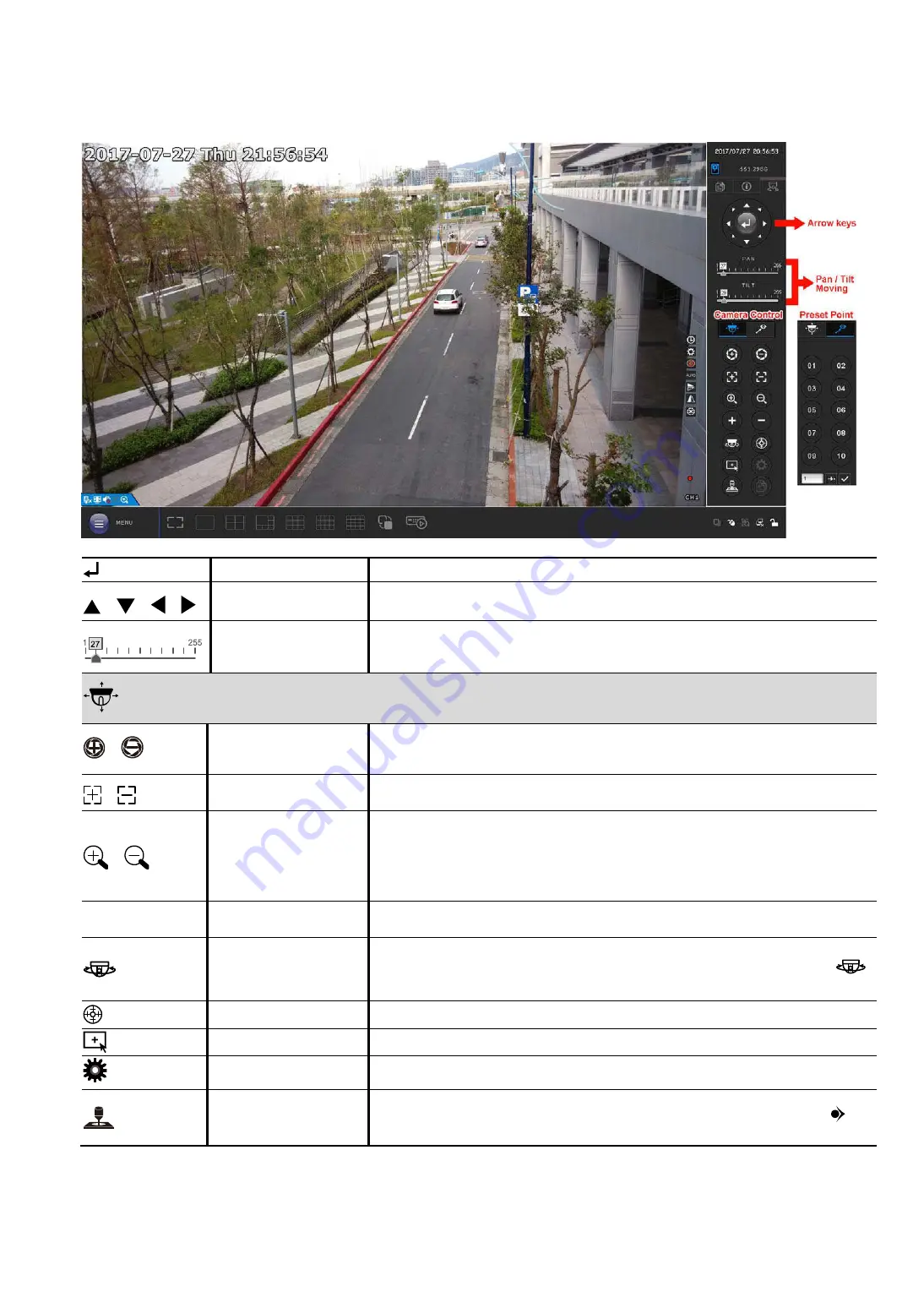
FREQUENTLY-USED FUNCTIONS
18
5.3 PTZ Control
Enter
Click to confirm your selection / enter the menu.
/
/
/
Up / Down / Left / Right
Click the arrow keys (
/
/
/
) to more the camera lens up / down / left /right.
PAN / TILT
Click and drag the slider to move the camera lens vertically or horizontally.
Camera Control
/
Iris + / Iris -
These two buttons are designed for the PTZ camera which uses Pelco-D to control. To
know the actions after clicking Iris + and Iris -, please refer to the camera’s user
manual.
/
Focus near / far
Click to adjust the focus of the image.
/
Zoom in / out
Click to zoom in / out on the image.
Users could also zoom in / out on the image by simply drawing a square on the screen,
and the zoom ratio depends on how large the square is.
Zoom in: Draw the square from top left to bottom right.
Zoom out: Draw the square from bottom right to left top.
+
/
-
Zoom in / out max
Click to zoom in on the image to the largest / zoom out on the image to its original size.
Auto mode
Click to activate the auto function.
Before using it, you need to assign a specific function that will be enabled when
is clicked. For details, please refer to the user manual of the camera.
Auto tracking
Click to start auto tracking when your speed dome camera supports this function.
Hot point
Click on the screen to move and center the camera view to the point you just clicked.
Config.
Click to configure the speed to pan / tilt the speed dome camera.
Joystick
Click to control the movement of a speed dome camera or a motorized-pan camera.
Drag and hold the mouse on the screen to move the camera. You’ll see
and
on
the screen. The farther these two icons, the faster the movement.






























