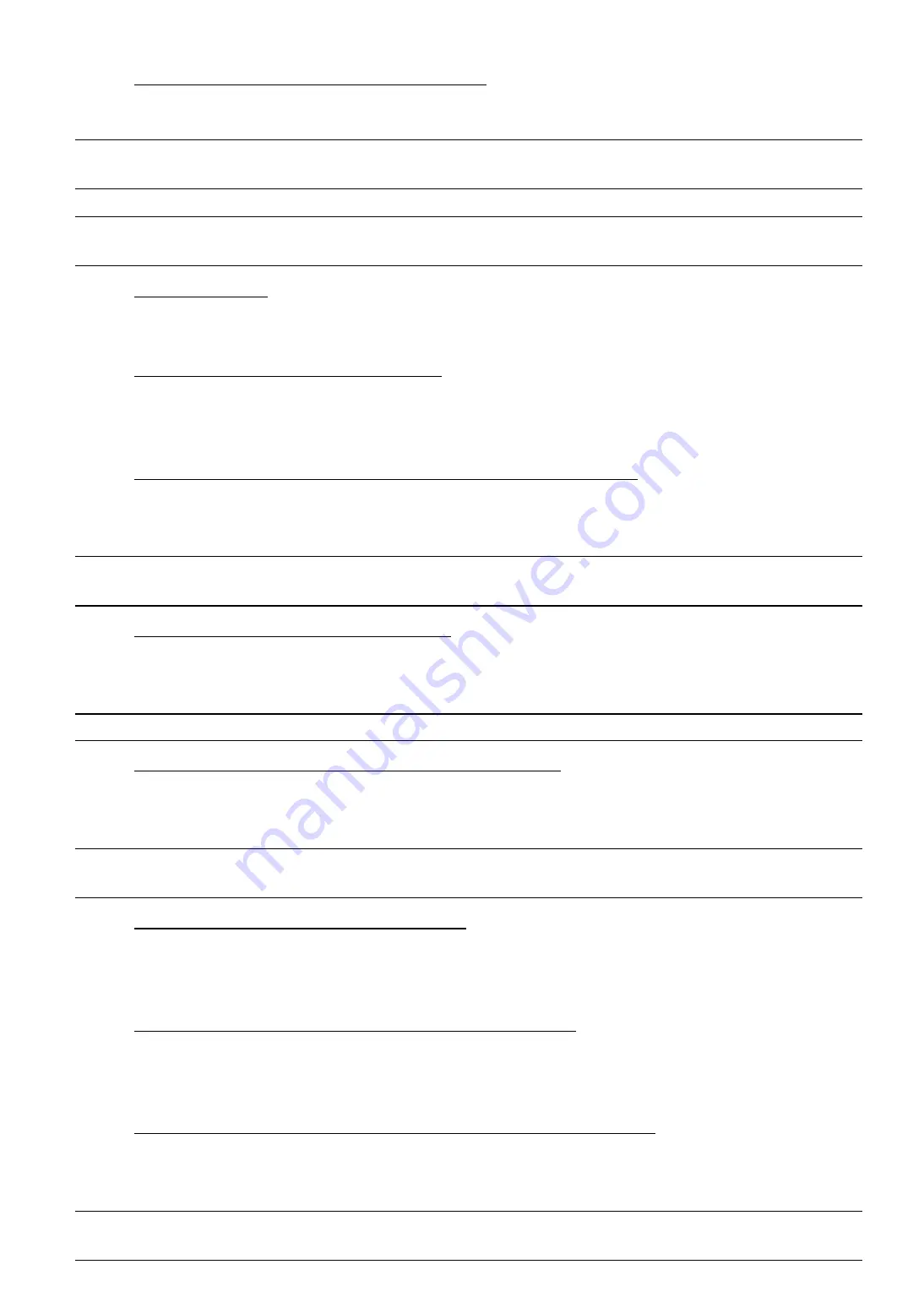
MAIN MENU
29
5) PUSH
VIDEO
TRIGGERED BY EXTERNAL ALARM
When motion & alarm events occur simultaneously, you’ll receive Push Video on your mobile device.
Scenario template used:
ALL OF (EVENTS) TO DO (ACTION) AND THEN (ACTION)
.
Note:
The alarms here refer to the alarm devices connected to the cameras or the recorder. For the
alarm events triggered by the PIR sensor built into the camera, please choose PIR instead.
Note:
To know how to enable Push Video, please refer to “APPENDIX 2 PUSH VIDEO CONFIGURATION”
at page 59.
6) MANUAL
RECORD
All channels are selected in this rule. The recorder starts recording all channels at the specified time.
Scenario template used:
START (RECORD) AT (TIME)
.
7) SEND PUSH STATUS FOR HEALTH CHECK
All system health events are selected in this rule. When one of the health events occurs at the specified time
range, you’ll receive Push Status on your mobile device.
Scenario template used:
ONE OF (HEALTH EVENT) OCCURRED AT (TIME) TO SEND PUSH STATUS
.
8) POP-UP ON LIVE MONITOR (MOTION AND EXTERNAL ALARM EVENT)
All channels are selected in this rule. When any motion or alarm event occurs, you’ll see pop-up messages
on the right pane (Event List) of the monitor.
Scenario template used:
ONE OF (EVENT) TO DO (ACTION)
.
Note:
The alarms here refer to the alarm devices connected to the cameras or the recorder. For the
alarm events triggered by the PIR sensor built into the camera, please choose PIR instead.
9) MOTION
DETECTION
ON WHEN GUARD ON
All channels are selected in this rule. When
Guard
is enabled from EagleEyes, our mobile app, the motion
detection of all channels is also enabled automatically.
Scenario template used:
ONE OF (EVENT) TO DO (ACTION)
.
Note:
Motion detection and alarm / PIR detection are two essential elements to trigger Push Video.
10) INTERNAL ALARM (PIR) DETECTION ON WHEN GUARD ON
All channels are selected in this rule. When
Guard
is enabled from EagleEyes, our mobile app, the PIR
detection of all channels is also enabled automatically.
Scenario template used:
ONE OF (EVENT) TO DO (ACTION)
.
Note:
The alarms here refer to the alarm devices connected to the cameras or the recorder. For the
alarm events triggered by the PIR sensor built into the camera, please choose PIR instead.
11) MOTION DETECTION OFF WHEN GUARD OFF
All channels are selected in this rule. When
Guard
is disabled from EagleEyes, our mobile app, the motion
detection of all channels is also disabled automatically.
Scenario template used:
ONE OF (EVENT) TO DO (ACTION)
.
12) INTERNAL ALARM (PIR) DETECTION OFF WHEN GUARD OFF
All channels are selected in this rule. When
Guard
is disabled from EagleEyes, our mobile app, the motion
detection of all channels is also disabled automatically.
Scenario template used:
ONE OF (EVENT) TO DO (ACTION)
.
13) PLAYBACK ON EVENT MONITOR (MOTION & EXTERNAL ALARM EVENT)
All channels are selected in this rule. When any motion or alarm event occurs, you’ll see video playback on
the monitor you set for
HDMI2 DISPLAY
.
Scenario template used:
ONE OF (EVENT) TO DO (ACTION)
.
Note:
You’ll also need to manually choose
EVENT MONITOR
and configure related settings in
DISPLAY
HDMI2 DISPLAY
. For details, please refer to “6.10 DISPLAY” at page 44.













































