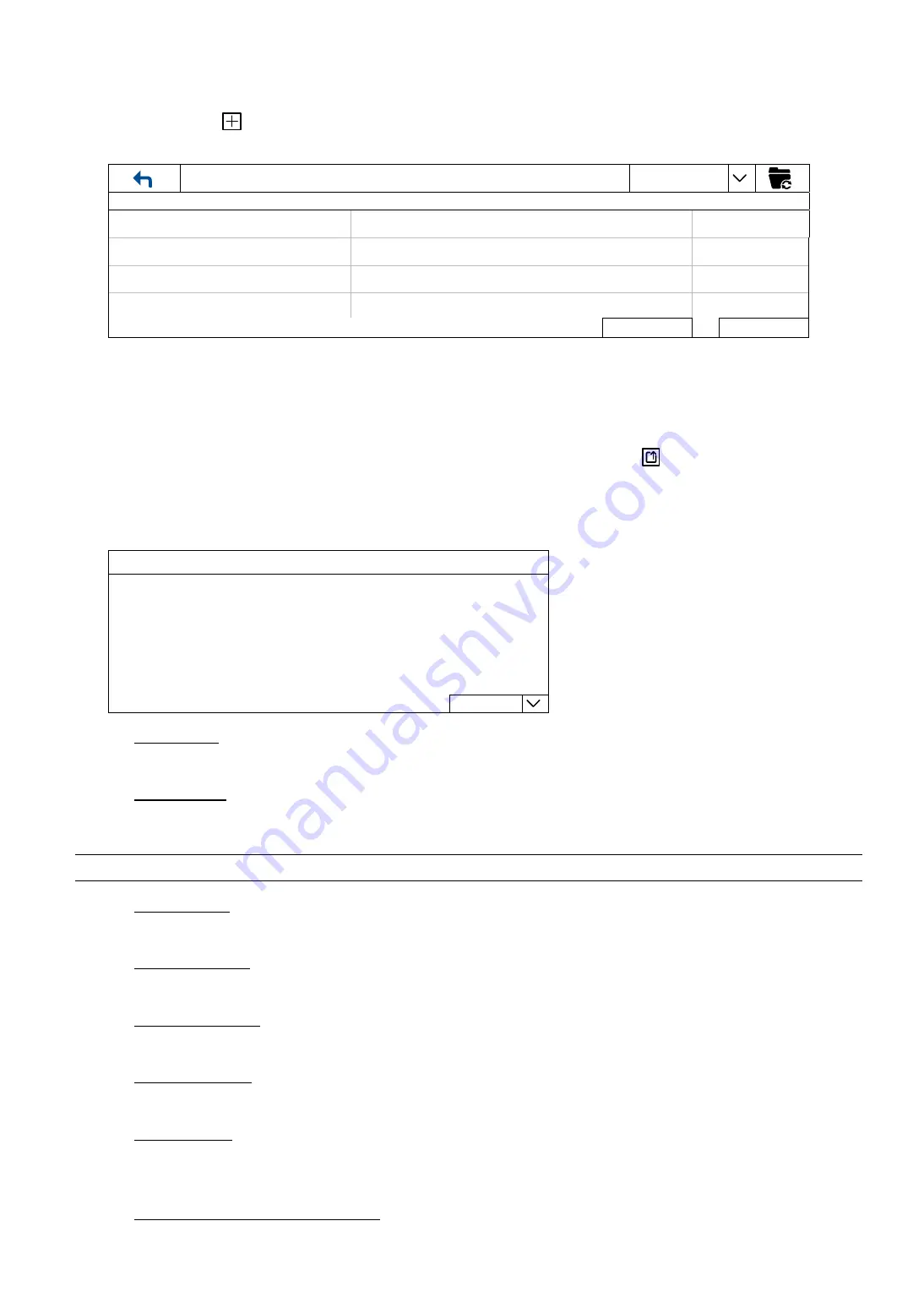
MAIN MENU
50
Step1: Save the upgrade files obtained from your installer or distributor in a compatible USB flash drive, and
insert it into the USB port.
Step2: Choose
to browse to where the firmware file is saved and choose the file to upgrade. Then, choose
SELECT
to confirm and return to the upgrade page.
/
USB DEVICE
NAME SIZE
TYPE
MODIFIED
DATE
FullImg-1086-1033-1046-1020.bin 27.6MB
regular
file
2017-07-13 12:19:32
FullImg-1022-1007-1011-1009.bin 9.6MB
regular
file
2017-08-16 17:05:16
CANCEL
SELECT
Step3: Repeat Step2 as many as needed until all cameras which need firmware upgrade are selected.
If one firmware file applies to several IP cameras, select
COPY TO
to apply the same file to the
applicable cameras.
Step4: Choose UPGRADE to start upgrading all selected cameras, or choose
to upgrade the camera one
by one.
6.12.3 ALERT
ALERT
EXT. ALERT
OFF
INT. BUZZER
ON
KEY BUZZER
ON
VLOSS BUZZER
ON
MOTION BUZZER
ON
ALARM BUZZER
ON
HDD BUZZER
ON
ALARM BUZZER DURATION (SEC)
10
1) EXT.
ALERT
Select to enable or disable the sound when any external alarm is triggered (
ON
/
OFF
).
2) INT.
BUZZER
Select to enable or disable the sound (
ON
/
OFF)
for all internal buzzers:
KEY BUZZER
,
VLOSS
BUZZER
,
MOTION BUZZER
,
ALARM BUZZER
, and
HDD BUZZER
.
Note:
When this item is set to
OFF
, item 3) to item 7) will be disabled even though they are set to
ON
.
3) KEY
BUZZER
Select to enable or disable the sound when pressing the buttons on the front panel (
ON
/
OFF
).
4) VLOSS
BUZZER
Select to enable or disable the sound when video loss happened (
ON
/
OFF
).
5) MOTION
BUZZER
Select to enable or disable the sound when any motion alarm is triggered (
ON
/
OFF
).
6) ALARM
BUZZER
Select to enable or disable the sound when any internal alarm is triggered (
ON
/
OFF
).
7) HDD
BUZZER
Select to enable or disable the sound (
ON
/
OFF
) when the HDD remaining capacity reaches to the value
set in
HDD NEARLY FULL (GB)
.
8) ALARM BUZZER DURATION (SEC)
Select the duration time for alarm buzzer in second (
5
/
10
/
20
/
40
).






























