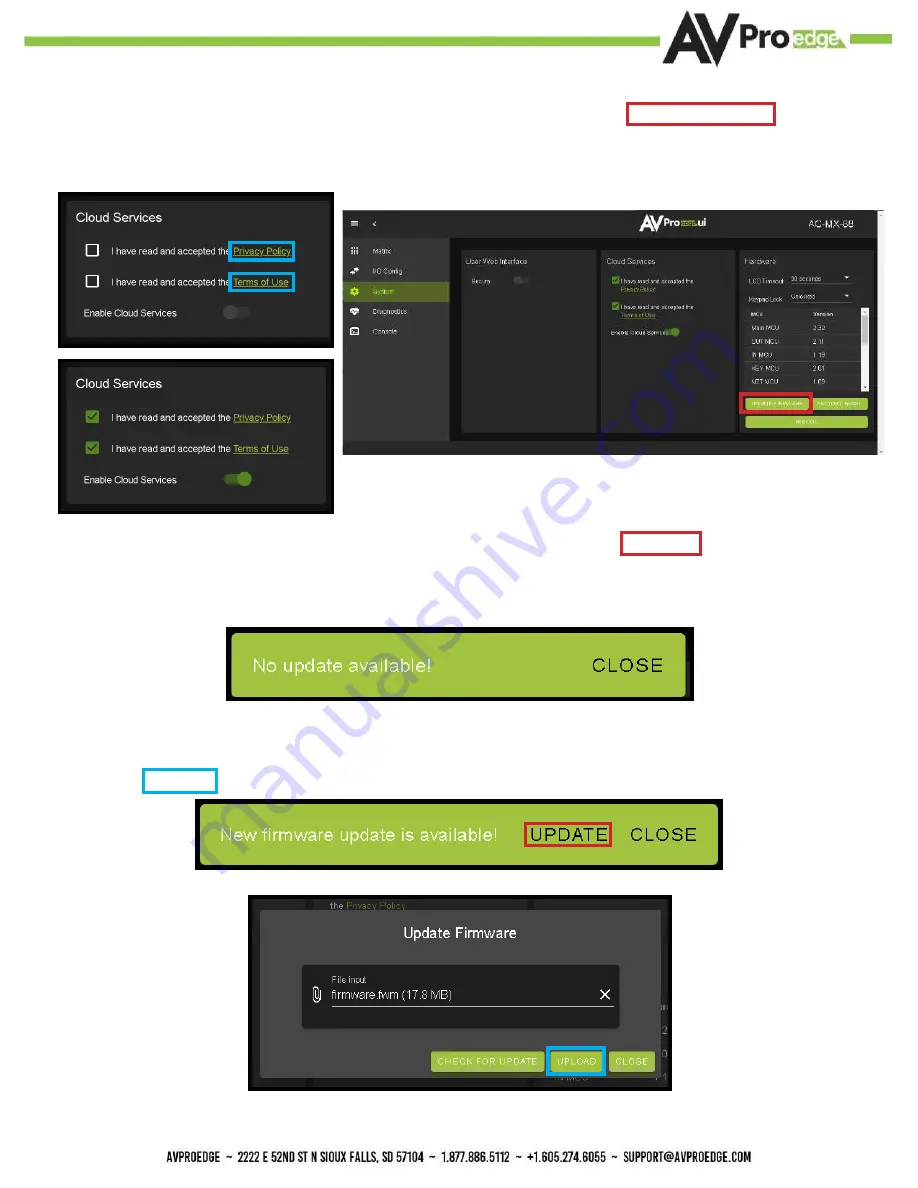
8
11. With the Cloud Services enabled under the Hardware section click the Update Firmware button to
check for new Firmware OTA (over the air). This will compare the firmware versions currently loaded
on the AC-MX-88 and compare to the latest available. If it is up to date, you will see a prompt stating
“No update available!”
12. If an update is available, the following prompt will show. Simply click UPDATE.
13.
If a new update is available a file will automatically be selected, simply click the UPLOAD button to
load the firmware files to the Matrix. Uploading does not install the Firmware, that is the next step.
14.
Once the firmware file has been uploaded, it will display all containing firmware files. Here you can
select individual firmware files to load or simply leave all files/options selected. If the version currently
installed is not newer (does not need to be updated), then that update will be skipped automatically.
Click the UPLOAD button to start.
Содержание AC-MX-88
Страница 1: ...User Manual 18Gbps True 4K60 4 4 4 8x8 Matrix AC MX 88 1...
Страница 5: ...Specifications 5...
Страница 6: ...6 Front and Rear Panel Overview...
Страница 39: ...39 Command List Baudrate 57600 Checksum None Bit Num 8 Stop Bit 1...
Страница 40: ...40 Command List Continued...
Страница 41: ...41 Command List Continued...
Страница 49: ...49...
Страница 50: ...50...























