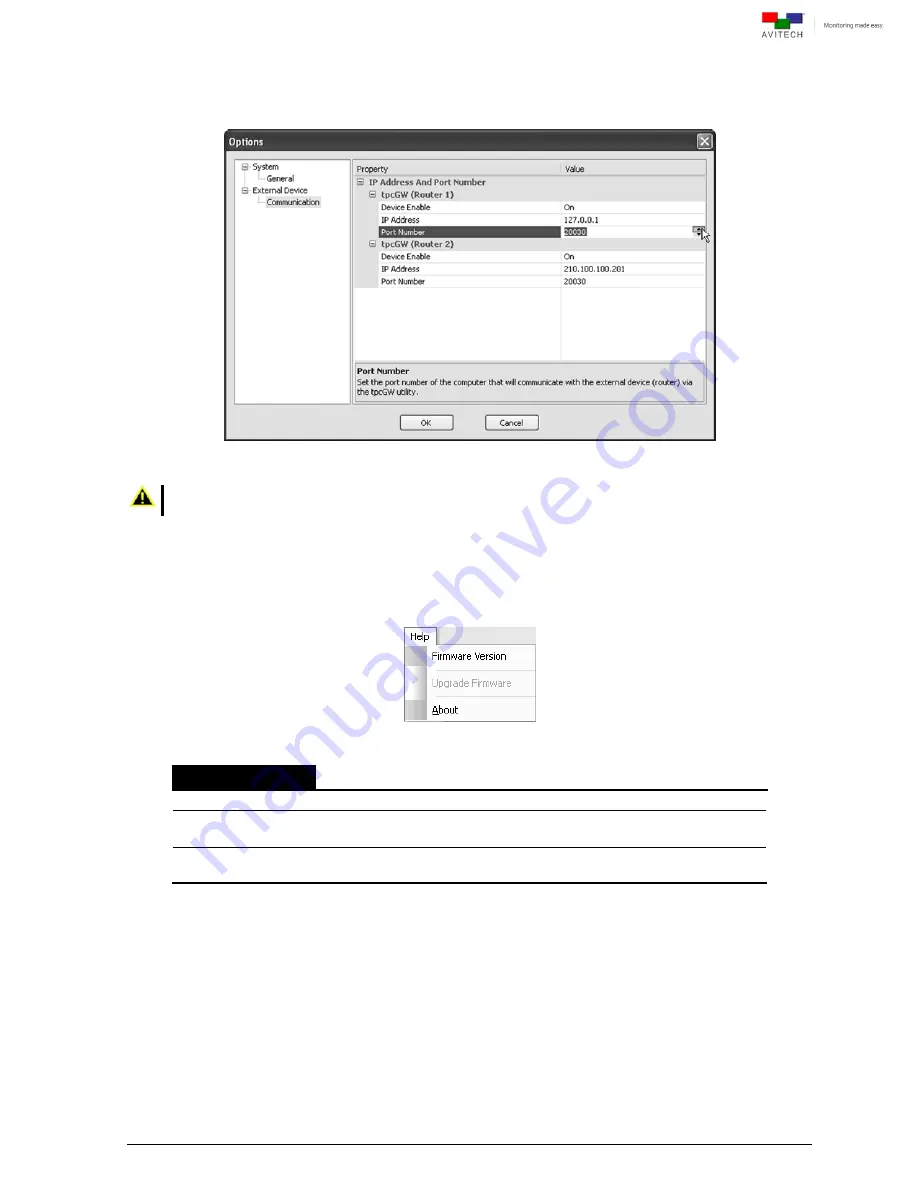
81
9
External Device
Æ
Port Number
Make sure that the Port Number shown is correct. If not, enter the value directly or click the up/
down arrow button. Then click OK to exit the Options screen setup.
Figure 5-42
Options: “External Device”
Æ
”Communication”
Æ
”Port Number”
Make sure the value appearing for both IP Address and Port Number must be similar to the value entered
in the tpcGW utility to be able to successfully connect to the router.
5.5 Help Menu
Figure 5-43
Phoenix-Q Software: Help Menu
Help Menu
Firmware Version
Click to export as a .txt file.
Upgrade Firmware
Click
Upgrade Firmware
to bring the device’s firmware up-to-date
(see “Firmware Upgrade Reference Guide” for details).
About
Click
About
to see a pop-up window which displays information about the
Phoenix-Q software. i.e., version number.
Table 5-4
Phoenix-Q Software: Help Menu Description
Содержание Titan 9000 series
Страница 1: ...User Manual Titan 9000 Multiviewing experience taken to the next level Revision 1 0 0 May 2014 ...
Страница 103: ...97 Image Layout and Alarm Trigger Change Audio meter scale ...
Страница 117: ...111 Figure A 4 LCD Panel Menu Tree ...
Страница 134: ...128 Step 5 Manually re size and rearrange the 5 windows to obtain the below example display ...
Страница 145: ...139 Sample illustration 3 Figure C 3 Audio Output From Chassis ID 2 Card ID 4 Image 3 Plus Chassis ID 1 Headset ...
















































