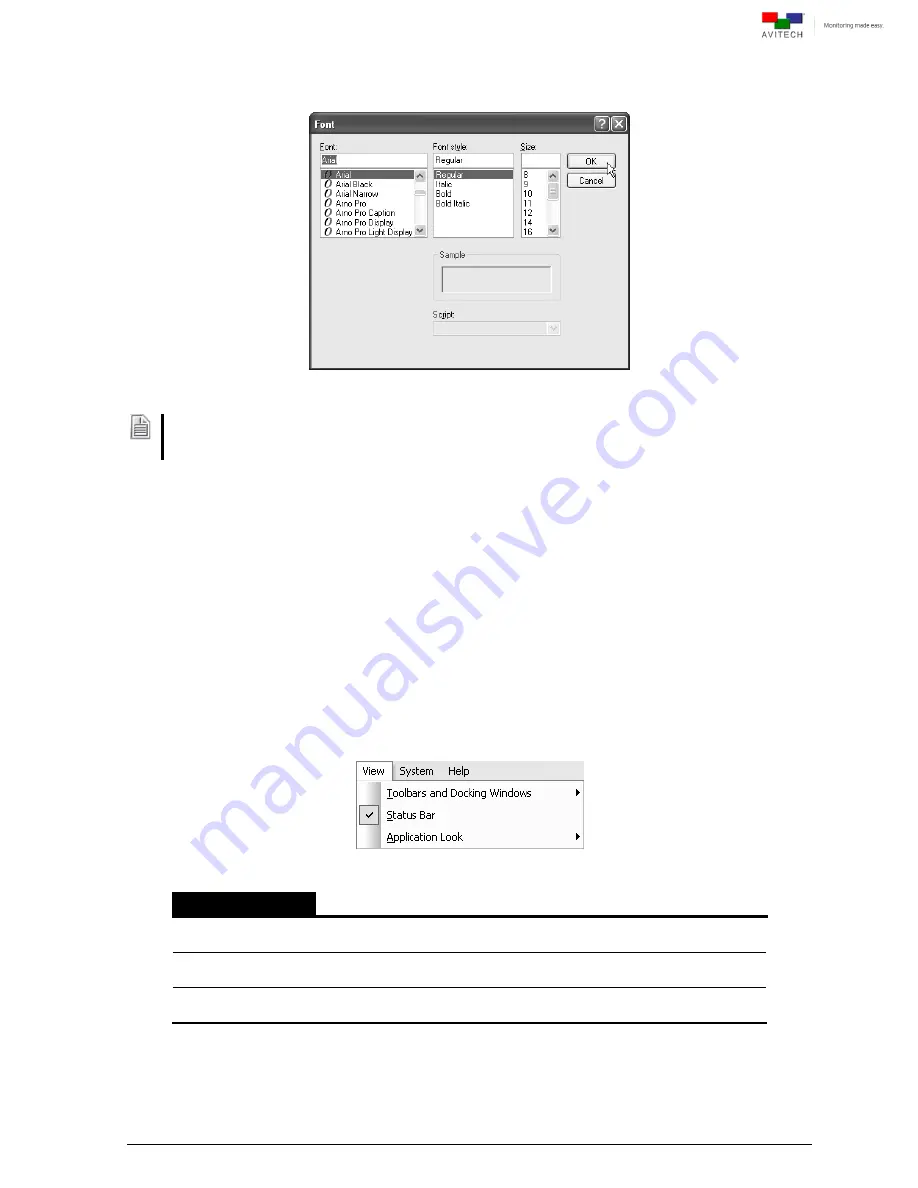
62
Font Type
:
Click Font Type to select the Font, Font style, and Size. Then, click OK.
Figure 5-7
Phoenix-Q Software: Set Font Properties
For Windows 7: When using the Phoenix-Q in a different language other than English the Font “Arial”
might not appear as the default font-type. This may cause the label appearing in the window to appear
askew. Perform the following steps to return the default font type to Arial.
Step 1. Click Control Panel and when next screen appears click Appearance and Personalization.
Step 2. On the next screen click Change Font Settings under Fonts.
Step 3. On the next screen click Font settings.
Step 4. On the next screen click to unselect the Hide fonts based on language settings checkbox.
Then click OK to exit.
Step 5. On the Phoenix-Q software click to select Arial as the default Font and click OK.
5.3 View Menu
Figure 5-8
Phoenix-Q Software: View Menu
View Menu
Toolbars and
Docking Windows
Enable (with checkmark) or disable the display of any of the toolbars or
windows as well as
Customize
the display. *See figure 5-9
Status Bar
When selected (with checkmark) the status bar is displayed on the bottom
of the Phoenix-Q software. Click to select or deselect.
Application Look
Click
Application Look
to select the overall design and theme of the
Phoenix-Q software. *See figure 5-11
Table 5-2
Phoenix-Q Software: View Menu Description
Содержание Titan 9000 series
Страница 1: ...User Manual Titan 9000 Multiviewing experience taken to the next level Revision 1 0 0 May 2014 ...
Страница 103: ...97 Image Layout and Alarm Trigger Change Audio meter scale ...
Страница 117: ...111 Figure A 4 LCD Panel Menu Tree ...
Страница 134: ...128 Step 5 Manually re size and rearrange the 5 windows to obtain the below example display ...
Страница 145: ...139 Sample illustration 3 Figure C 3 Audio Output From Chassis ID 2 Card ID 4 Image 3 Plus Chassis ID 1 Headset ...






























