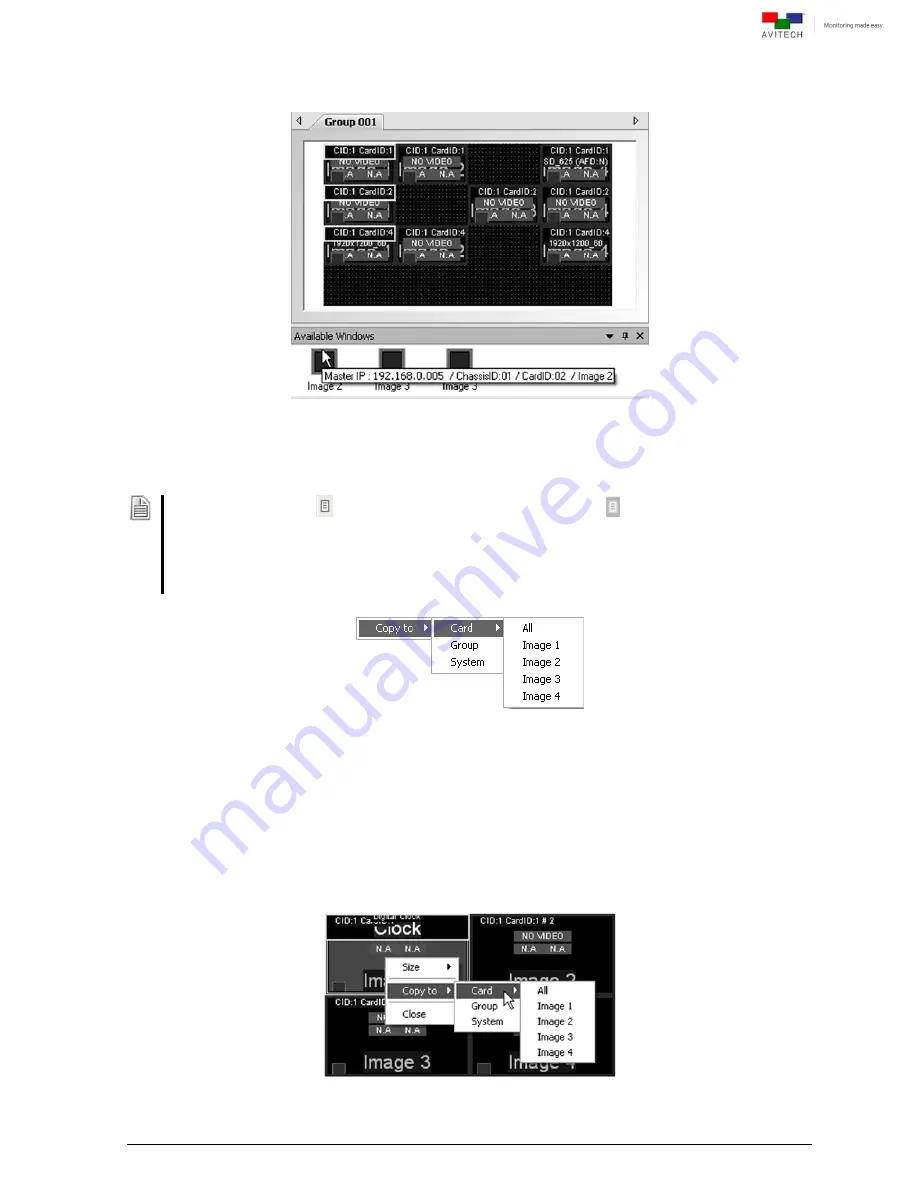
53
Placing the mouse pointer on top of a window residing in the “Available Windows” tab displays
information about the image window.
Figure 4-34
Available Windows Tab: Image Window Information
4.5.6 Copy Window Properties
Right-click an item (with
icon) on the Properties window (except with
icon) and click the following to
quickly apply the settings to –
1. all the windows (Card
Æ
All)
2. to a particular window (Card
Æ
Image 1/2/3/4)
3. all the cards belonging to the same (Group)
4. to the entire (System)
Figure 4-35
Phoenix-Q Software: Right-click Item to Quickly Apply Settings to Card/Group/System
The properties of a window can be copied to another window on the same card, as well as between
cascaded chassis.
Right-click a window, select Copy to, and click the following to quickly apply the settings to –
1. all the windows (Card
Æ
All)
2. to a particular window (Card
Æ
Image 1/2/3/4)
3. all the cards belonging to the same (Group)
4. to the entire (System).
Figure 4-36
Phoenix-Q Software: Right-click Window and Click “Copy”
Содержание Titan 9000 series
Страница 1: ...User Manual Titan 9000 Multiviewing experience taken to the next level Revision 1 0 0 May 2014 ...
Страница 103: ...97 Image Layout and Alarm Trigger Change Audio meter scale ...
Страница 117: ...111 Figure A 4 LCD Panel Menu Tree ...
Страница 134: ...128 Step 5 Manually re size and rearrange the 5 windows to obtain the below example display ...
Страница 145: ...139 Sample illustration 3 Figure C 3 Audio Output From Chassis ID 2 Card ID 4 Image 3 Plus Chassis ID 1 Headset ...






























