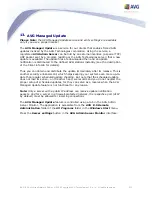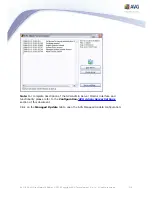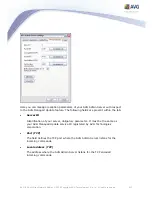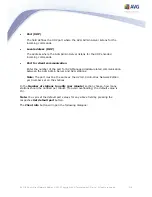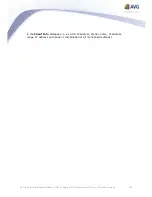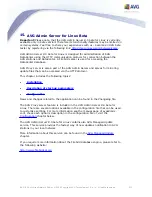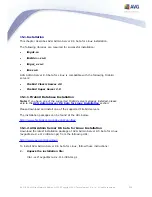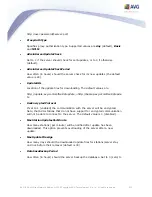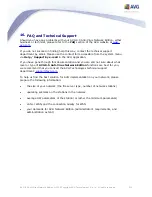229
AVG 8.5 Anti-Virus Network Edition © 2009 Copyright AVG Technologies CZ, s.r.o. All rights reserved.
15.2.Start-up Parameters
The AVG Admin Server 8.5 beta for Linux is designed for operation of the AVG
DataCenter using the HTTP communication protocol for connection between AVG
stations and the DataCenter. It does not require any other components on AVG
stations to operate, or any special configuration. The only requirement is that the
DataCenter computer (server) is available for individual stations via the HTTP
protocol.
The AVG Admin Server 8.5 beta for Linux is running as a daemon and by default it
is listening on port 4158 for incoming connections. To start/stop the server, please
use the avgadmsrvd initial script. The main configuration for the server is stored
in /opt/avg/avgadmsrv/etc/avgadmsrv.conf. If this file is missing, the server
will use default values or values entered via command line.
The syntax for AVG Admin Server 8.5 beta for Linux (avgadmsrv) is as follows:
avgadmsrv[-c file ][-p number ][-d file ][-r license ]
avgadmsrv -v | -h | -l
The startup parameters are:
·
-c, -config file
Use other then default configuration file. Default configuration file is
avgadmsrv.conf in
/opt/avg/avgadmsrv/etc directory.
·
-p, -port number
Port number where AVG Admin Server 8.5 beta for Linux listens for
connection. The default value is 4158.
·
-d, -dbase file
Specification of the path to the DataCenter database. The default value is:
/var/opt/avg/datacenter/avgdb.fdb
·
-r, -register license
Register the product with a license number.