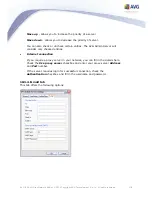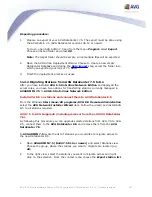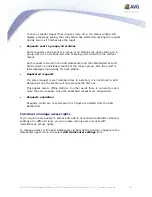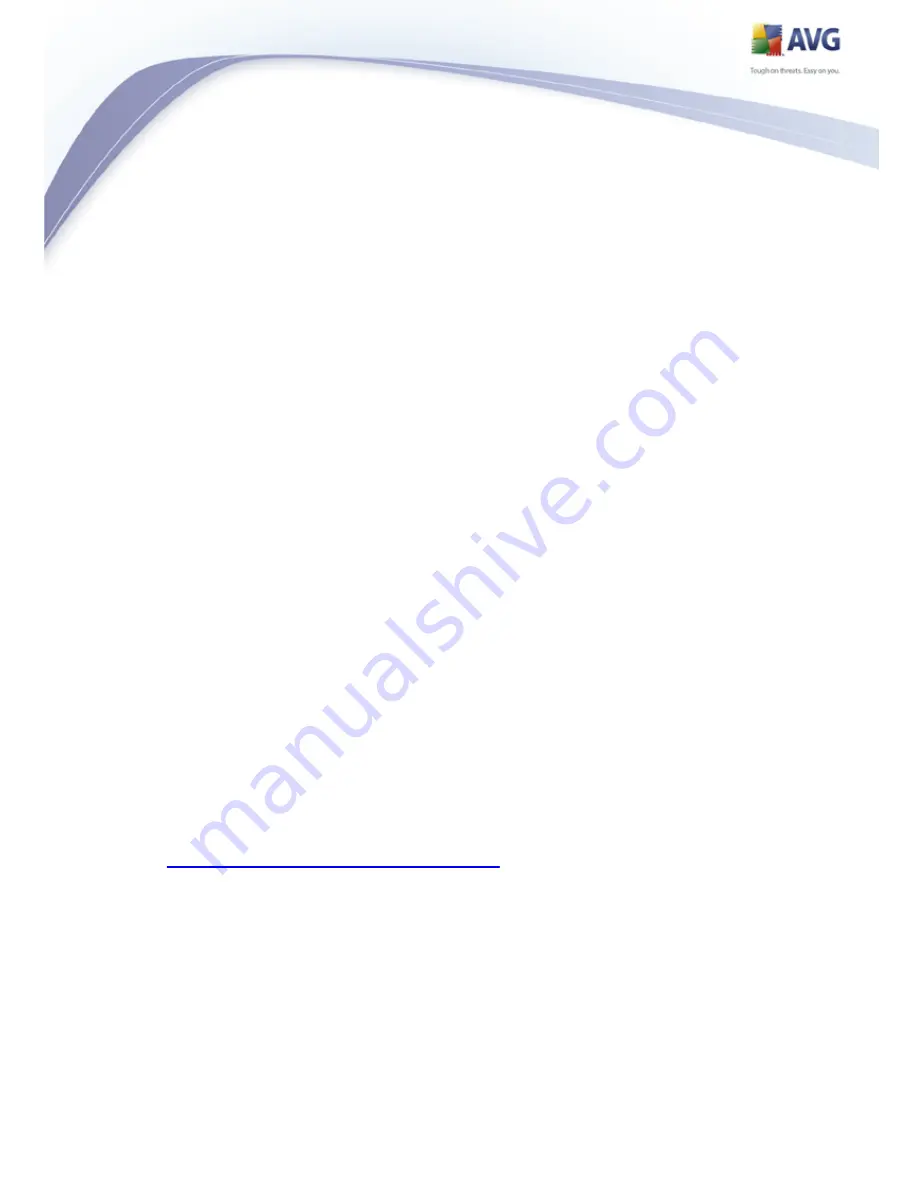
192
AVG 8.5 Anti-Virus Network Edition © 2009 Copyright AVG Technologies CZ, s.r.o. All rights reserved.
item.
3.
A new dialogue will appear asking you for a file name and its location. Type in
some name, choose a location and press the Save button to create it.
Once done, launch the AVG Network Installer Wizard from the Windows Start
menu/All programs/AVG 8.5 Remote Administration.
1.
In the second wizard step select Remote Network Installation and check
the Advanced mode checkbox.
2.
Continue through the other steps and fill in the necessary information.
3.
In the Network Scanning step choose the Import stations from file item
from the drop down list and click the Next button.
4.
A new dialogue will appear asking you for the previously saved text file.
Locate it and load it by pressing the Open button.
5.
Choose the stations on which you wish to install the new AVG and click the
Install button.
6.
The installation process may take a while, so please be patient. You may need
to right-click in the progress screen and from the context menu choose the
Refresh option, which will update the list.
7.
Once you have finished installing the requested stations, click the Next
button.
8.
In the final screen, check the Try to remove successfully installed
stations from old AVG DataCenter (version 7.5) checkbox and click the
Finish button.
The Wizard will then try to connect to your AVG DataCenter 7.5 (if not installed
locally, you will experience a dialogue asking for the proper connection string) and
remove the successfully installed stations from the database.
Note: More detailed information on the AVG Network Installer Wizard can be found
in the
AVG Network Installer Wizard Advanced Mode
chapter.