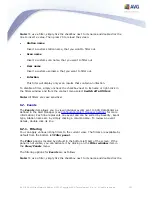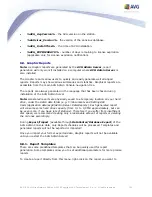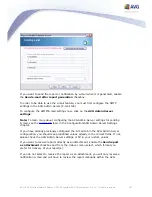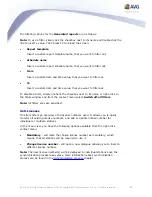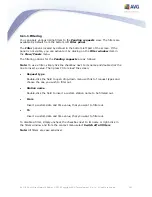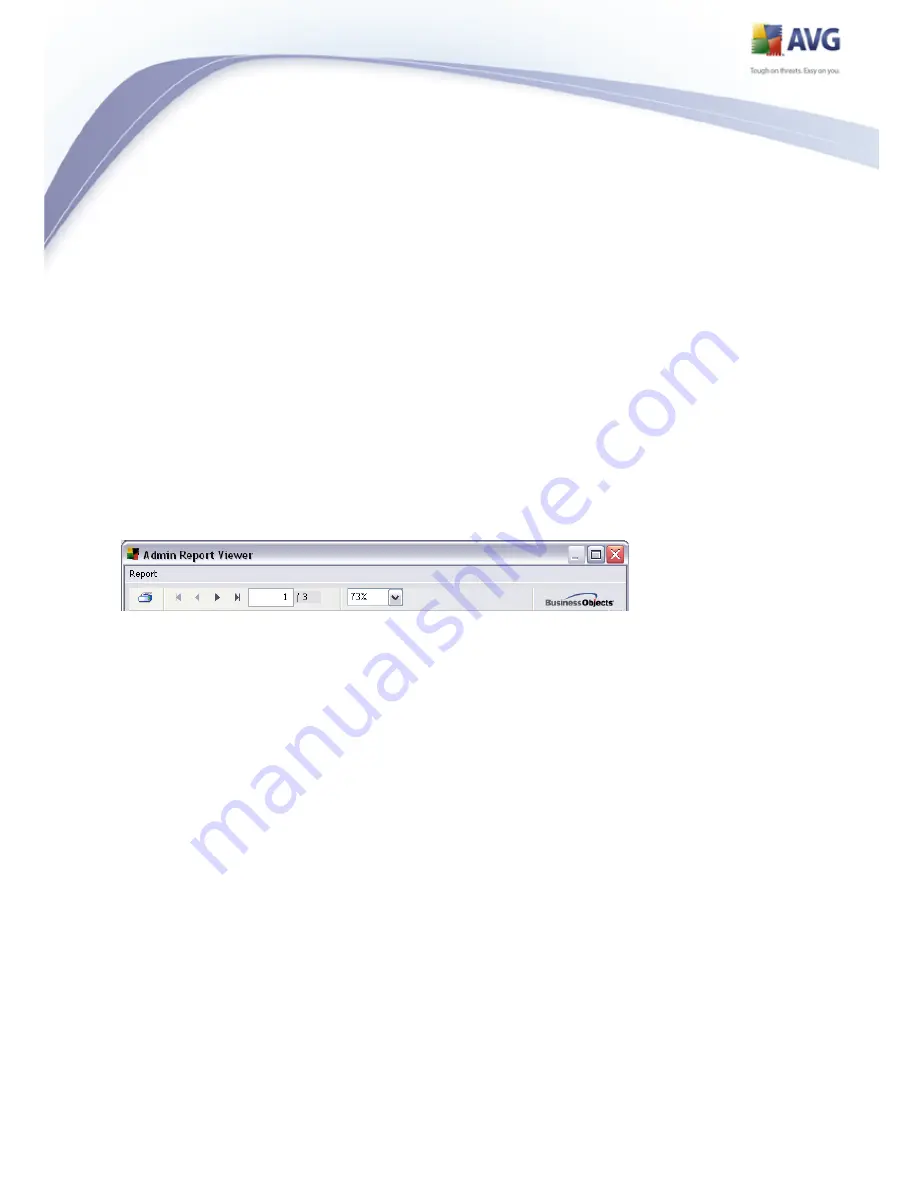
138
AVG 8.5 Anti-Virus Network Edition © 2009 Copyright AVG Technologies CZ, s.r.o. All rights reserved.
Admin Console.
Once ready, proceed to the final screen by pressing the Next button.
In the next screen check, if all settings are correct and finalize the process by
pressing the Finish button.
6.9.3. Generated Reports
This group contains a list of all currently generated reports.
To open a report, right-click on the chosen line and from the context menu select
the Show item.
To delete a report right-click on the chosen line and from the context menu select
the Delete item.
Once you have opened one of your generated reports, you can then also print or
save it.
The report contains more than one page. To navigate through pages, use the left
and right buttons at the top of the screen.
By clicking the printer icon located in the top-left corner, you will open the standard
Windows print dialog, where you can choose to print the report on a printer(s) or
produce a PDF file (if available).
If you prefer to export the report to a file, use the Report/Save menu item. The
confirmation dialog will appear where you can choose which output format you
prefer (Adobe Acrobat PDF, HTML 4.0, MS Excel 97-2000 - xls).
6.9.4. Filtering
You can apply various listing filters to the Generated reports view. The filters are
available by default from the bottom left Filter panel.
The Filter panel is located by default in the bottom left part of the screen. If the
panel is not visible, you can activate it by clicking on the Filter window item in
the View/Panels menu.