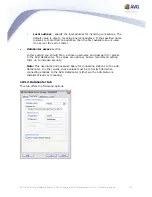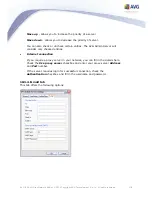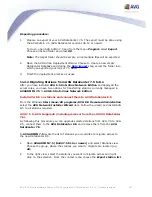180
AVG 8.5 Anti-Virus Network Edition © 2009 Copyright AVG Technologies CZ, s.r.o. All rights reserved.
changes are applied after the server launches again with the new configuration. If
the AVG Admin Server is running, a dialogue will prompt you to restart the server
(note that the server will be inaccessible for some time during the restart).
10.4.Connection String
Stations are connected to the AVG DataCenter via a so called connection string.
This string consists of your AVG Admin Server address and a port number. For
example:
localhost:4158
To connect a station to the AVG DataCenter (and manage it via the AVG Admin
Console), the Remote Control Communication Library component has to be
installed on your station(s). During installation of this component, you will be
asked for the connection string to the AVG DataCenter. Once the station is
connected to the AVG DataCenter, you will be able to manage the station from the
AVG Admin Console. The connection string can be changed later on in the AVG
User Interface (menu Tools/Advanced Settings) on the station.
To connect to an AVG DataCenter from the AVG Admin Console, follow these steps:
1.
In the AVG Admin Console click on the upper menu DataCenter and select
the Connect to AVG DataCenter item.
2.
Enter a new server address and port number, alternatively also a username
and password, if required.
3.
Confirm your choice by clicking the OK button.
10.5.Proxy Server
This chapter describes internet proxy server related issues.
Generally, the proxy server term refers to a server, typically on a private network
that allows access to external network resources.
Within the AVG 8.5 Anti-Virus Network Edition, you have basically two options for
proxy server usage:
1.
Use your own proxy server to connect to the AVG update servers. In this case,
you need to define the proxy server settings for all your stations. To do so,
follow these steps: