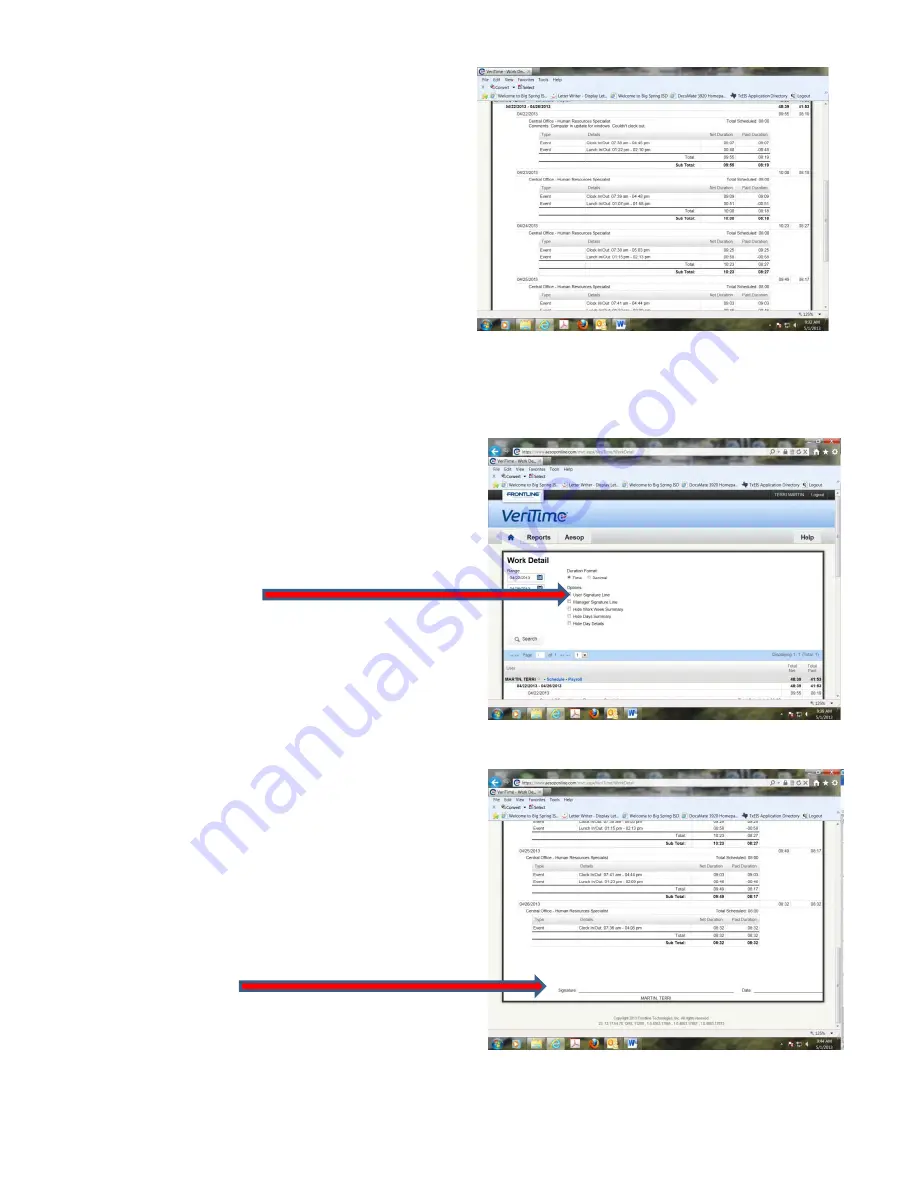
This
page
will
show
your
Scheduled
Time
for
the
day,
clock
in/out
times,
lunch
in/out
and
the
paid
duration
for
the
day.
On
at
least
a
weekly
basis
it
is
your
responsibility
to
check
your
time
sheets.
If
there
are
discrepancies
or
you
forgot
to
clock
in
or
out
for
an
event
and
need
to
have
your
time
adjusted,
please
follow
the
procedures
below:
1.)
At
the
top
of
the
Work
Detail
page,
in
the
Options
section,
click
on
the
box
by
User
Signature
Line.
2.)
this
page.
3.)
Mark
in
Red
the
changes
that
need
to
be
changed
on
your
time
sheet;
i.e.,
actual
time
that
you
should
have
clock
in
or
out
and
initial.
Indicate
a
reason
why
the
changes
need
to
be
made,
i.e.,
computer
problems,
forget
to
clock
back
in
at
lunch,
etc.
and
initial.
4.)
At
the
bottom
of
page,
sign
and
date
the
form.
This
will
be
your
documentation
that
you
have
requested
a
change
to
be
made
on
your
timesheet.
Give
the
signed
timesheet
change
request
to
the
secretary/principal
at
your
campus
or
department
Changes
will
only
be
made
with
appropriate
documentation
and
approval.
Содержание F30
Страница 1: ...PROCEDURE MANUAL BIG SPRING ISD TECHNOLOGY 3600 11TH PLACE 432 264 4155 ...
Страница 6: ...You will need to set your profile the first time you login by clicking on my profile ...
Страница 7: ...Choose the correct campus that you are assigned to and then choose Save Changes ...
Страница 8: ...You will need to click Request New Ticket ...
Страница 9: ...Please select the problem type you are having from this list ...
Страница 10: ...Click on yes to start your ticket Once you start your ticket there is no way to quit ...
Страница 12: ...Click on the home button when you are done to see your open ticket ...
Страница 13: ...You can now logout Your ticket has been submitted and we will work on it as quickly as possible ...
Страница 65: ...Email Certificate Installation 3 Click Next 4 Click Next again ...
Страница 66: ...Email Certificate Installation 5 Select Finish 6 Select Yes on the Security Warning screen ...
Страница 67: ...Email Certificate Installation 7 Click OK on the following box 8 Click OK in the View Certificate box ...
Страница 68: ...Email Certificate Installation 9 Click Yes in the Security Alert box ...
Страница 74: ...4 Adjust the volume of your computer audio using the Computer CD Player knob on the front of the receiver ...
Страница 77: ......
Страница 140: ...15 Click OK 16 Click Next 17 Leave the check box UNCHECKED Click Next 18 Uncheck the checkbox click Next ...
Страница 141: ...19 Click Next 20 Click Next 21 Click Install ...
Страница 149: ...5 If you are asked to choose a time zone just leave it on the default 6 Webmail should be open and ready to use ...
Страница 152: ...8 Locate Set as Default Printer in the list and select it left click 9 A new default printer has been selected ...
Страница 155: ... Click on Yes to update Malwarebytes It should update without a problem and will move to the next screen when ready ...
Страница 158: ... Make sure all of the boxes are checked in the list of results You may have to check each box individually ...
Страница 164: ...7 Enter awards one at a time 8 Enter events games meets one at a time 9 Add FAQs Links and Files as needed ...
Страница 170: ......
Страница 190: ......
















































