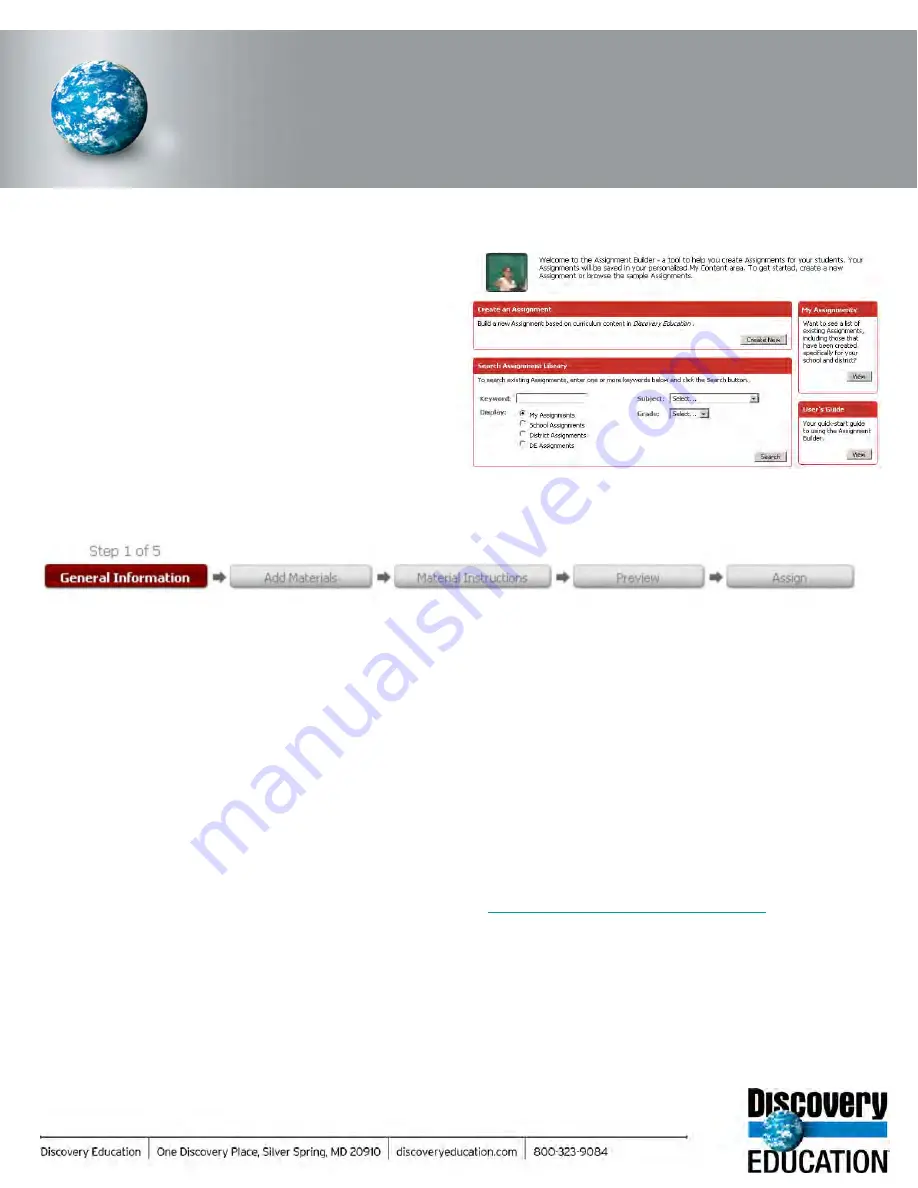
DISCOVERY EDUCATION
streaming
ASSIGNMENT BUILDER
The Assignment Builder is a versatile resource that
helps you build online activities and web-based
projects that are stored on the Discovery Education
streaming
servers. You can use this tool to create
student assignments that integrate a variety of
digital media types.
Creating a New Assignment
Access the Assignment Builder from anywhere on the site by clicking on My Builder Tools in the navigation bar at the top of
the screen. To get started, click on “Create New” from the Assignment Builder home page and follow these easy steps:
Assignment Builder
Step 1: General Information
Start by providing information about your assignment in the form
provided. The assignment name, author, school, subject area,
and grade level are required fields. You can also create
assignment instructions, learning objectives and teacher notes.
You can save your assignment by clicking on the
“Save/Continue” button at the bottom of the screen.
Step 2: Add Materials
You can add media to your assignment, such as video
segments, animations or audio files. You can also add an
activity such as a Quiz or Writing Prompt or add links to
websites.
Step 3: Material Instructions
Once you have selected media, activities and websites for your
assignment, you can write step-by-step instructions that your
students will see as they work with each material type.
Step 4: Preview
The Preview feature allows you to see what your assignment
looks like in its final form. If you wish to make changes simply
click on any of the steps in the process chain.
Step 5: Assign
Once the assignment builder is complete, you can assign
by class or student or multiple classes and students.
Select a start date and end date for the writing prompt
and check the box to select an already existing class or
create a new one. Then click Assign. Students will access
the writing prompt through the Student Center:
http://students09.discoveryeducation.com/
.
Another other option is to Assign by code or URL. You
can provide students with the Assignment code for them
to input on the assignment page, or give students the
URL with the assignment code in the address so they can
enter the page directly.
.
Содержание F30
Страница 1: ...PROCEDURE MANUAL BIG SPRING ISD TECHNOLOGY 3600 11TH PLACE 432 264 4155 ...
Страница 6: ...You will need to set your profile the first time you login by clicking on my profile ...
Страница 7: ...Choose the correct campus that you are assigned to and then choose Save Changes ...
Страница 8: ...You will need to click Request New Ticket ...
Страница 9: ...Please select the problem type you are having from this list ...
Страница 10: ...Click on yes to start your ticket Once you start your ticket there is no way to quit ...
Страница 12: ...Click on the home button when you are done to see your open ticket ...
Страница 13: ...You can now logout Your ticket has been submitted and we will work on it as quickly as possible ...
Страница 65: ...Email Certificate Installation 3 Click Next 4 Click Next again ...
Страница 66: ...Email Certificate Installation 5 Select Finish 6 Select Yes on the Security Warning screen ...
Страница 67: ...Email Certificate Installation 7 Click OK on the following box 8 Click OK in the View Certificate box ...
Страница 68: ...Email Certificate Installation 9 Click Yes in the Security Alert box ...
Страница 74: ...4 Adjust the volume of your computer audio using the Computer CD Player knob on the front of the receiver ...
Страница 77: ......
Страница 140: ...15 Click OK 16 Click Next 17 Leave the check box UNCHECKED Click Next 18 Uncheck the checkbox click Next ...
Страница 141: ...19 Click Next 20 Click Next 21 Click Install ...
Страница 149: ...5 If you are asked to choose a time zone just leave it on the default 6 Webmail should be open and ready to use ...
Страница 152: ...8 Locate Set as Default Printer in the list and select it left click 9 A new default printer has been selected ...
Страница 155: ... Click on Yes to update Malwarebytes It should update without a problem and will move to the next screen when ready ...
Страница 158: ... Make sure all of the boxes are checked in the list of results You may have to check each box individually ...
Страница 164: ...7 Enter awards one at a time 8 Enter events games meets one at a time 9 Add FAQs Links and Files as needed ...
Страница 170: ......
Страница 190: ......






























