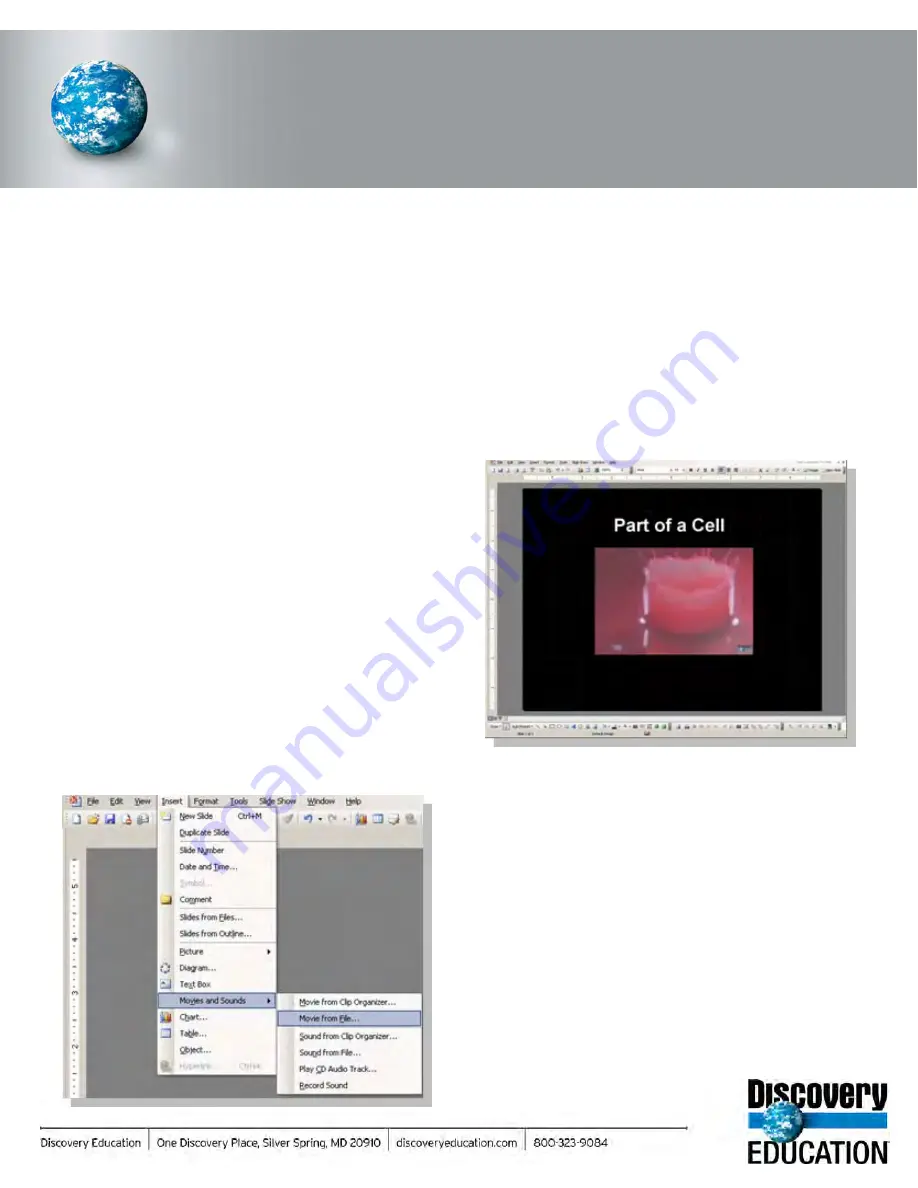
When you embed a downloaded file, you insert it right into your document much as you would a picture
or clip art file. Embedding makes use of the multimedia capabilities in software such as PowerPoint,
AppleWorks, and Keynote and allows teachers to create presentations that do not rely on separate
media players. Embedding is an effective way to add video content to existing presentations, create
interactive learning projects with menus and text prompts, or develop slide shows in which video files
play automatically.
Embedding a Video Segment
The procedure involved in embedding video files will vary
with certain software applications. The following steps
apply to documents created in
Microsoft PowerPoint
:
What is embedding?
Embed a Video in PowerPoint
1. Download a video segment to a designated folder.
2. Save your new or revised PowerPoint document in the
same folder.
3. Go to “Insert” > “Movies and Sounds” > “Movie from
File.”
4. Click to select the video file that you wish to insert in
your document.
5. Select the automatic play option or choose to start the
video with a mouse click.
Note : With some software versions, you may have to
“Browse for File” and navigate to your saved file.
TIP: PC users will need to download Windows Media (.asf)
files and Macintosh users will need to download
QuickTime (.mov) files.
TIP: Keep the folder and file names brief. If the full path to
a media file exceeds 128 characters, the file will not
load and the viewer will see a blank white space
where the embedded video file was intended.
DISCOVERY EDUCATION
streaming
PROFESSIONAL DEVELOPMENT & …
Содержание F30
Страница 1: ...PROCEDURE MANUAL BIG SPRING ISD TECHNOLOGY 3600 11TH PLACE 432 264 4155 ...
Страница 6: ...You will need to set your profile the first time you login by clicking on my profile ...
Страница 7: ...Choose the correct campus that you are assigned to and then choose Save Changes ...
Страница 8: ...You will need to click Request New Ticket ...
Страница 9: ...Please select the problem type you are having from this list ...
Страница 10: ...Click on yes to start your ticket Once you start your ticket there is no way to quit ...
Страница 12: ...Click on the home button when you are done to see your open ticket ...
Страница 13: ...You can now logout Your ticket has been submitted and we will work on it as quickly as possible ...
Страница 65: ...Email Certificate Installation 3 Click Next 4 Click Next again ...
Страница 66: ...Email Certificate Installation 5 Select Finish 6 Select Yes on the Security Warning screen ...
Страница 67: ...Email Certificate Installation 7 Click OK on the following box 8 Click OK in the View Certificate box ...
Страница 68: ...Email Certificate Installation 9 Click Yes in the Security Alert box ...
Страница 74: ...4 Adjust the volume of your computer audio using the Computer CD Player knob on the front of the receiver ...
Страница 77: ......
Страница 140: ...15 Click OK 16 Click Next 17 Leave the check box UNCHECKED Click Next 18 Uncheck the checkbox click Next ...
Страница 141: ...19 Click Next 20 Click Next 21 Click Install ...
Страница 149: ...5 If you are asked to choose a time zone just leave it on the default 6 Webmail should be open and ready to use ...
Страница 152: ...8 Locate Set as Default Printer in the list and select it left click 9 A new default printer has been selected ...
Страница 155: ... Click on Yes to update Malwarebytes It should update without a problem and will move to the next screen when ready ...
Страница 158: ... Make sure all of the boxes are checked in the list of results You may have to check each box individually ...
Страница 164: ...7 Enter awards one at a time 8 Enter events games meets one at a time 9 Add FAQs Links and Files as needed ...
Страница 170: ......
Страница 190: ......






























