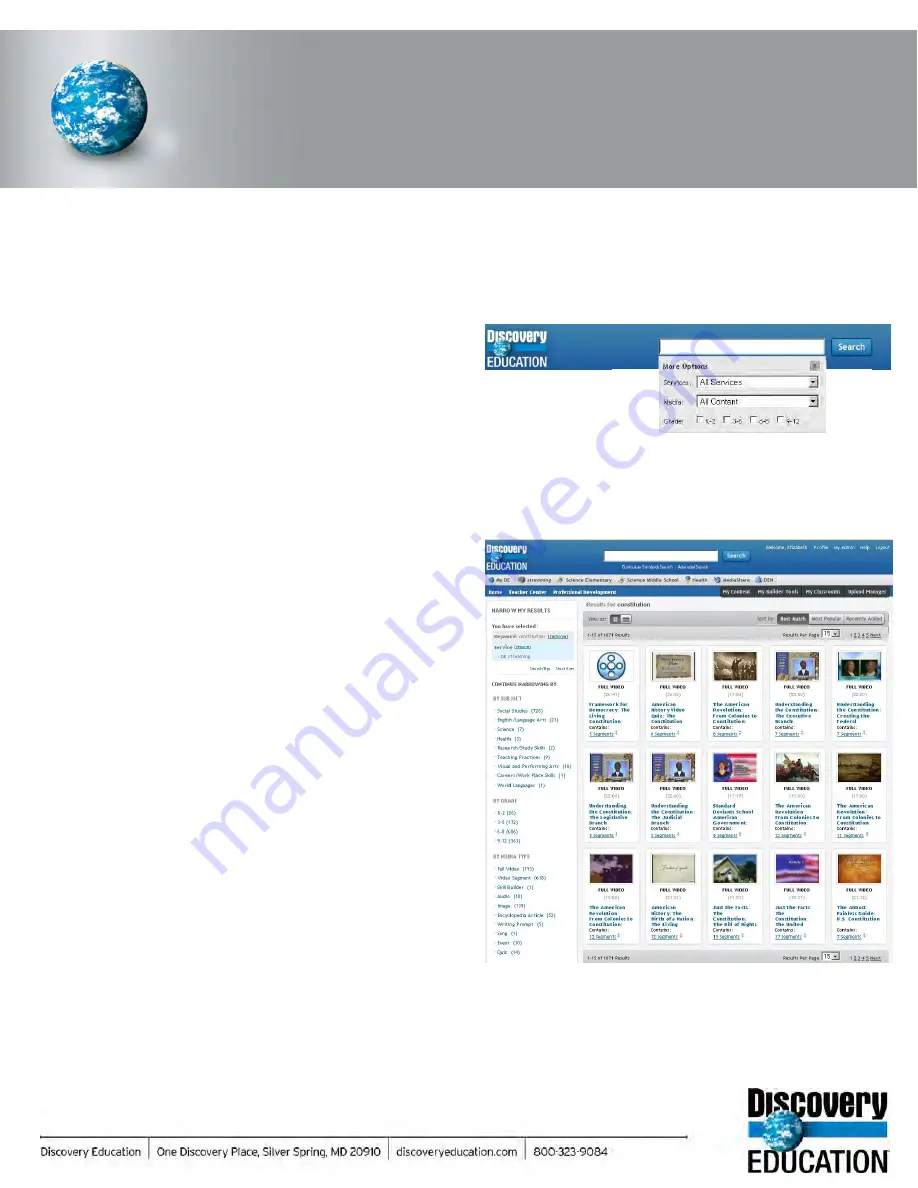
DISCOVERY EDUCATION
streaming
GETTING STARTED
The search feature offers users powerful tools to look for videos, video segments, and additional
resources that match search terms. You can narrow your keyword search by media type, service, and
grade band.
Exploring Your Search Results
A keyword search for All Content returns a listing of all
media types in the main results area. You can now modify
the number of resources displayed on the page by clicking
on the dropdown menu to display 15, 20, 25, or 30 items per
page. Each title appears in blue. Rolling over a title will
reveal addition information such as description, copyright,
grade band, and publisher. Also included in this section are
links to view Curriculum Standards and to add to My
Content.. Next to the grade band you will find indications if
the video is Closed-Captioned (CC) and Editable (EDIT)
titles. If the video is in a specific language it will most likely
be apart of the Language media pack or the title will indicate
it is a specific language version.
Click on either the video title or the thumbnail image to
access the full video description page.
Links to different media types are displayed in the left
side navigation bar. In this example, a keyword search for all
content using the word “constitution” yielded 193 full videos
and 618 video segments. The search also located 141
images, 52 encyclopedia articles, 14 quizzes, 30 events, 5
writing prompts, and a handful of other media types.
Results can be narrowed by selecting certain criteria from
the left navigation. Filters include subject, grade, video
detail, materials, media pack, service, and source.
Содержание F30
Страница 1: ...PROCEDURE MANUAL BIG SPRING ISD TECHNOLOGY 3600 11TH PLACE 432 264 4155 ...
Страница 6: ...You will need to set your profile the first time you login by clicking on my profile ...
Страница 7: ...Choose the correct campus that you are assigned to and then choose Save Changes ...
Страница 8: ...You will need to click Request New Ticket ...
Страница 9: ...Please select the problem type you are having from this list ...
Страница 10: ...Click on yes to start your ticket Once you start your ticket there is no way to quit ...
Страница 12: ...Click on the home button when you are done to see your open ticket ...
Страница 13: ...You can now logout Your ticket has been submitted and we will work on it as quickly as possible ...
Страница 65: ...Email Certificate Installation 3 Click Next 4 Click Next again ...
Страница 66: ...Email Certificate Installation 5 Select Finish 6 Select Yes on the Security Warning screen ...
Страница 67: ...Email Certificate Installation 7 Click OK on the following box 8 Click OK in the View Certificate box ...
Страница 68: ...Email Certificate Installation 9 Click Yes in the Security Alert box ...
Страница 74: ...4 Adjust the volume of your computer audio using the Computer CD Player knob on the front of the receiver ...
Страница 77: ......
Страница 140: ...15 Click OK 16 Click Next 17 Leave the check box UNCHECKED Click Next 18 Uncheck the checkbox click Next ...
Страница 141: ...19 Click Next 20 Click Next 21 Click Install ...
Страница 149: ...5 If you are asked to choose a time zone just leave it on the default 6 Webmail should be open and ready to use ...
Страница 152: ...8 Locate Set as Default Printer in the list and select it left click 9 A new default printer has been selected ...
Страница 155: ... Click on Yes to update Malwarebytes It should update without a problem and will move to the next screen when ready ...
Страница 158: ... Make sure all of the boxes are checked in the list of results You may have to check each box individually ...
Страница 164: ...7 Enter awards one at a time 8 Enter events games meets one at a time 9 Add FAQs Links and Files as needed ...
Страница 170: ......
Страница 190: ......






























