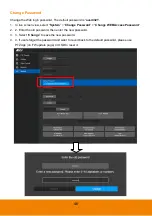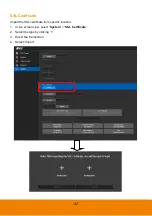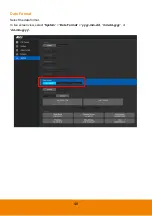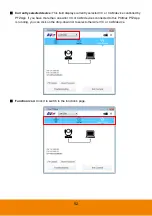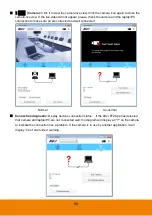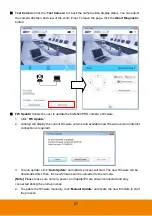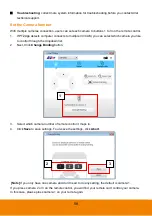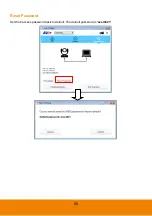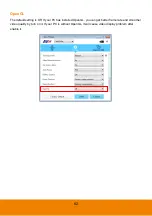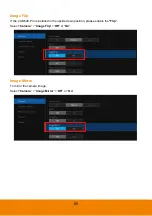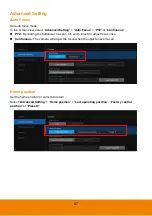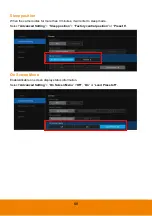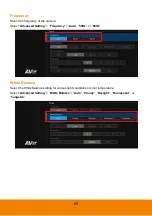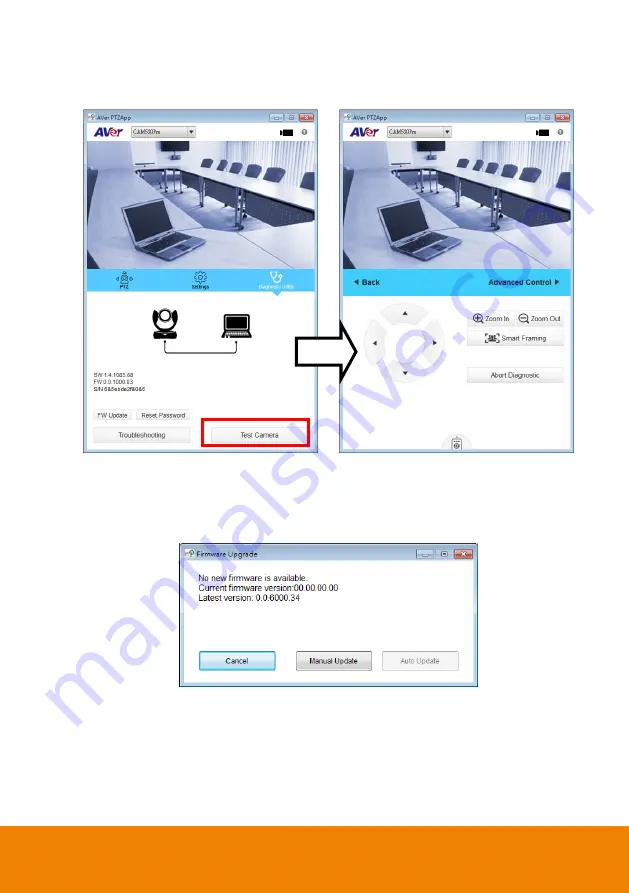
57
Test Camera:
Click the “
Test Camera
” to check the camera video display status. You can adjust
the camera direction and view of the zoom in/out. To leave the page, click the
Abort Diagnostic
button.
FW Update:
Allows the user to update the CAM520 PRO camera’s firmware.
1. Click”
FW Update
”.
2. A dialog will display the current firmware version and available new firmware version (internet
connection is required).
3. To auto update, click “
Auto Update
” and update process will start. The new firmware will be
downloaded first; then, the new firmware will be uploaded to the camera.
[Note]
Please make sure camera, power, and laptop/PC are all well connected and stay
connected during the entire process.
4. To update the firmware manually, click “
Manual Update
” and locate the new firmware to start
the process.
Содержание CAM520 Pro
Страница 1: ...CAM520 Pro User Manual ...
Страница 14: ...5 Pan and Tilt Angle 170 170 90 30 ...
Страница 58: ...49 Time Format Select the time format In live screen view select System Time Format 24 Hour or 12 Hour ...
Страница 69: ...60 Reset Password Set Web access password back to default The default password is aver4321 ...
Страница 75: ...66 Allow Remote Access Set the Web access authority Select Camera Allow remote access YES or NO ...