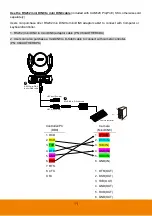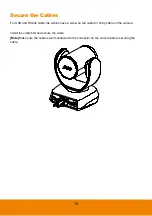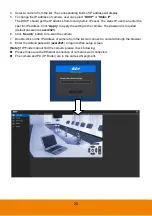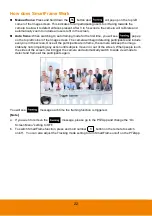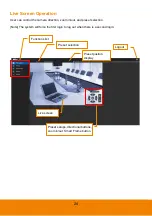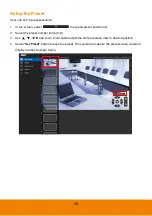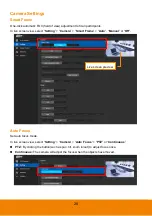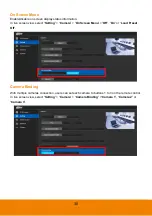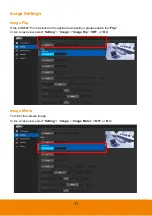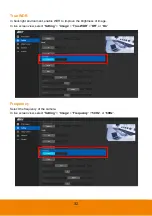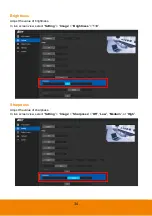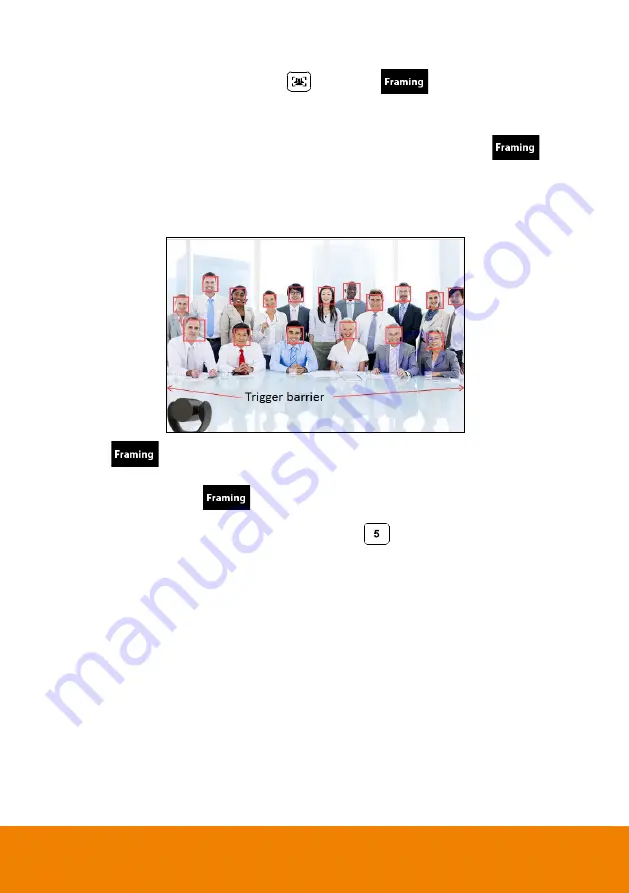
22
How does SmartFrame Work
Manual frame:
Press and hold down the
button and
will pop up on the top left
corner of the Image screen. This indicates for all participating users to sit facing towards the
camera to allow it to detect all faces present. After 3 to 5 seconds, the camera will calibrate and
automatically zoom to include all users to fit in the screen.
Auto frame:
When switching to auto framing mode for the first time, you will see
pop-up
on the top left corner of the Image screen. The camera will begin detecting participants and include
everyone in the screen. Once all the participants are in frame, the camera will keep the image
stable by not completing any action until subjects move in or out of the screen. When people touch
the sides of the screen, it will trigger the camera and automatically switch to wide view mode to
detect and frame all the participants again.
You will see
message each time the framing function is triggered.
[Note]
a. If you wish to remove the
message, please go to the PTZApp and change the “On
Screen Menu” setting to OFF.
b. To switch SmartFrame function, press and hold number
button on the remote to switch
on/off. You can also adjust the Tracking mode setting to turn SmartFrame on/off on the PTZApp.
Содержание CAM520 Pro
Страница 1: ...CAM520 Pro User Manual ...
Страница 14: ...5 Pan and Tilt Angle 170 170 90 30 ...
Страница 58: ...49 Time Format Select the time format In live screen view select System Time Format 24 Hour or 12 Hour ...
Страница 69: ...60 Reset Password Set Web access password back to default The default password is aver4321 ...
Страница 75: ...66 Allow Remote Access Set the Web access authority Select Camera Allow remote access YES or NO ...