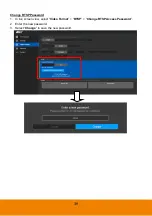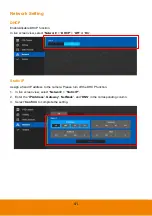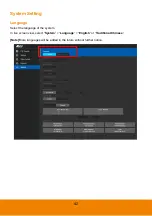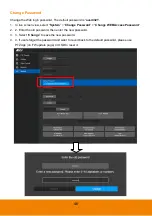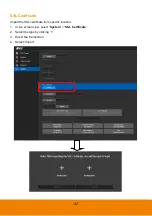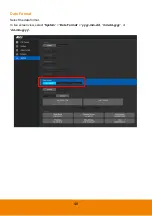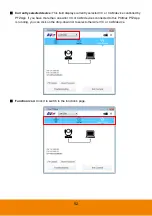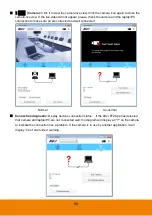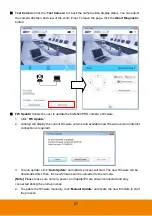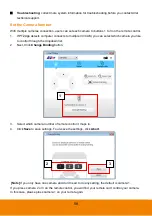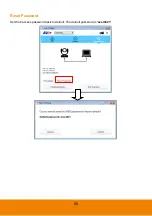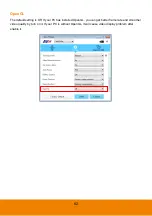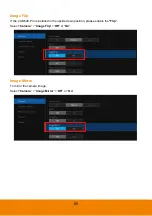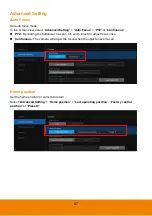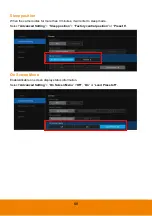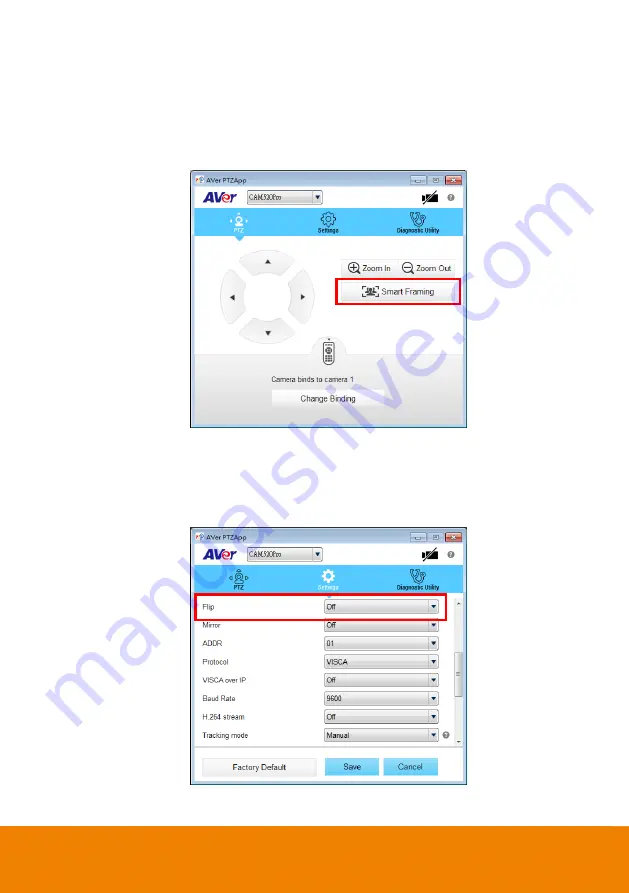
53
PTZ:
To control the camera direction, zoom in and out, and to enable/disable the backlight
compensation during your video call.
Smart Framing:
One-click automatic FOV(Field of View) adjustment to fit all participants.
Click “
Smart Framing
” button to enable Smart Framing manually.
[Note]
While in conferencing meeting, participants must face the camera for face detection
(smart framing).
Settings:
To setup parameters of the camera. Click the
Save
button to save all settings. To
change all the settings, back to the default values, click the
Factory Default
button.
Flip :
If the CAM520 Pro is installed in the upside down position, please enable the "
Flip
"
function in the AVer PTZApp , and the screen will display normally.
Содержание CAM520 Pro
Страница 1: ...CAM520 Pro User Manual ...
Страница 14: ...5 Pan and Tilt Angle 170 170 90 30 ...
Страница 58: ...49 Time Format Select the time format In live screen view select System Time Format 24 Hour or 12 Hour ...
Страница 69: ...60 Reset Password Set Web access password back to default The default password is aver4321 ...
Страница 75: ...66 Allow Remote Access Set the Web access authority Select Camera Allow remote access YES or NO ...