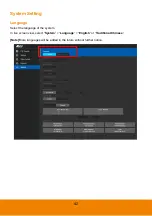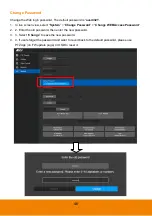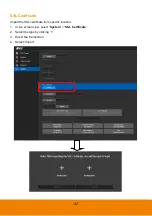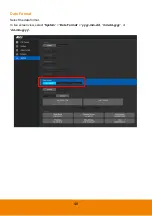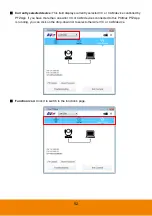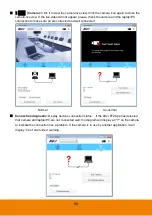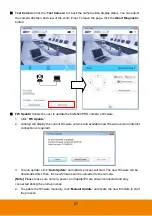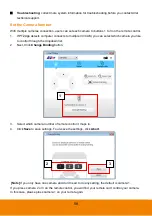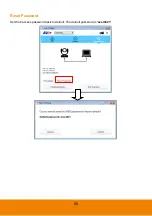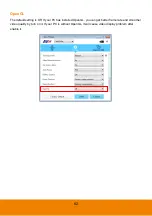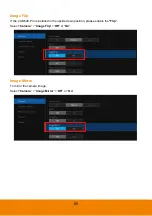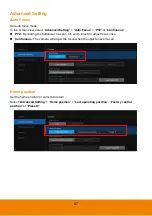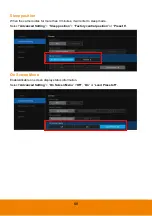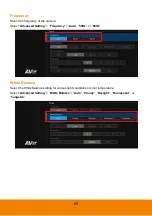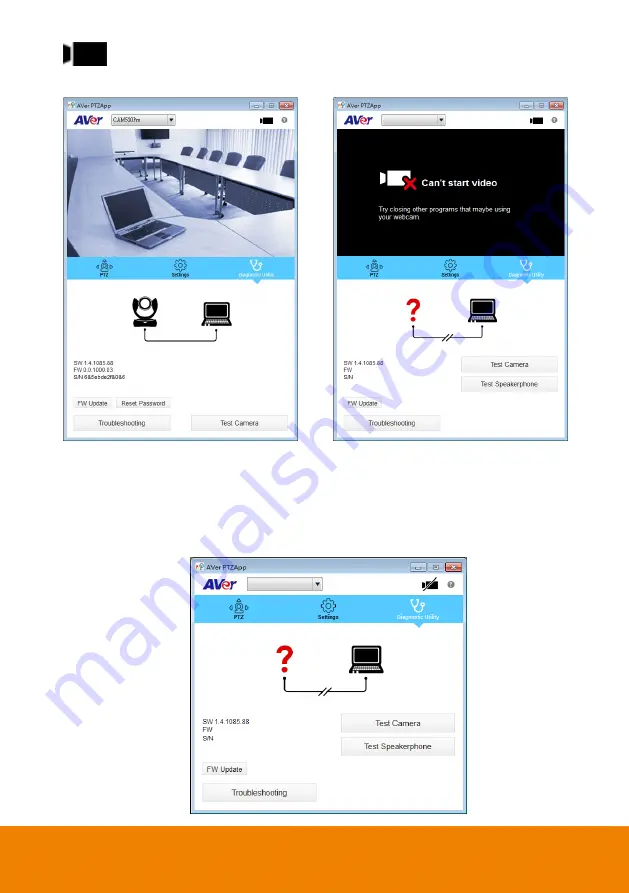
56
(Camera):
Click it to view the camera live view. Click the camera icon again to close the
camera live view. If the live video did not appear, please check the camera and the laptop/PC
connection to make sure all are corrected and well connected.
Normal
Un-normal
Connection diagnostic:
Display devices connection status. If the AVer PTZApp has detected
that camera and laptop/PC are not connected well, the diagram will display an “
?
” on the camera
to indicate the connection has a problem. If the camera is in use by another application, it will
display “Can’t start video” warning.
Содержание CAM520 Pro
Страница 1: ...CAM520 Pro User Manual ...
Страница 14: ...5 Pan and Tilt Angle 170 170 90 30 ...
Страница 58: ...49 Time Format Select the time format In live screen view select System Time Format 24 Hour or 12 Hour ...
Страница 69: ...60 Reset Password Set Web access password back to default The default password is aver4321 ...
Страница 75: ...66 Allow Remote Access Set the Web access authority Select Camera Allow remote access YES or NO ...