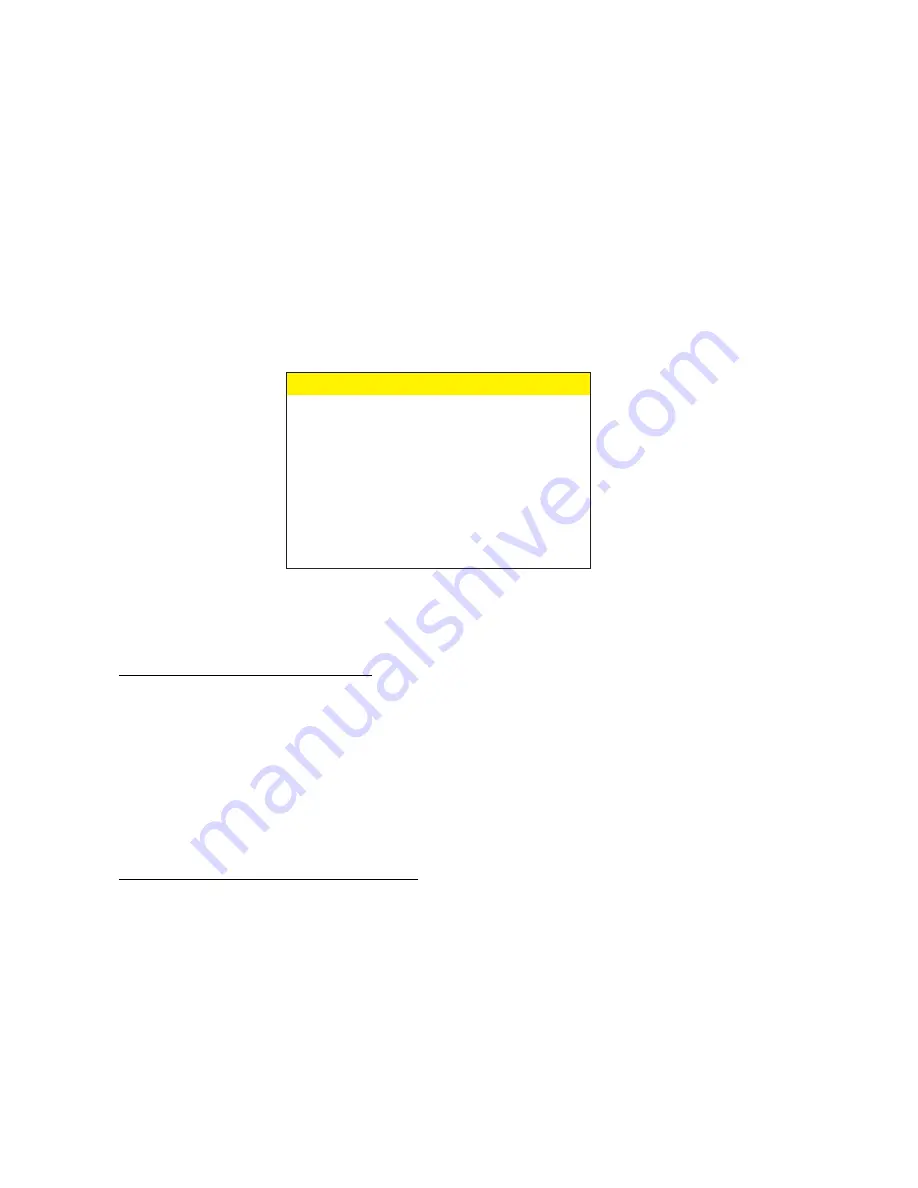
30
7.6 Alarm Record Mode
Alarm recording is one of the most powerful feature of QM. QM upon receiving the
Alarm input the user can change the recording speed, i.e. if QM recording speed is on
Time Lapse can be change to Real Time ( or any other selected speed). If no selection
is made for the speed then QM by default switch the recording speed to Real Time
recording. When a particular camera is alarmed that cameras recording rate is doubled
to capture more information from the alarmed camera.
The following menu will pop up on screen when Alarm Record mode is selected.
Under Alarm record menu you can set the Alarm record option ON or OFF, set the alarm
record mode recording speed, set the alarm in mode to normally open or normally
close, and also set the alarm output to normally open or normally close.
e
d
o
M
d
r
o
c
e
r
m
r
a
l
A
d
r
o
c
e
R
m
r
a
l
A
-
N
O
r
u
o
H
y
b
t
e
S
l
e
v
r
e
t
n
I
d
l
e
i
F
y
b
t
e
S
O
N
e
d
o
M
n
I
m
r
a
l
A
O
N
e
d
o
m
t
u
O
m
r
a
l
A
c
e
s
1
ll
e
w
D
m
r
a
l
A
t
i
x
E
Enabling the Alarm Record Mode
You can enable or disable the alarm record mode. The following is the procedure
to enable or disable the Alarm record mode.
1
Under the alarm record mode menu place the cursor in front of Alarm record
mode and press the “SET” button.
2
On blinking cursor select between “ON” or “OFF”.
3
After making selection press “SET” button again and exit out from the menu.
Selecting Alarm mode Recording Speed
You can select the recording speed in three different ways. These recording speed
are independent from the recording speed that has selected in the Normal Recording
mode. The QM will automatically switch between these recording speeds after receiving
the Alarm in signal. Following sections describe the setting of recording speed in the
Alarm record mode.
Figure 15: Alarm Record Mode

























