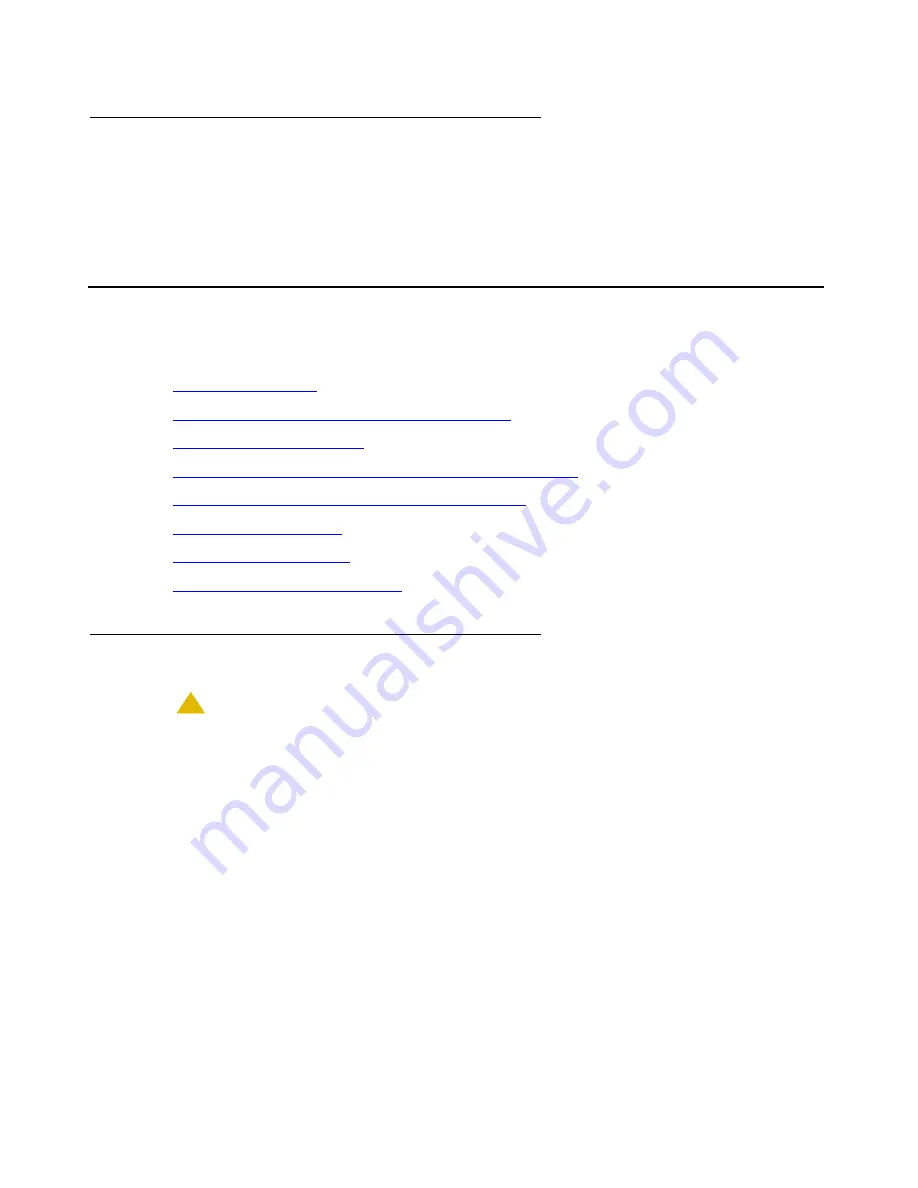
Job Aid: Replacing the hard drive on the Avaya S8510 server
34 Job Aids for Field Replacements (FRUs) for the Avaya S8510 Server
Additional information
The following Avaya S8510 document might be helpful:
•
Installing the Avaya S8510 Server and its Components
(03-602918)
Replacing either hard drive in the S8510 server
The following steps are required to successfully replace either hard drive in the S8510 server:
•
•
Remove the front bezel from the S8510 server
•
•
Remove the defective hard drive from the S8510 server
•
Install the replacement drive in the S8510 server
•
•
•
Return the defective equipment
Back up the system
!
CAUTION:
CAUTION:
This hard drive replacement procedure can destroy data stored on the hard drive.
Before replacing either hard drive, perform a server data backup if server access
is possible.
To back up the data on the S8510 Server:
1. Connect your laptop to the server’s service port using the crossover cable.
2. At a browser on your laptop log in to the Maintenance Web Pages (192.11.13.6).
Note:
Note:
You might need to clear the ARP cache on your laptop (issue the
arp -d
192.11.13.6
command from the laptop’s command line) before you connect to
the Maintenance Web Pages.
3. At the Maintenance Web Pages select
Data Backup / Restore > Backup Now
.
The
Backup Now
page displays.






























