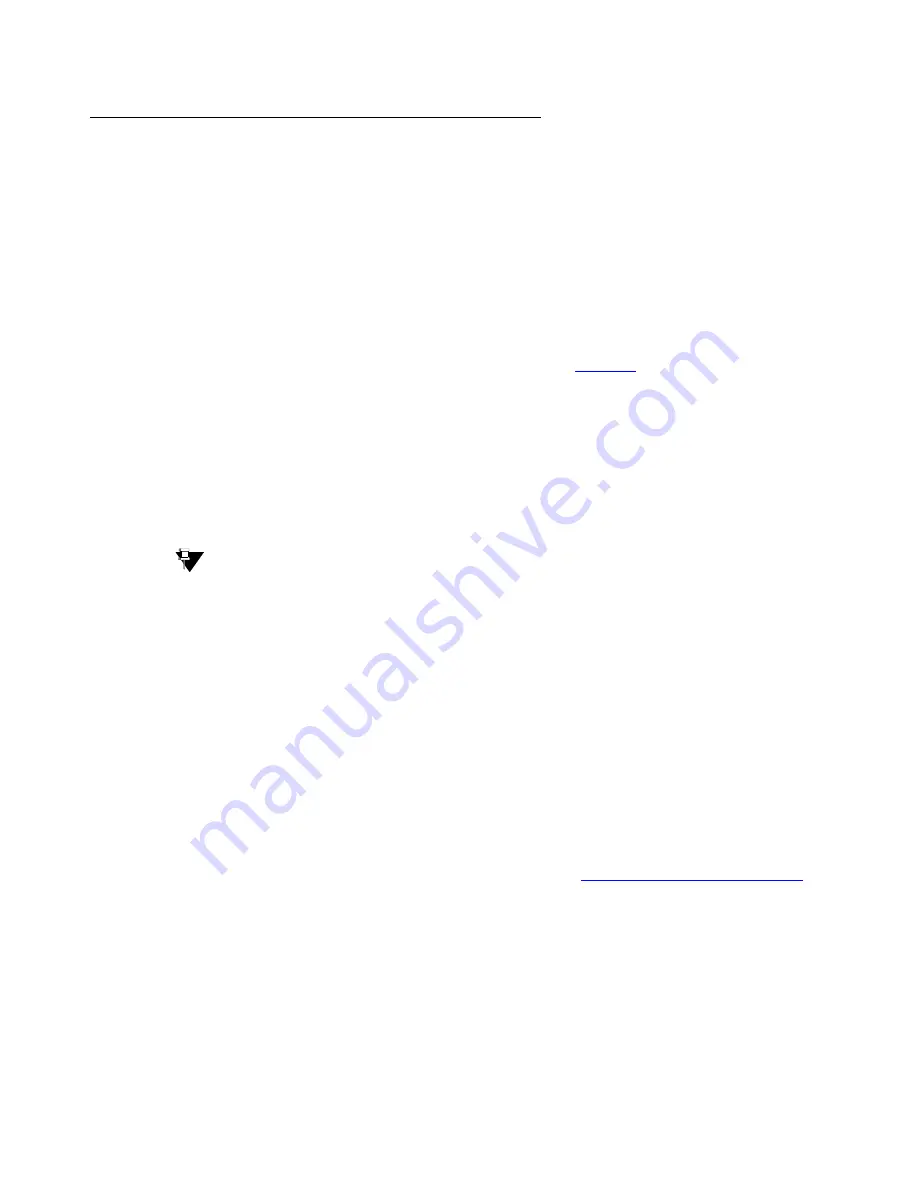
Install Communication Manager
03-602953 Issue 1 June 2008
21
Install the software
To install the software on the S8510 server:
1. Connect your laptop to the server using the crossover cable.
2. At your laptop click on
Start > Run
to open the
Run
dialog box.
3. Type
telnet 192.11.13.6
and press
Enter
.
4. The installation script looks for the customer’s Communication Manager (software) CD in
the server’s optical drive. If the CD is not present when the server booted up, you will not
see any activity on the screen. In this case perform the following:
a. Press the power button on the front panel (Note 1 in
Continue only after the server has powered down and the power-on indicator light is out.
b. Place the customer’s Communication Manager (software) CD in the optical drive and
close the door.
c. Press the power button on the front panel.
d. Wait for the server to reboot.
The installation utility displays.
Tip:
Tip:
To navigate the installation screens, use the
arrow keys
to move to an option,
then press the
space bar
to select the option. Press
Enter
to submit the screen.
5. Select
Install
and press
Enter
.
The
Select Release Version
screen displays.
6. Select the appropriate release version then select
OK
and press
Enter
.
The following processes are initiated:
- The server’s hard drive and internal Compact Flash are partitioned and reformatted.
- The Linux operating system is installed.
- Once the drive is properly configured, Communication Manager software is installed and
the progress reported.
support.avaya.com/downloads
) for
the latest software and firmware updates displays.
The reboot takes 1-3 minutes.
7. At your laptop click
Start > Run
to open the
Run
dialog box.
8. Type
ping -t 192.11.13.6
and press
Enter
.
9. Wait for the reply from the server to ensure connectivity to it.






























