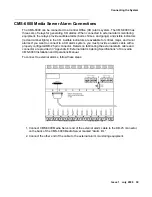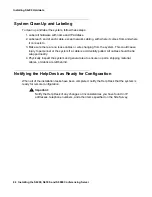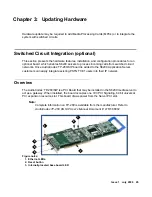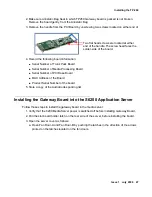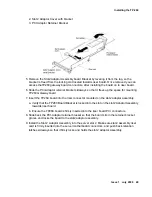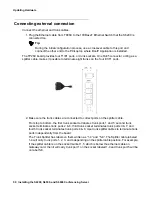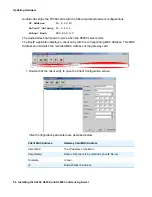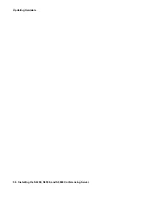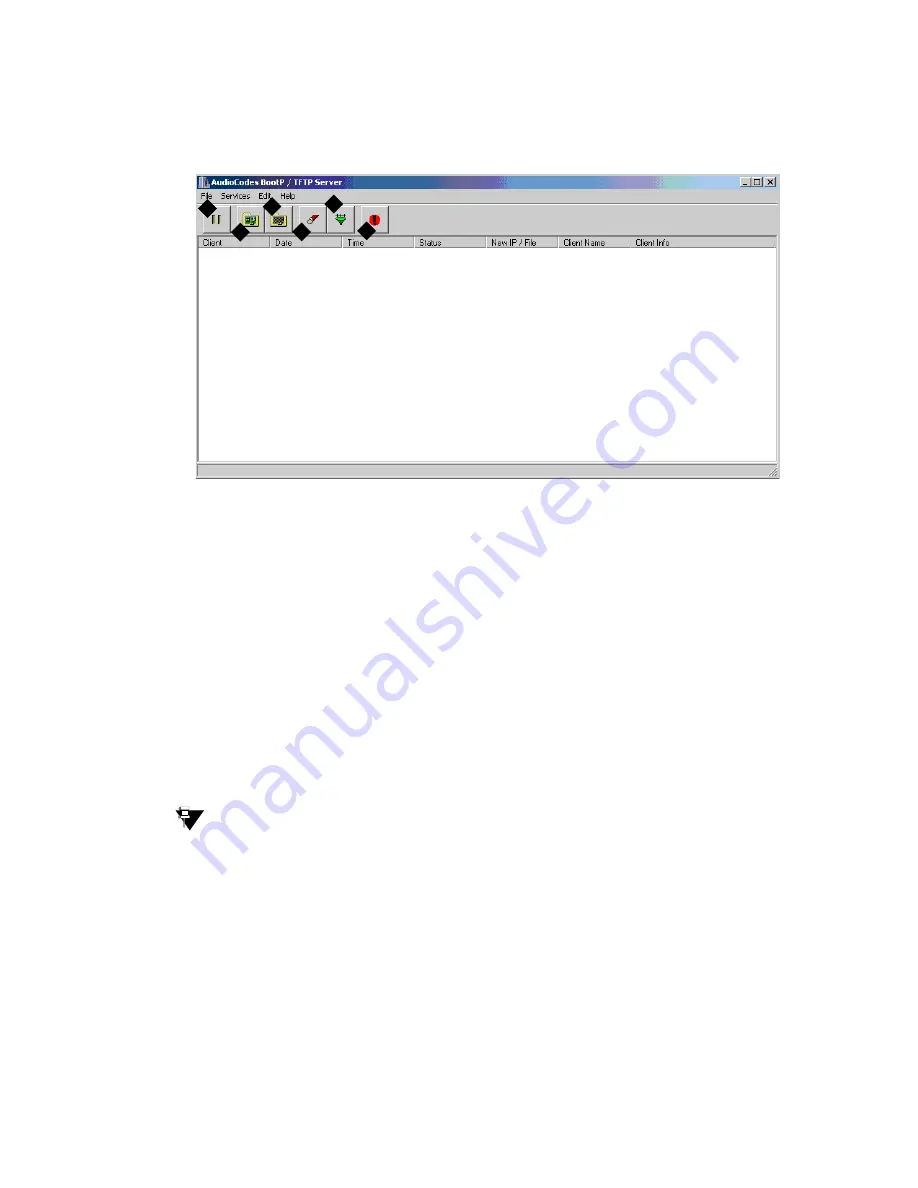
Updating Hardware
52 Installing the S6200, S6500, and S6800 Conferencing Server
2. Double click the bootp shortcut to launch the application. The application displays the
AudioCodes BootP/ TFTP Server
screen.
Tip:
Tip:
BootP buttons are grey when selected. To assure that bootP client requests
receive responses, make sure none of the buttons are grey (normal operation).
Figure notes: TFTP Server Buttons
1. Pause
When you select this button, replies are not sent to BootP Request
messages. When this button is not selected, then the system replies to
all BootP Request messages received from Bootp Clients.
2. Edit Client Button
Click this button to enter Client Configurations.
3. Edit Templates
TBD for later use
4. Clear Log
Click this button to clear all entries from the log window portion of main
application screen.
5. Filter Clients
Click this button to prevent the BootP Tool from logging BootP requests
received from disabled clients or from clients that do not have entries in
the client table.
6. Reset
Click this button to open a window that allows you to enter the IP
Address for Gateway card that you want to Reset,
2
3
4
5
6
1
Содержание S6200
Страница 1: ...Meeting Exchange 4 1 Installing the S6200 and S6800 Conferencing Servers 04 601373 Issue 1 July 2006...
Страница 56: ...Updating Hardware 56 Installing the S6200 S6500 and S6800 Conferencing Server...
Страница 60: ...60 Installing the S6200 S6500 and S6800 Conferencing Server Index...