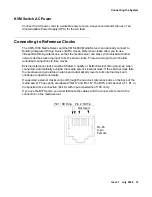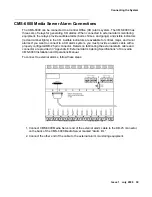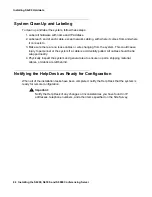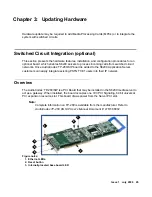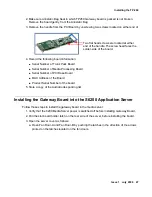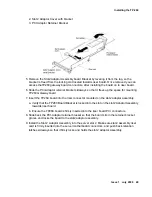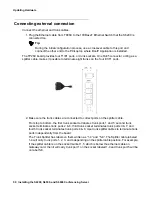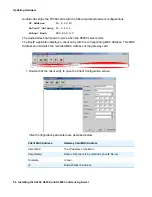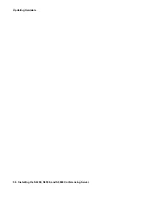Updating Hardware
48 Installing the S6200, S6500, and S6800 Conferencing Server
b. Release the Server Top Cover latch by lifting it and sliding it in the direction illustrated
below. The cover should now slide and is unlocked from the side latch holes located on
either side of the server. Now, you should be able to lift the cover from the server.
Notice the two PCI resource slots. Both of these slots use riser board to mount PCI adaptor
boards. Slot 2 on the Adaptor Assembly comes with a riser board mounted. Use this riser board
to mount AudioCodes board.
4. Remove the Slot 2 Adaptor Assembly which includes the Riser board. This board is
connected on to the server’s mother board connector.
Push the retention latch sideways on either side of the riser board to eject the riser board
from the motherboard. On one side of the retention latch there is an access hole provided to
release the retention latch on that side.
There are three components on the Slot 2 Adaptor riser board assembly:
1. Slot 2 Adaptor Assembly card Bracket
Содержание S6200
Страница 1: ...Meeting Exchange 4 1 Installing the S6200 and S6800 Conferencing Servers 04 601373 Issue 1 July 2006...
Страница 56: ...Updating Hardware 56 Installing the S6200 S6500 and S6800 Conferencing Server...
Страница 60: ...60 Installing the S6200 S6500 and S6800 Conferencing Server Index...