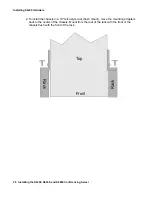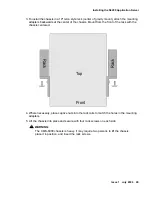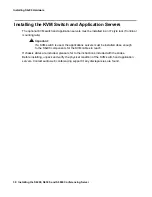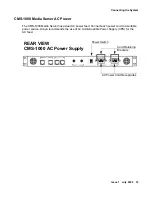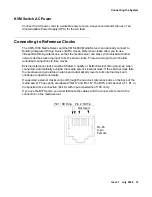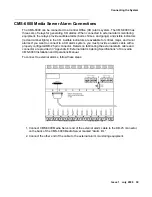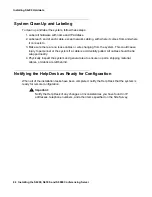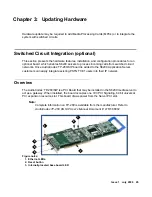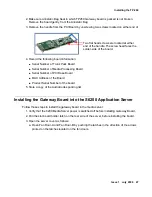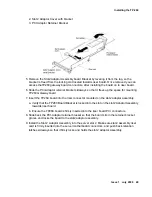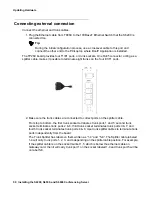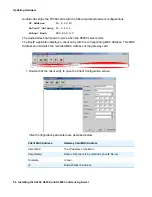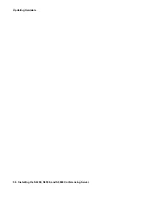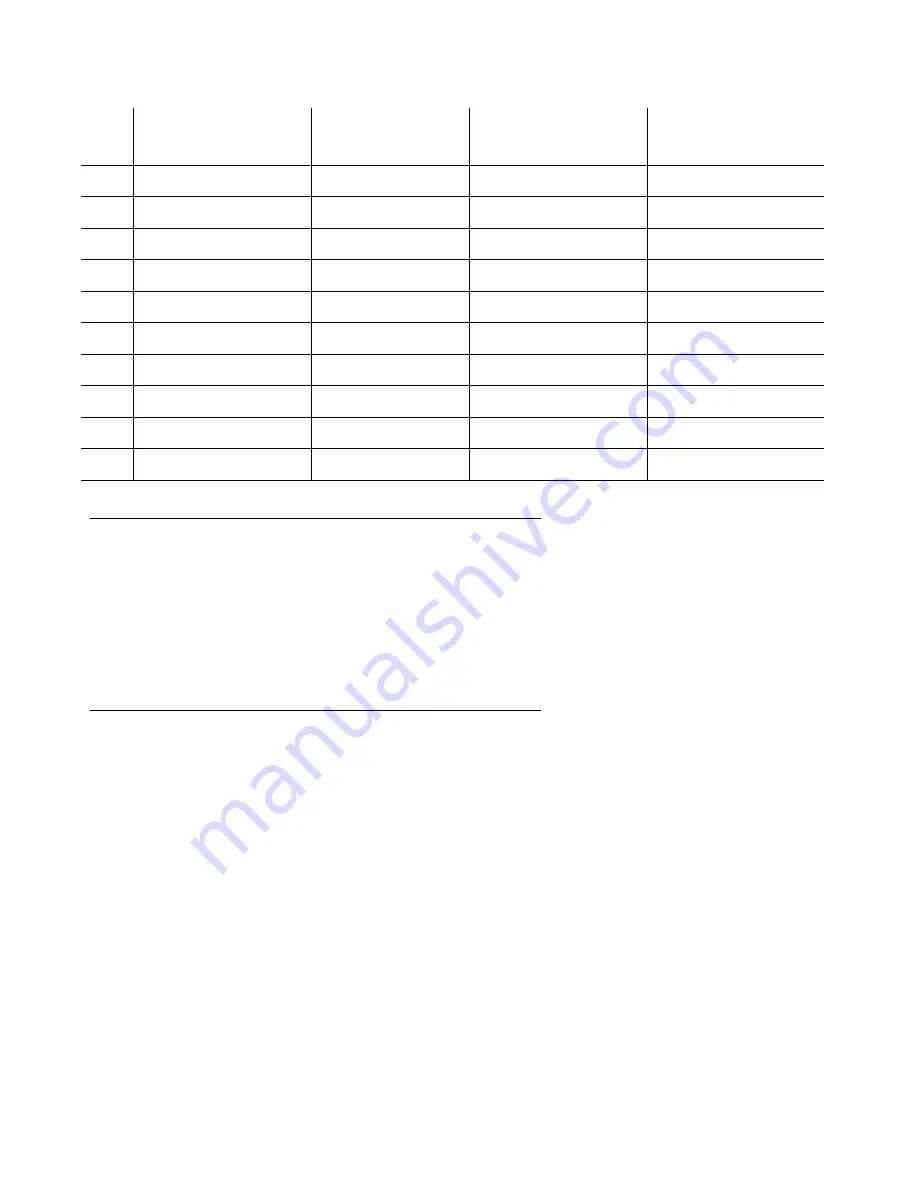
Connecting the System
Issue 1 July 2006
41
Keyboard/Video/Mouse (KVM) Switch
To connect the KVM switch, follow these steps:
1. Connect the keyboard, monitor, and mouse to the KVM input connectors.
2. Use one of the supplied octopus cables (single connector on the KVM end spreads out to
three cables with separate connectors on the CPU end) to connect each application server.
Maintenance Modems
All servers must have a Multitech modem connected to the COM1 port.
16
No connection
—
—
—
17
No connection
—
—
—
18
External Alarm High
Ref Voltage Out
—
—
19
Critical Visual 2
Dry Contact Out
Critical Visual 1
Same
20
Minor Audible 2
Dry Contact Out
Minor Audible 1
Open
21
Major Audible 2
Dry Contact Out
Major Audible 1
Open
22
No connection
—
—
—
23
Minor Visual 2
Dry Contact Out
Minor Visual 1
Open
24
Major Visual 2
Dry Contact Out
Major Visual 1
Open
25
Critical Audible 2
Dry Contact Out
Critical Audible 1
Same
Pin
Description
Function
Connected to:
Alarm State
Power Fail State
Содержание S6200
Страница 1: ...Meeting Exchange 4 1 Installing the S6200 and S6800 Conferencing Servers 04 601373 Issue 1 July 2006...
Страница 56: ...Updating Hardware 56 Installing the S6200 S6500 and S6800 Conferencing Server...
Страница 60: ...60 Installing the S6200 S6500 and S6800 Conferencing Server Index...