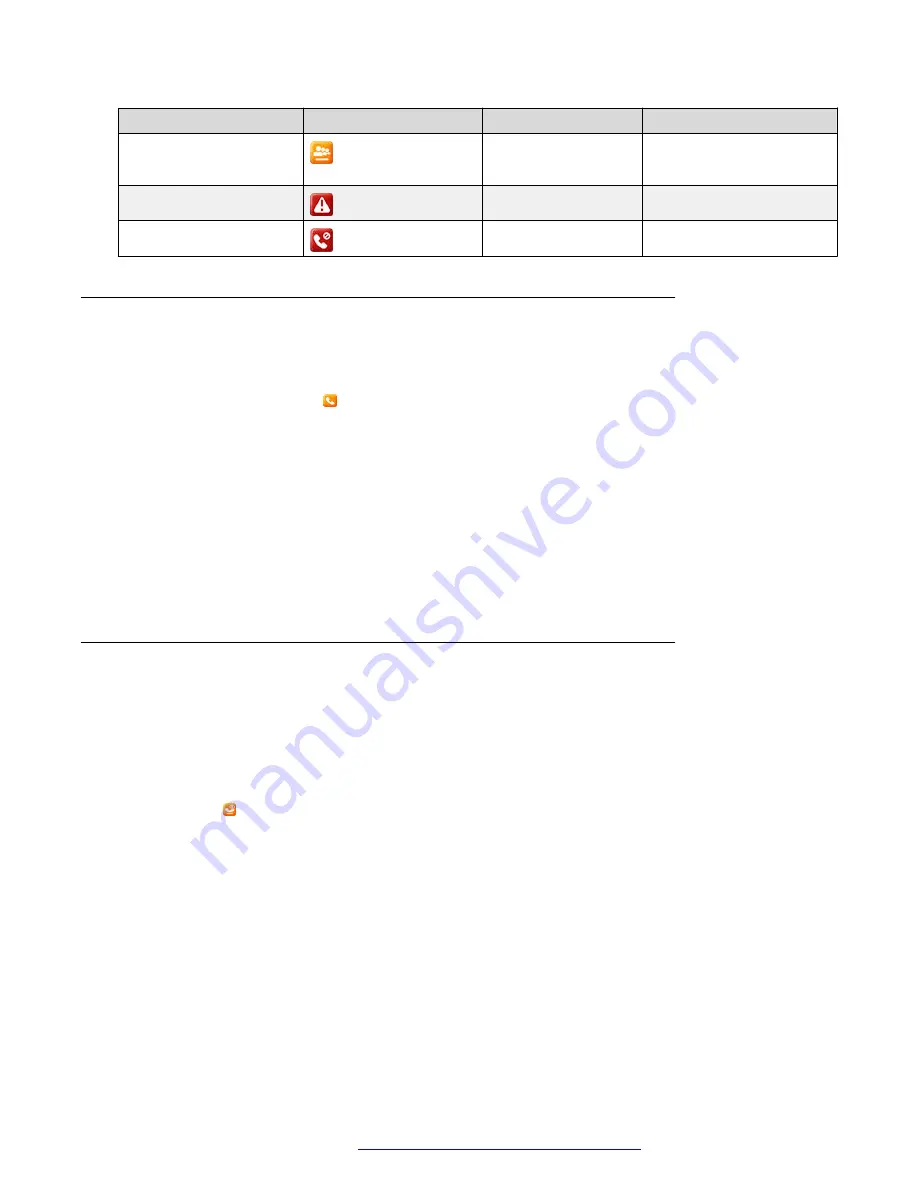
State
Phone icons
Red LED
Green LED
Conference hold
Bridge hold
Off
On
Blink
Blink
Not registered
Off
Off
Failed
On
Broken flutter
Joining a call in a shared line
About this task
Join a call that is active on another phone on an extension which you are sharing. These calls are
identified by the In-use icon
Before you begin
Ensure that you are assigned a shared extension.
Procedure
1. Scroll to the shared line.
2. Press
Barge in
.
3.
(Optional)
Press the corresponding line key beside the held call that is active on the other
phone.
Putting a call on private hold and resuming a call
About this task
If you are on call using a shared extension, use this procedure to put your call on private hold.
Putting a call on private hold prevents any other phone with the same shared extension from
barging into the call while it is on hold. The private hold feature can be useful when transferring a
call or preparing to create a conference call.
A unique icon indicates a call on private hold on another phone on the same shared extension.
When a call is on private hold on another phone, the Barge-in softkey is not available and the
green LED does not blink.
Before you begin
Ensure that you are assigned a shared extension.
Procedure
1. Scroll to the shared line.
2. During a call, press
More
.
3. Press
Priv Hold
.
Shared call appearance
April 2020
Using Avaya J159 IP Phone in an Open SIP environment
91






























