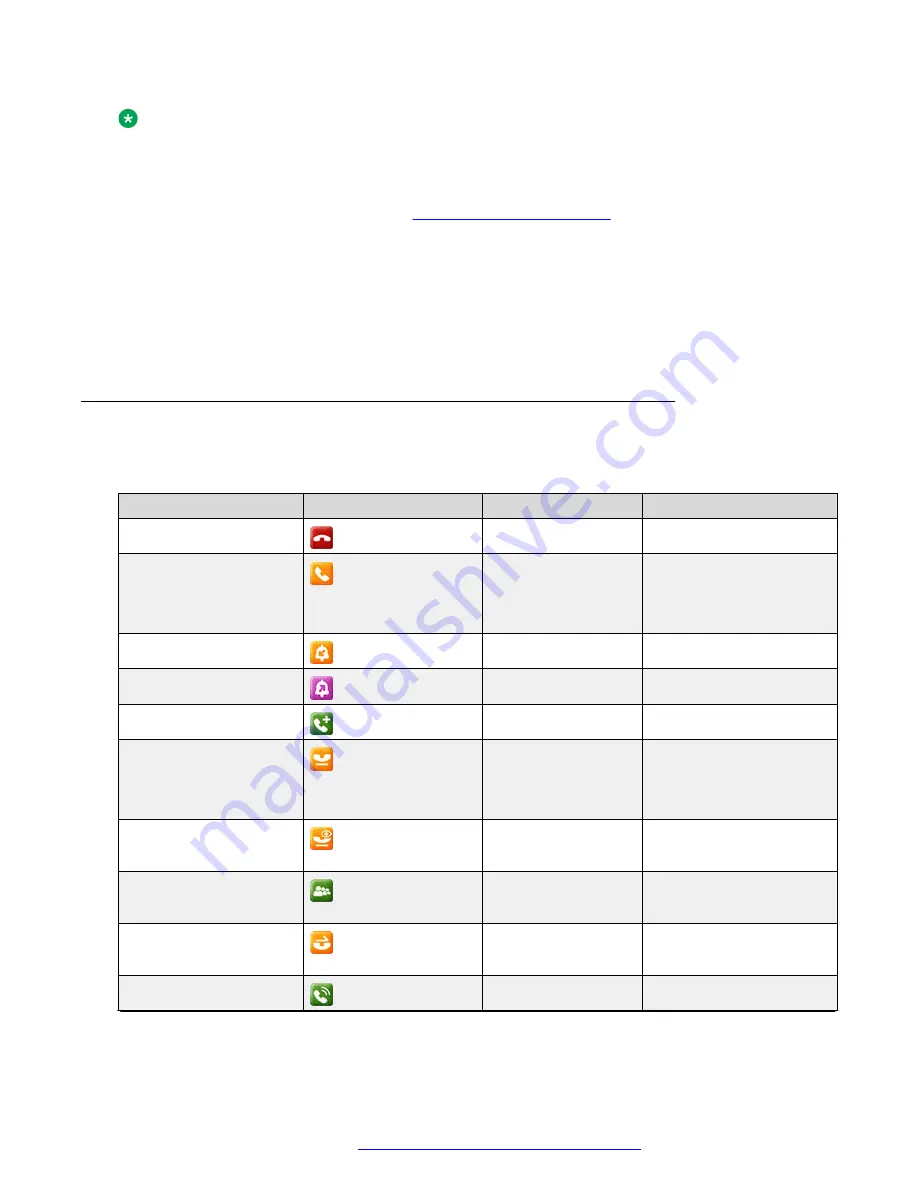
Note:
SCA is available only in Avaya J139 IP Phone, Avaya J169/J179 IP Phone and Avaya J159 IP
Phone.
To activate the feature, contact your system administrator or go to the BroadSoft web interface
yourself to activate the feature. See
Limitation
The features that are configured on your phone, such as Call park, apply only to your primary
extension and cannot be used on additional shared extensions.
Conference and Transfer can only be performed within a single extension. For example, you
cannot start a conference with a call on your primary extension and a call on an additional shared
extension.
SCA icons and visual LED indication
The following table displays the SCA state icons and LED indicators for the Avaya J100 Series IP
Phones.
State
Phone icons
Red LED
Green LED
Idle
Off
Off
In-use
Remote reservation
Remote active
Off
Off
Off
On
On
On
Incoming call
Off
Off
Outgoing ringing
On
On
Media preserved active
On
On
Hold
Media preserved hold
Remote held
Off
On
Off
Blink
Blink
Blink
Private hold
Remote held private
Off
Off
Blink
On
Bridge active
Active conference
On
On
On
On
Transfer pending
Conference pending
Off
Off
Flutter
Flutter
Active call
On
On
Table continues…
Advanced features
April 2020
Using Avaya J159 IP Phone in an Open SIP environment
90
















































