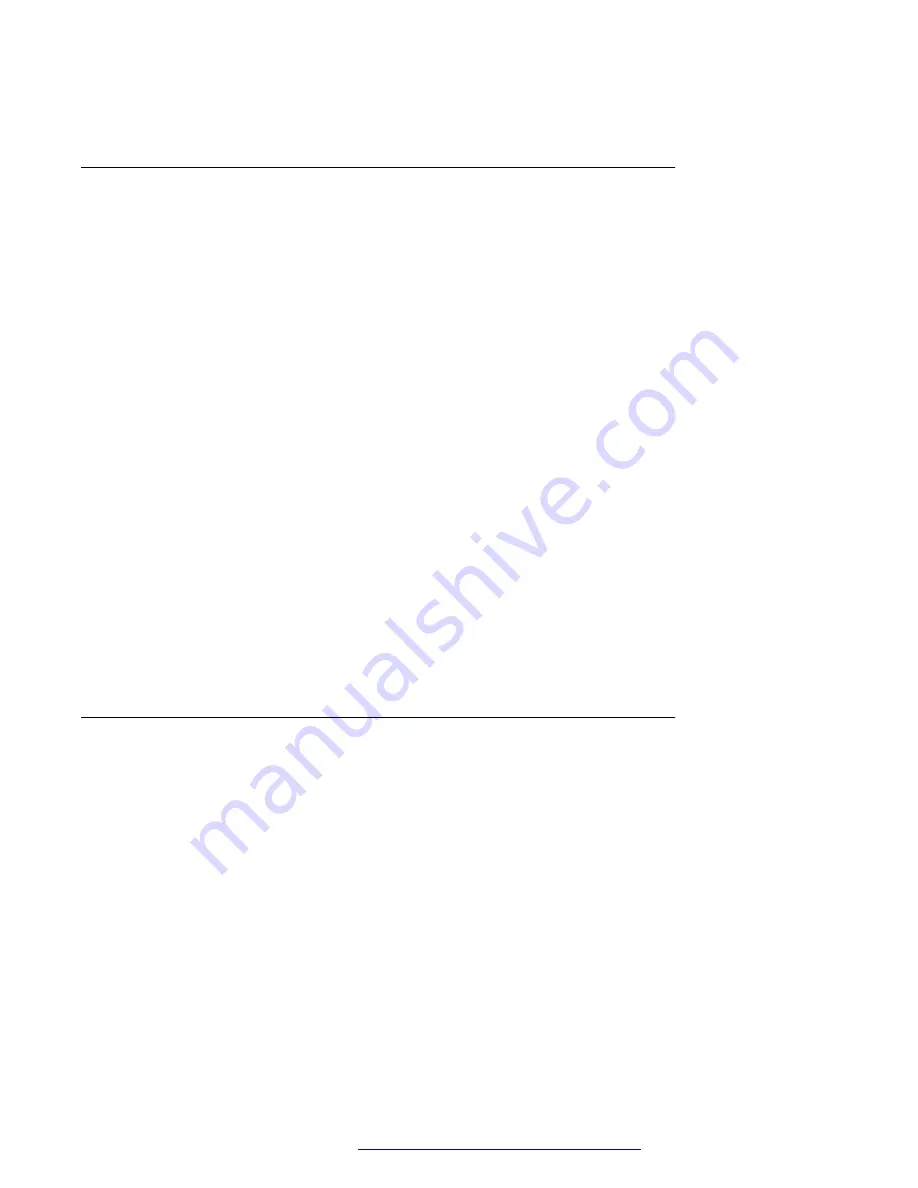
In 3PCC environment, this feature is not available for CCMS mode.
Setting LDAP Directory as the contact search source
About this task
You can select an LDAP directory as your contact search source to enable searching from the
Contacts
application. This selection disables other available search sources for the
Contacts
application.
Before you begin
Ensure that the feature is activated by the administrator. Contact your administrator for details.
Procedure
1. Press
Contacts
.
2.
(Optional)
To navigate through
Main menu
, do the following:
a. Scroll to
Applications
, and press
Select
.
b. Scroll to
Contacts
, and press
Select
.
3. To select LDAP Directory as a source for contact search, press
Search
>
More
>
Sources
.
4. Scroll to
LDAP contacts
, and press
Toggle
.
LDAP Directory is now your contact search source. Other sources are disabled. The phone
displays the following message:
LDAP selected — other search sources
disabled
.
5. Press
Save
.
Searching LDAP contacts
About this task
You can search LDAP directory using
Contacts
application on your phone or directly. You can use
multiple search attributes and display up to 20 matches for each search.
Do not use the backslash symbol in your search queries. If your query contains a backslash, enter
\5c
instead of it. Commas and blank spaces separate search keywords. If your keyword contains
a comma or a space, enter
\2c
for commas and
\2p
for spaces.
Before you begin
Set LDAP directory as the contacts search source.
Procedure
1. Press
Contacts
.
LDAP Directory
April 2020
Using Avaya J159 IP Phone in an Open SIP environment
43






























