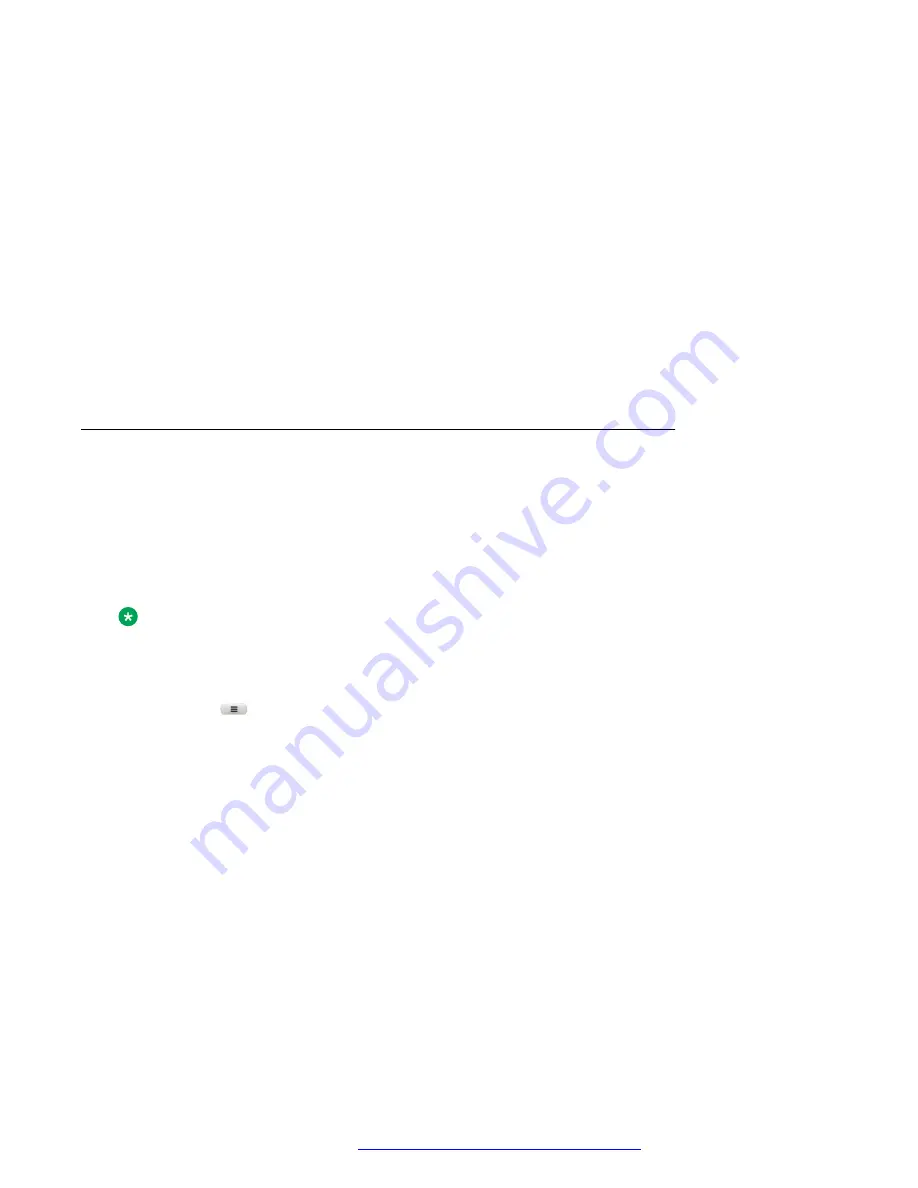
Procedure
1. On the Phone screen, navigate to an empty line, and press
Custom
.
2. Press
Add
>
More
.
3. Press
BLF
.
4.
(Optional)
If there are many user names, press
Search
.
5.
(Optional)
Enter the search criteria in one or both the search fields:
•
First name
•
Last name
6. Press
Search
.
7. Navigate to the name of the required user, and press
Select
.
Customizing BLF incoming call indication
Before you begin
Ensure that the feature is activated by the administrator. Contact your administrator for details.
About this task
Use this procedure to customize the incoming call indicators in Broadsoft, 3PCC and Asterisk
environments.
Note:
This setting applies to all your monitored users.
Procedure
1. Press
Main menu
.
2. Scroll to
Settings
, and press
Select
.
3. Scroll to
Phone
, and press
Select
.
4. Scroll to
Alerting on calls
, and press
Select
.
5. Scroll to
Busy lamp field
, and press
Select
.
6. Scroll to
Incoming call indication
, and press one of the following:
•
None
: To set the BLF pick up indication to none.
•
Audible
: To set the BLF pick up indication as an audible ringtone only.
•
Visual
: To set the BLF pick up indication to visual.
When the monitored phone receives an incoming call, you can view the incoming call
details on a pop-up screen similar to the primary line incoming call.
•
Both
: To set the BLF pick up indication to both audible and visual.
Advanced features
April 2020
Using Avaya J159 IP Phone in an Open SIP environment
66






























