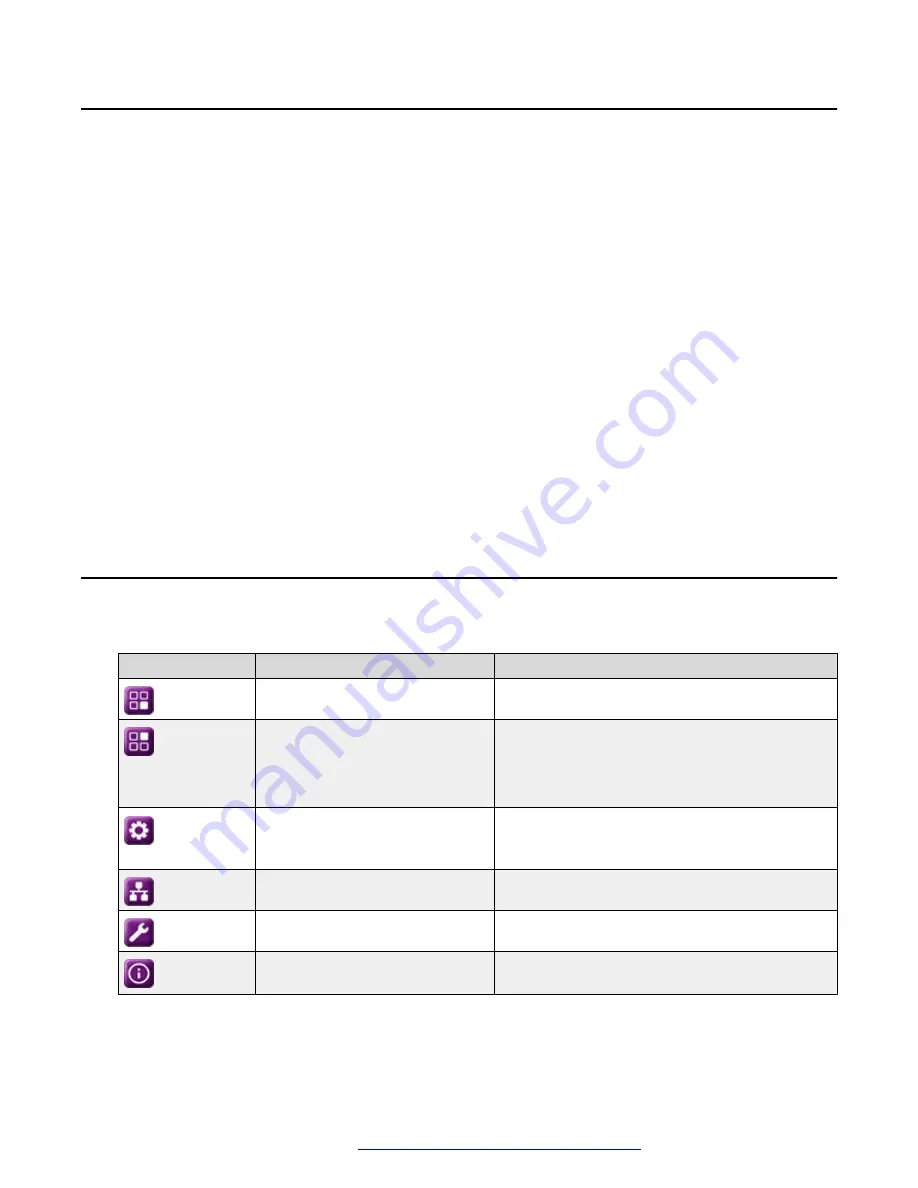
Line keys
The line keys are context-sensitive. When you press a line key:
• In full-width lists, the user interface selects the corresponding line or the object.
• In half-width lists, the interface selects the list item adjacent to the key.
• In page scroll mode and then scroll on to the next or previous page, the selected item
remains highlighted.
Input line
The following actions take place when you press the line key against the input lines.
• Selects the corresponding line for the line which accepts user input.
• Displays the cursor after the last character of the existing content if the line is an input line. If
an input line is selected, the interface performs no action even if the cursor is in the middle of
the line.
• Performs the action of the first soft key for the line which does not accept user input even if
the line is already selected.
For example, when you press a line key in Contacts, the interface initiates a call to the
contact because the first soft key represents the
Call
key.
Main menu
The following table lists the Main menu icons used in Avaya J159 IP Phone:
Icons
Name
Description
Features
To access administrator activated features.
Applications
• To access phone applications such as
Contacts, Recents, and activate screen saver.
• To sign off the phone, to protect your settings,
or to let another user log in.
Settings
To change your phone settings, customize button
labels, adjust brightness, audio settings, assign
speed dial entries, etc.
Network information
To check network settings.
Administration
To access administration settings.
About
To view the phone model, software version,
default device type, and the default server type.
Line keys
April 2020
Using Avaya J159 IP Phone in an Open SIP environment
25
















































