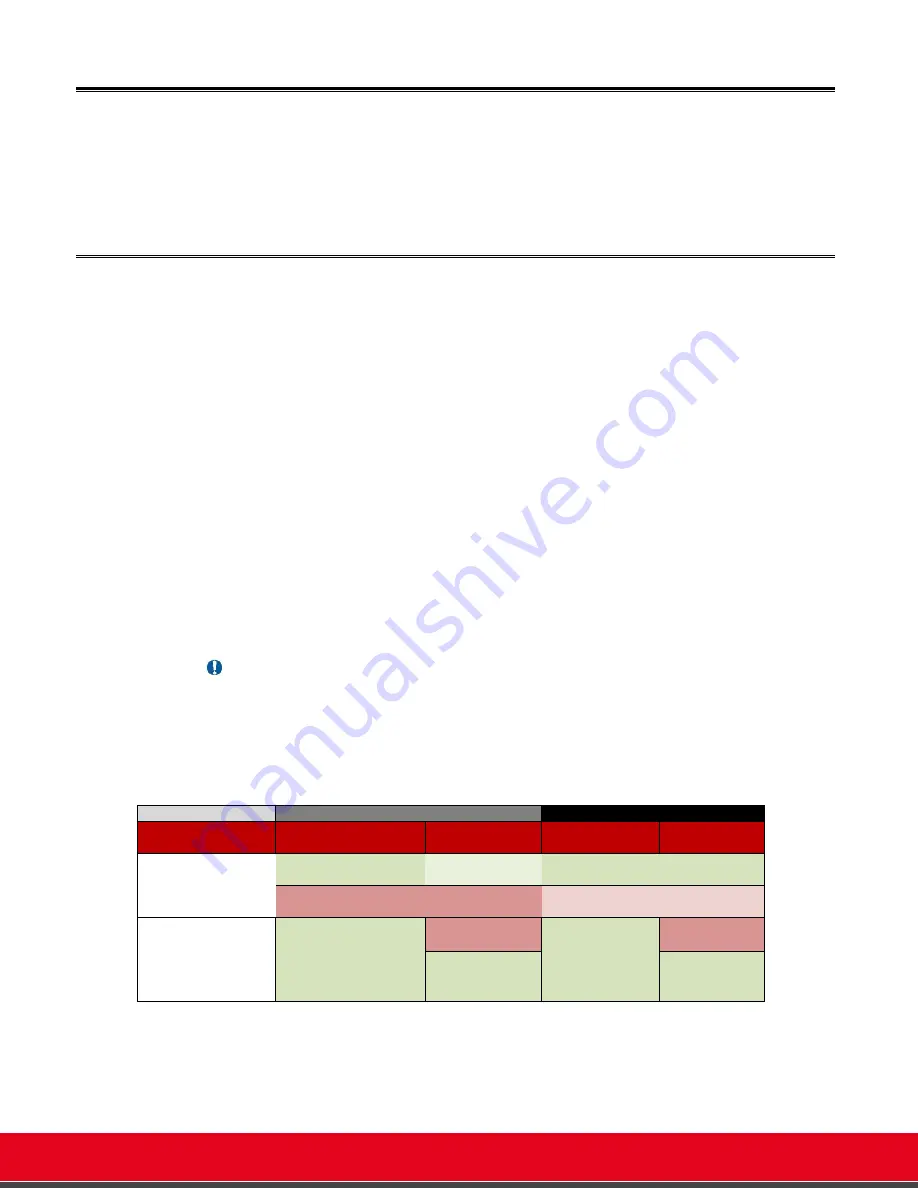
© 2016 Avaya Inc. All rights reserved. NDA Confidential; use pursuant to your agreement.
Release Notes for Avaya Scopia® XT Series
Software Upgrade & Downgrade | 69
Software Upgrade & Downgrade
This section explains how to upgrade or downgrade XT Series software.
This release introduces also relevant improves in software upgrade security, using signed software
packages.
Signed Software Packages
Since this release, XT Series software packages are signed by an Avaya Certificate Root Authority
recognized by the XT Series.
Only verified signed software packages will be accepted by XT Series once upgraded to this
release.
A software package will be installed only if XT verifies that:
1) The software package is signed by Avaya IT Root Authority and produced by an authorized
build server.
2) The software package content is not tampered or changed in any way.
For this reason, the XT Series upgraded to this release will no longer accept by default software
packages which have not been signed.
This means that to downgrade XT Series to a previous version you have to manually disable the
verification of the downloaded package signature. Browse to:
[GUI]
C
ONFIGURE
>A
DVANCED
>U
TILITIES
>R
EMOTE
A
CCESS
>D
OWNLOAD
[W
EB
]
A
DMINISTRATOR
S
ETTINGS
>U
TILITIES
>R
EMOTE
A
CCESS
>D
OWNLOAD
o
Verify Signature: Yes*/No.
Important
The Verify Signature option does not apply to recovery mode. It is not possible to
force an XT version 9.0 or higher to accept an unsigned package when in recovery
mode.
See Known Issues, “Software Upgrade & Downgrade” section and the table
below.
Table 7:
XT Software Update Verification Table
XT Mode
Recovery Mode
Normal Mode
Sw update done
by
PC
USB
PC/Management
USB/AT/WEB
Unsigned package
(8.3.x or with _U
suffix)
XT <= 8.3.x:
accepted
XT <= 8.3.x:
accepted**
XT <= 8.3.x:
accepted
XT <= 8.3.x:
accepted
XT >= 9.0:
not accepted
XT >= 9.0:
not accepted
XT >= 9.0:
not accepted*
XT >= 9.0:
not accepted*
Signed package
(9.0 or higher)
accepted
XT < 9.0:
not accepted
accepted
XT < 9.0:
not accepted
XT >= 9.0:
accepted
XT >= 9.0:
accepted
*By default an unsigned software package is not accepted. You can force the system to accept an
unsigned package by setting “Verify Signature” to No.
** XT7000 does not accept the package due to memory capacity.
















































