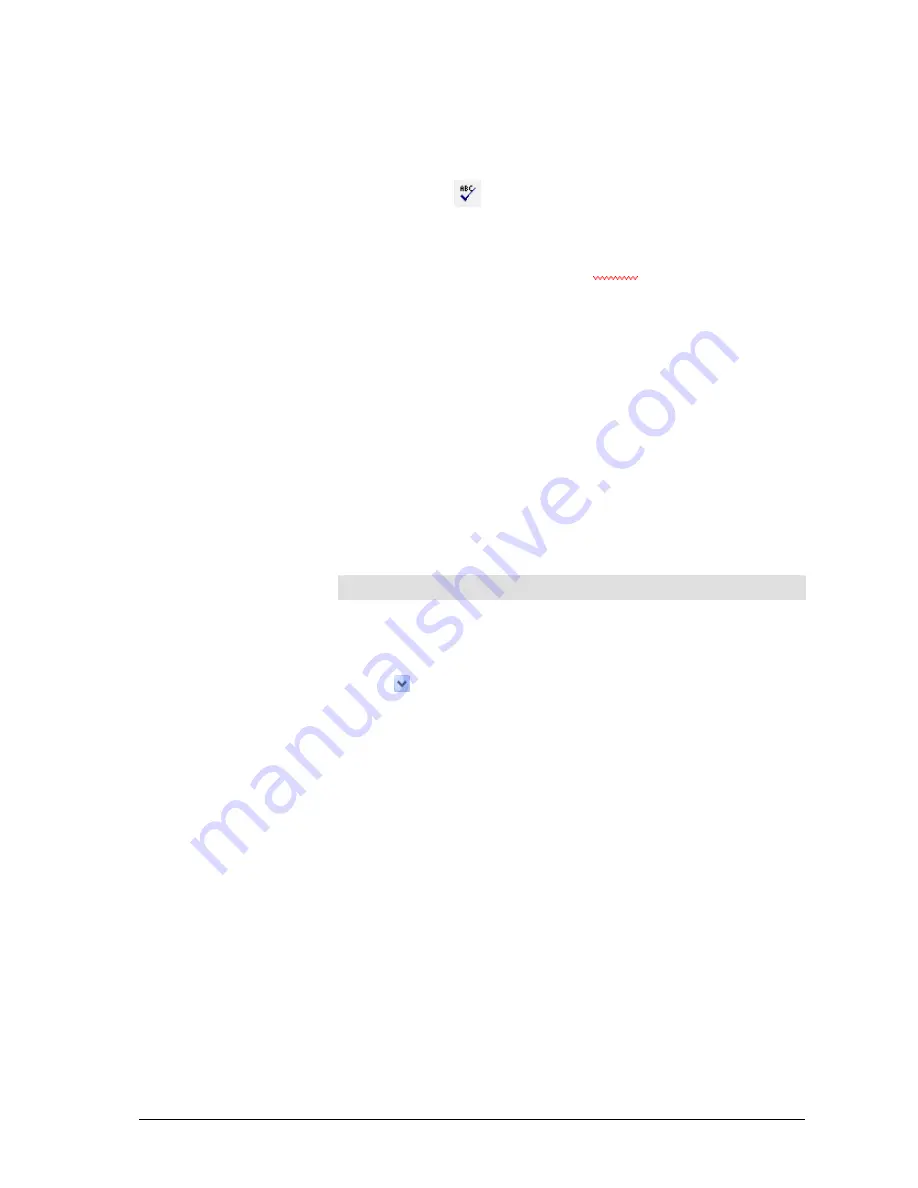
Performing a spell check
To perform a spell check on a text or subject line, do the following;
1.
Click
(spell check). The
Spell Check
dialog opens. The
language you selected for the user interface is used as the default
language.
2.
The message text is displayed. The first entry not found in the
dictionary is underlined in red
. You cannot change the text
while the entire text is displayed.
3.
To make changes to the text, either select a word suggestion from
the list box or enter a new word in the
Change To
box.
4.
Click
Change
to apply the change.
5.
If you do not want to change the text, click
Ignore
.
6.
The next entry not found in the dictionary is highlighted.
7.
When you have finished making changes, click Apply. The
message text will be changed accordingly.
Functions and settings for the spell check
Settings
The following settings are used for the spell check.
Setting
Explanation
Language
You can select a language for the dictionary to be used.
Not in dictionary Shows a word that is not in the dictionary.
Change to
Shows the modified text. You can edit this text as you wish.
List box
Displays suggestions from the dictionary.
User Manual CIE 1.0 WebClient
Operation
•
69
Содержание Customer Interaction Express 1.0 WebClient
Страница 1: ...User Manual Customer Interaction Express 1 0 WebClient Edition 1 1 02 21 2007 COMPAS ID 116797...
Страница 6: ......
Страница 90: ......






























