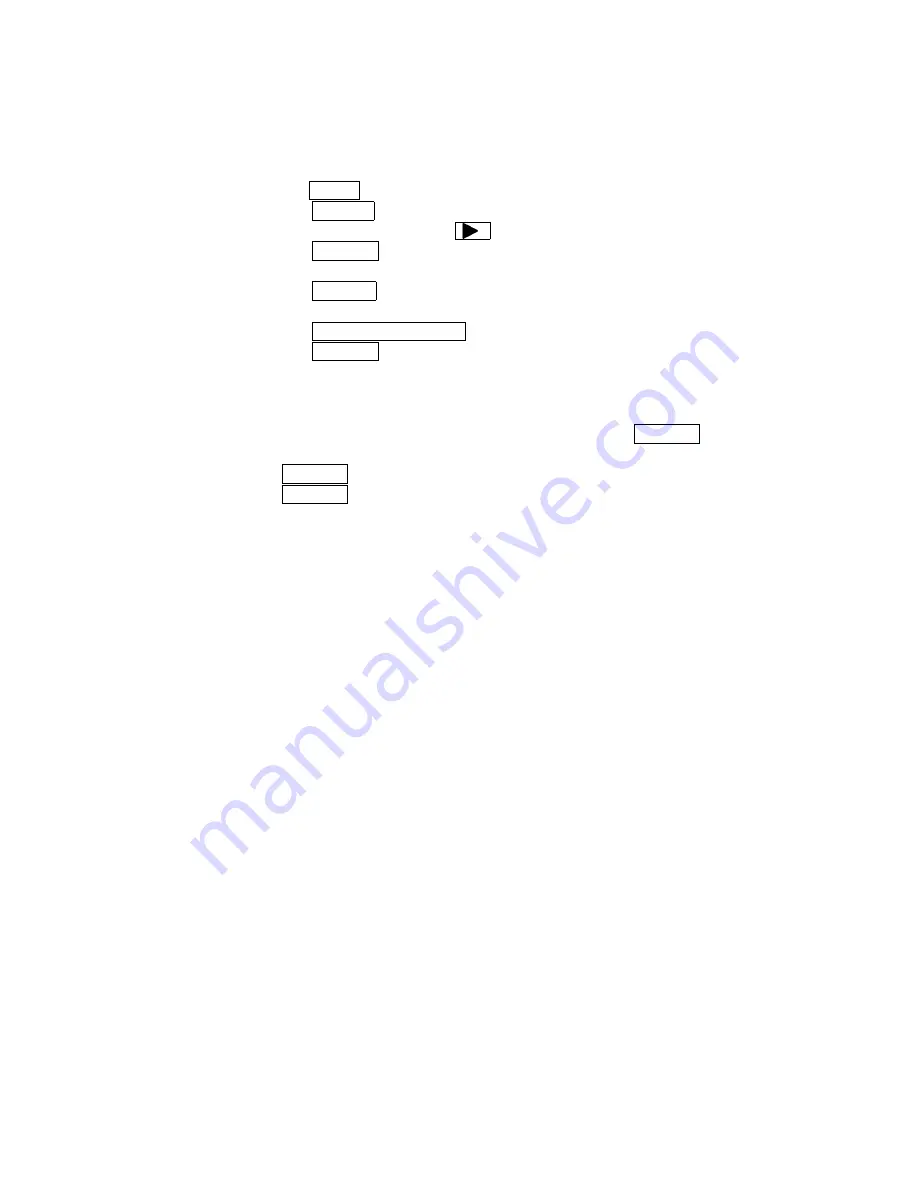
In case of using Continuous label.
(1) Load only thermal ribbon(Do not load paper) and close print mechanism.
(2) Turn power on.
(3) Change ‘Label Type’ to ‘Continuous’ by front panel.
A) Press PAUSE to show ‘Pause’ on LCD.
B) Press MENU several times to show ‘’Label Type’.
C) Select ‘Continuous’ by using .
D) Press ENTER to fix.
E) The LCD shows ‘Set Label Pitch / 53 mm’.
F) Press PAUSE to show ‘Pause’ on LCD.
(4) Executing HP adjustment.
A) Press CALIBRATE LEVEL to show ‘Learn Gap Level ‘.
B) Press ENTER to execute HP level adjustment.
G) The LCD shows ‘Learn Gap Level / BUSY !!’ and shows
‘Ready’ on LCD.
(5) Load label to printer.
The beep sound will ring as opening head mechanism. Press PAUSE to
stop the sound.
(5) Press PAUSE again to show ‘Pause’ on LCD.
(6) Press PAUSE once again to show ‘Ready’ on LCD.
Please refer “Chapter 6 Errors” in case of error appearance.






























