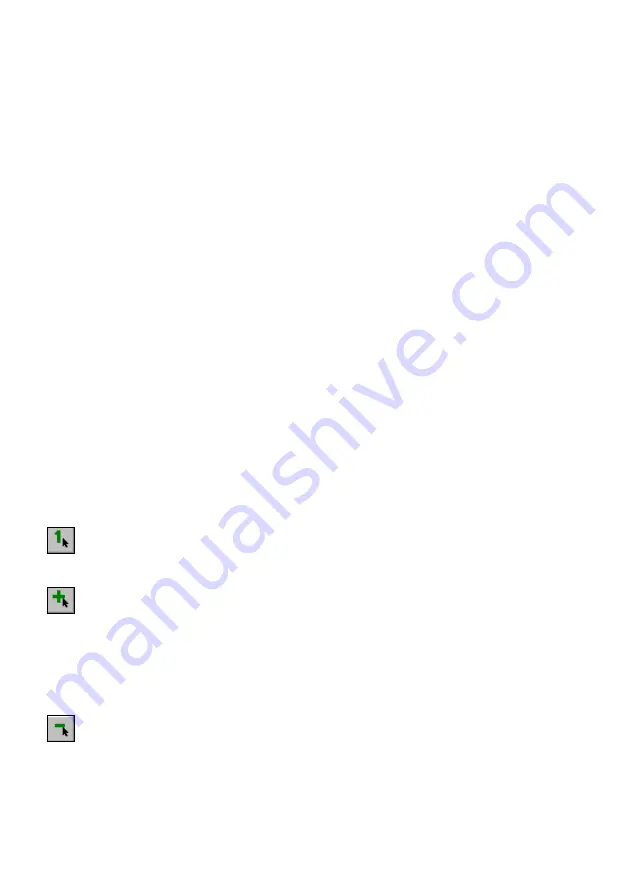
9 Working with
Raster
Selection
125
Raster Selection Composition
During selection the raster data is placed in a temporary buffer, called a raster
selection set. The selecting process may consist of an arbitrary number of steps.
This procedure is called raster selection set composition.
A raster selection set can be composed from parts of various images. You can
select data from one image, complete the selection, and then skip to another image
and continue selecting. Raster selection is an independent procedure for each
image.
All raster data, selected on different images, is placed on a separate raster image,
created during the selection. This image is called
a raster selection set
. If you make
selection consequently on several images, then all raster selection sets, created on
different images, are combined into an AutoCAD group. After selection is
completed, this allows manipulating all the selected raster as an entire AutoCAD
object.
You can create a raster selection set in a few steps. As usual, you can first select a
single raster object, and then add some more objects to the selection set, and after
that remove some of the previously selected raster data from the selection. The
current
Selection mode
defines if a raster part selected at the current step of raster
selection composition is removed or added.
Selection Set Composing Modes
There are three modes of composing a selection set:
Add
,
Remove
and
Single
.
Single
Selecting data in
Single
mode deselects all previously selected data in the current
image. With
Single
turned on, the selection set in the current document consists of
the data selected during the latest selecting step or of nothing.
To turn
Single
mode on, click the button on the
Raster Selection
toolbar.
With the SHIFT button pressed,
Single
mode turns to
Add
mode.
Add
Raster data selected in
Add
mode is added to the current selection set. To
turn
Add Mode
on, click the button on the
Selection
toolbar.
In
Add
mode composition of selection set can consist of several steps, every
step being a single selection operation. On every step you can vary the
selection methods.
With the SHIFT button pressed,
Add
mode turns to
Remove
mode.
Remove
Use
Remove
mode to remove selected data from the selection set. To turn
Remove
mode on, click the button on the
Raster Selection
toolbar.
With the SHIFT button pressed,
Remove
mode turns to
Add
mode.
Usually you first select a single object, and then add some more objects to the
selection set, and after that remove some of the previously selected data from the
selection. Data can be removed from the selection set using the same methods as






























