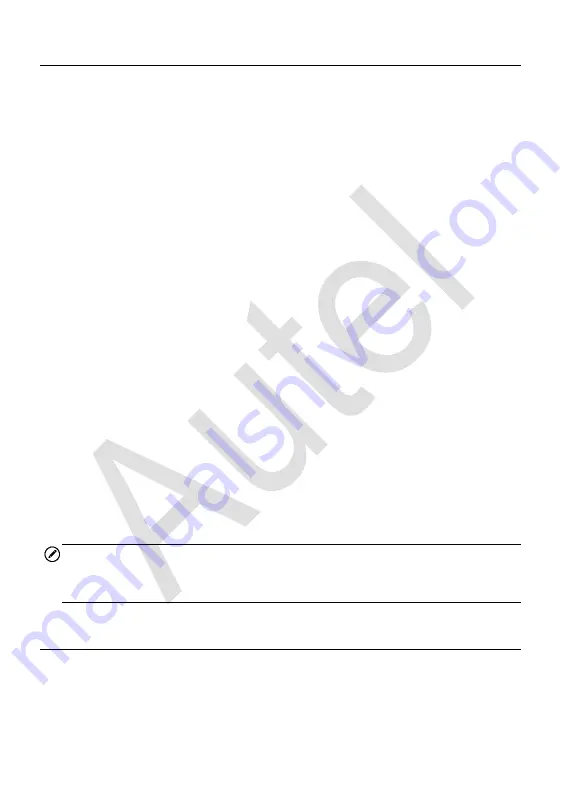
185
BT Pairing
The MaxiFlash needs to be connected to a vehicle, so that it is powered
during the synchronization procedure. Ensure the tablet has sufficient battery
life or is connected to an external power supply.
To pair the MaxiFlash with the Tablet
1. Power on the tablet.
2. Insert the 16-pin vehicle data connector of the MaxiFlash to the
vehicle data link connector (DLC).
3. Tap the
VCI Manager
application on the MaxiFlash Job Menu of the
tablet.
4. Select
BT
from the connection mode list.
5. Tap the
Scan
button at the top right corner. Now the device starts
searching for available pairing units.
6. The device name may display as MaxiFlash suffixed with a serial
number. Select the appropriate device for pairing.
7. When paring is successfully done, the connection status displayed
to the right of the device name is shown as
Paired
.
8. Once paired, the VCI button on the system Navigation bar at the
Connection LED on the MaxiFlash illuminates solid blue. This
signifies that the tablet is connected to the MaxiFlash, and is ready
to perform vehicle diagnosis.
9. Tap the paired device again to unpair it.
10. Tap the
Home
button on the top left to return to the MaxiIM Job Menu.
NOTE
A MaxiFlash can be paired to only one tablet at a time, and once it
’s paired,
the device will not be discoverable to other devices.
Update
When connected to the Internet, this function checks for available update.
When there is a new software version available, tap the displayed
Update










































