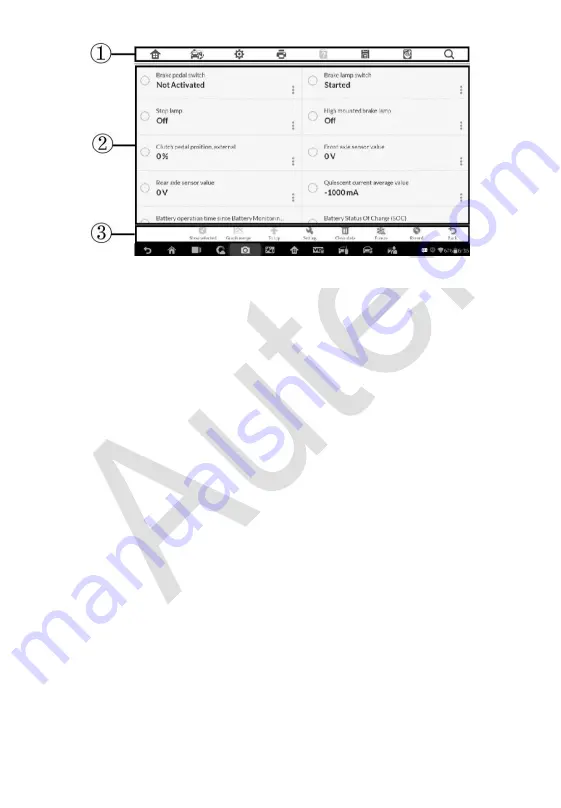
126
1. Diagnostics Toolbar Buttons
– taps the drop-down button at the top
center of the screen and the toolbar buttons will display. See
on page 98 for detailed descriptions of the
operations for each button.
2. Main Section
Name Column
– displays the parameter names.
a) Check Box
– tap the check box on the left side of the parameter
name to make item selection. Tap the check box again to
deselect the item.
b) Drop-down Button
– tap the drop-down button on the right side
of the parameter name to open a sub menu, providing data
display mode options.
Value Column
– displays the values of the parameter items.
Unit Column
– displays the unit for the parameters.
To change the unit mode, tap the
Setting
button on the top
toolbar and select a required mode. See
on page 161 for
more information.
3. Display Mode
There are four types of display modes available for data viewing. Select
the proper mode for the diagnostic purpose.
Figure 6-5
Sample Live Data Screen






























