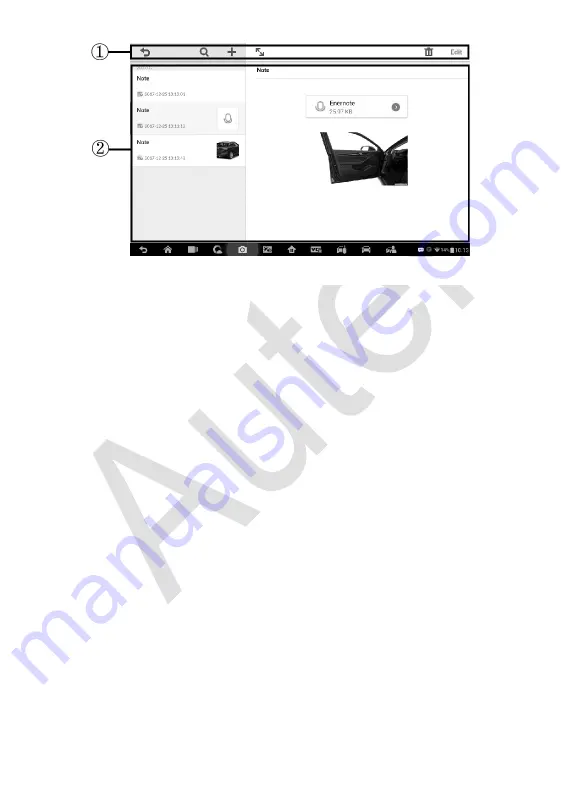
183
1.
Functional Buttons
– navigates and make various controls of the
function.
2.
Main Section
– displays the note list on the left column and the detail
information of the selected note on the right column.
To add a note in History Notes
1. Access History Notes.
2. Tap the
Add Notes
button. An edit window displays.
3. Tap on the Title bar to input a note title.
4. Tap on the blank space below to edit a text note or remark.
5. Select a function button on the top to add files in any form you
choose.
6. Tap
Save
to save the note; tap
Discard
or
Cancel
to exit without
saving.
Figure 12-4
Sample History Notes Screen


























