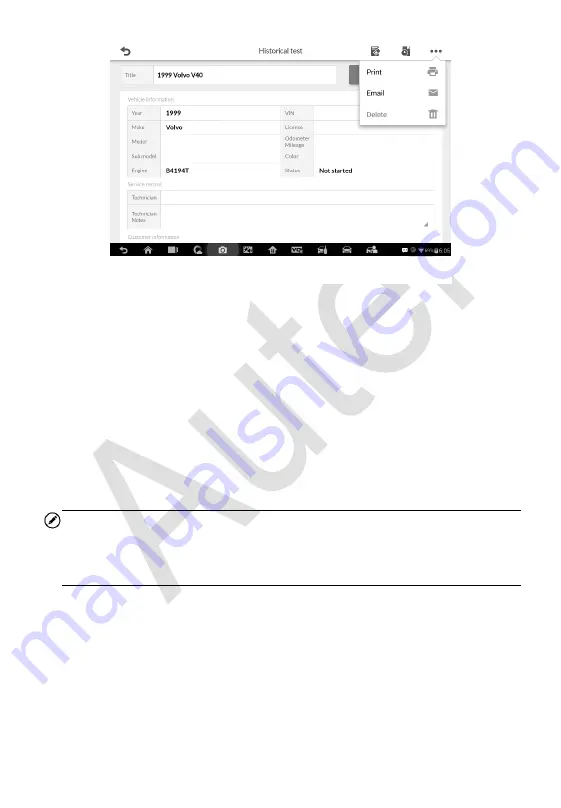
179
To edit the Historical Test record sheet
1. Tap the
Shop Manager
application on the MaxiIM Job Menu.
2. Select
Vehicle History
.
3. Select the specific vehicle history record thumbnail from the main
section. The Historical Test record sheet displays.
4. Tap the
Edit
button to start editing.
5. Tap on each item to input the corresponding information or add
attaching files or images.
NOTE
The vehicle VIN number, or license and the customer information account are
correlated by default. Adding one of the information will automatically
associate the other item in the record sheet, provided that the later one exists.
6. Tap
Add to Customer
to correlate the Historical Test record sheet
to an existing customer account, or add a new associating account
to be correlated with the test vehicle record. See
on page 180 for more information.
7. Tap
Done
to save the updated record sheet, or tap
Cancel
to exit
without saving.
Figure 12-2
Sample Historical Test Record Sheet






























