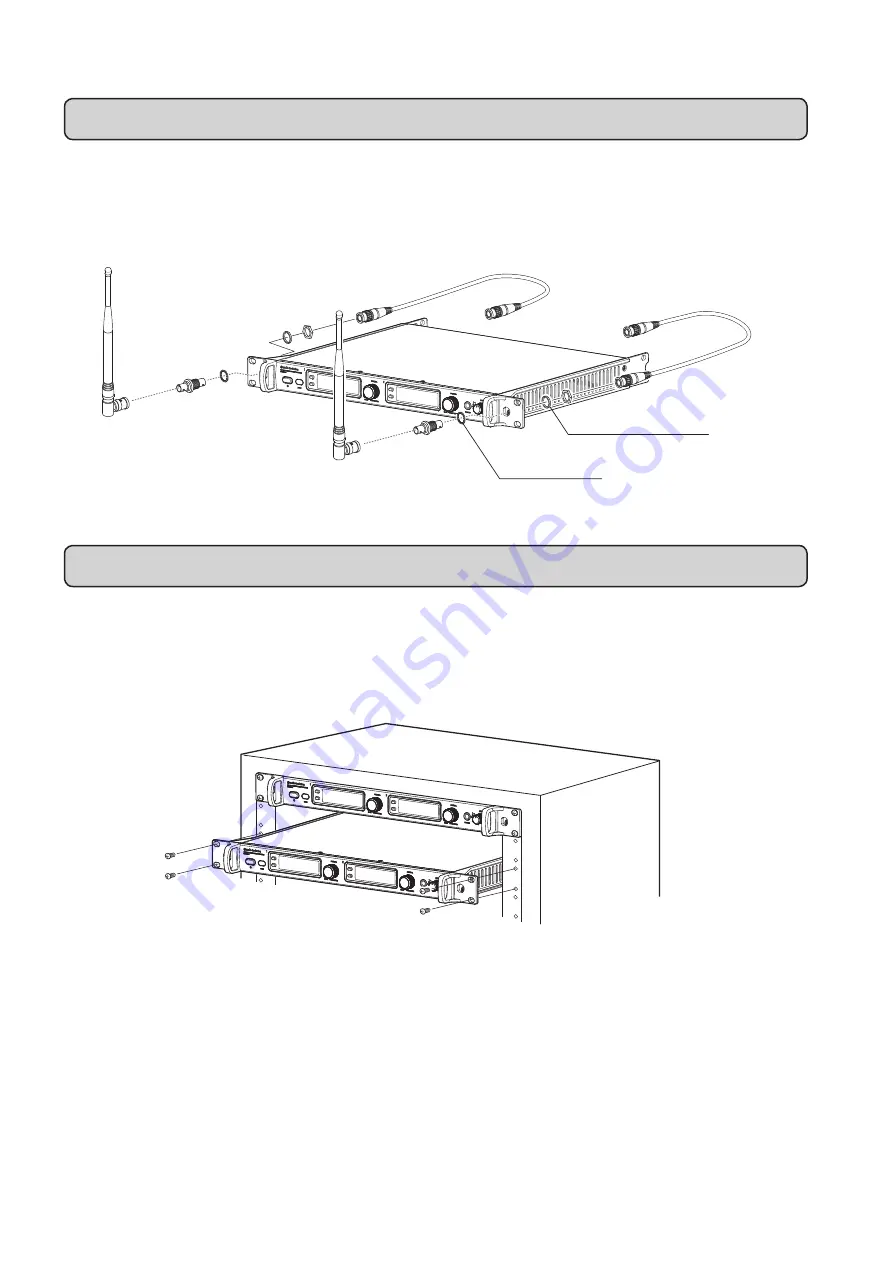
22
Rack mounting receivers
Front antenna connections
◦
Screws for rack mounting the product are not included.
◦
Consider ventilation when rack mounting to avoid heat building up in the rack.
Shake proof washer
Rubber washer
◦
To connect the antennas to the front of the product, attach all parts as shown below.



































